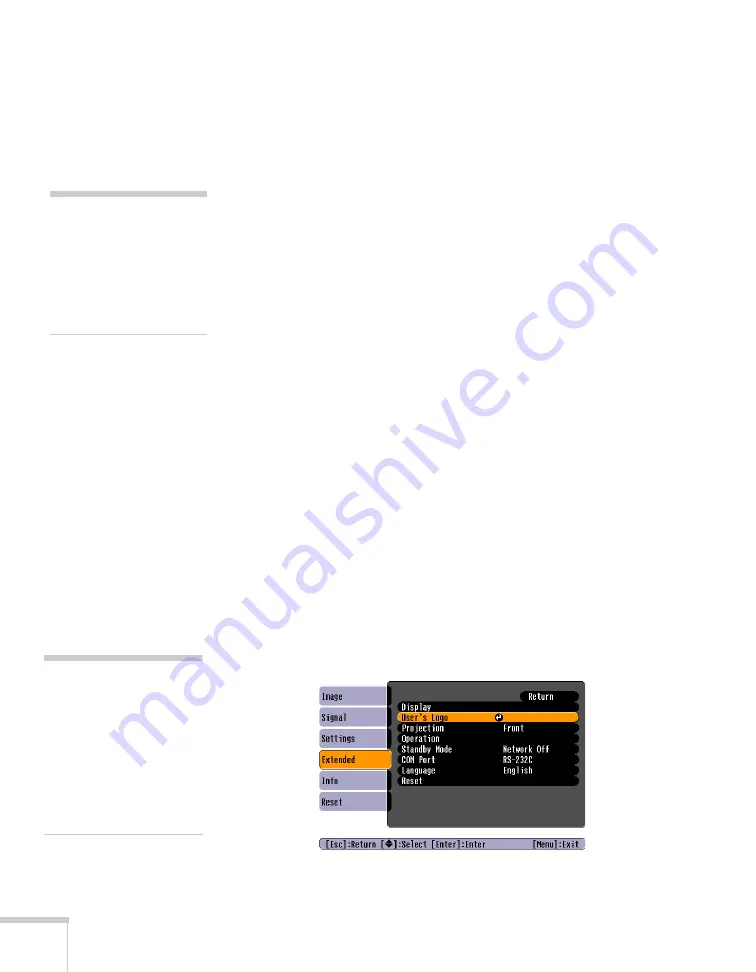
66
Fine-tuning the Projector
If you assign the projector a password, a screen appears requesting the
password whenever the projector is turned on. If you enter the
password incorrectly three times in succession, the projector’s
operation is locked and you’ll need to disconnect the power cord, then
reconnect it to redisplay the password screen. If an incorrect password
is entered 30 times in a row, the projector is locked and you’ll need to
contact Epson to unlock it. See “Where To Get Help” on page 95.
If someone else will be using the projector for awhile but you want to
make sure that person returns it by a certain time, you can temporarily
disable the password for a set period. When that time has elapsed, the
password is reactivated and must be entered before the projector can
be used.
When you enable the Operation Lock feature, all of the projector’s
buttons are disabled except the
P
Power
button.
Creating Your Own Screen Logo
You can transfer any image on your computer to the projector, and
then use it as the startup screen and/or the screen that is displayed
when you press the A/V Mute button. The image can be a company
logo, slogan, photograph, or any other image you want to use. The
projector considers this image the “User’s Logo.”
Follow these steps to capture the image and transfer it to the projector:
1. Display the image you want to use on the projector. You can use
an image from either a computer or video source, such as a VCR.
2. Press the
Menu
button and select the
Extended
menu.
note
If you should happen to
enable the password before
you set one and you see the
prompt to enter the
password, enter the default
password
0000
to proceed.
note
If the User’s Logo Protect
function is
ON
, you see a
message that the logo cannot
be recorded. You’ll need to
disable the User’s Logo
Protect function before you
can create or change the
User’s Logo. See page 68.
Summary of Contents for PowerLite 82c
Page 1: ...Epson PowerLite 62c 82c Multimedia Projector User sGuide ...
Page 14: ...14 Welcome ...
Page 44: ...44 Projecting ...
Page 72: ...72 Fine tuning the Projector ...
Page 112: ...112 Index ...
Page 113: ......
















































