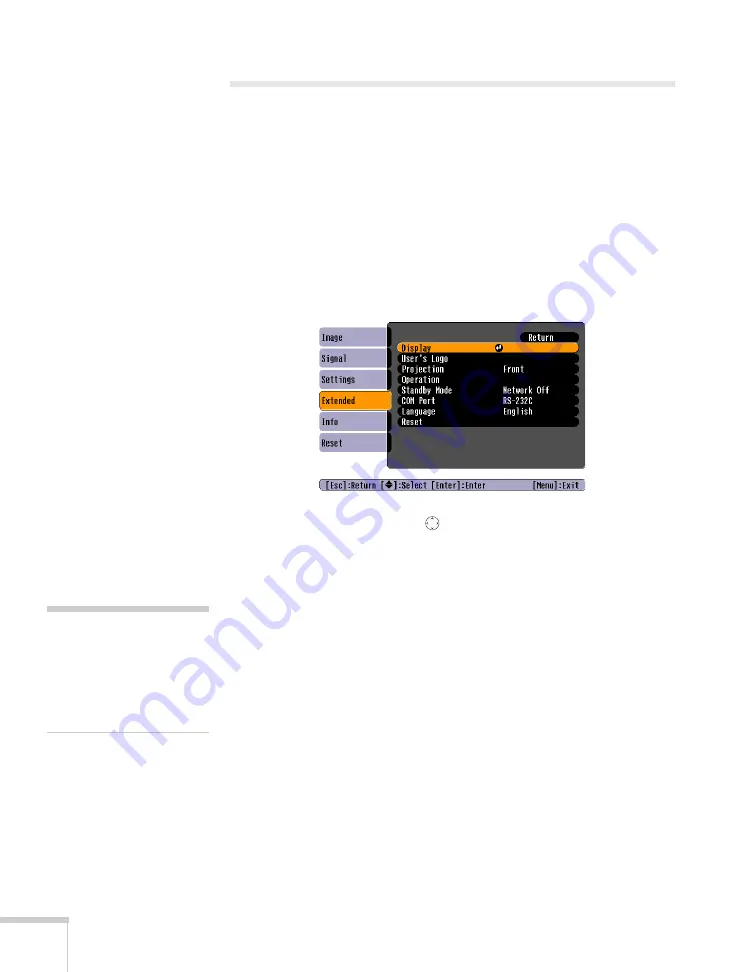
62
Fine-tuning the Projector
Selecting Projector Setup Options
Use the Extended menu to customize the way you set up the
projector. You can configure the projector for rear and/or ceiling
projection, change the language for the menus and messages, set the
screen background color, capture and store a custom image or logo for
the startup screen, and set up the projector for network use.
1. Press the
Menu
button.
2. Select the
Extended
menu. You see the features and their settings
on the right side:
3. Press
Enter
. Then use the
pointer button (or the up and down
arrow buttons) and the
Enter
button to set the following options:
■
Display
Message:
Lets you turn screen messages on or off.
Background Color:
Sets the screen background to
Black
,
Blue
, or
Logo
when the
A/V Mute
button is pressed.
Startup Screen:
Enables or disables display of the startup
screen when the projector is turned on.
■
User’s Logo
Turn on to display the image or logo you have captured
whenever the projector is turned on. See page 66 for more
information.
note
The Startup Screen option
cannot be turned off if the
User’s Logo Protect feature
has been turned on. See
page 68.
Summary of Contents for PowerLite 82c
Page 1: ...Epson PowerLite 62c 82c Multimedia Projector User sGuide ...
Page 14: ...14 Welcome ...
Page 44: ...44 Projecting ...
Page 72: ...72 Fine tuning the Projector ...
Page 112: ...112 Index ...
Page 113: ......
















































