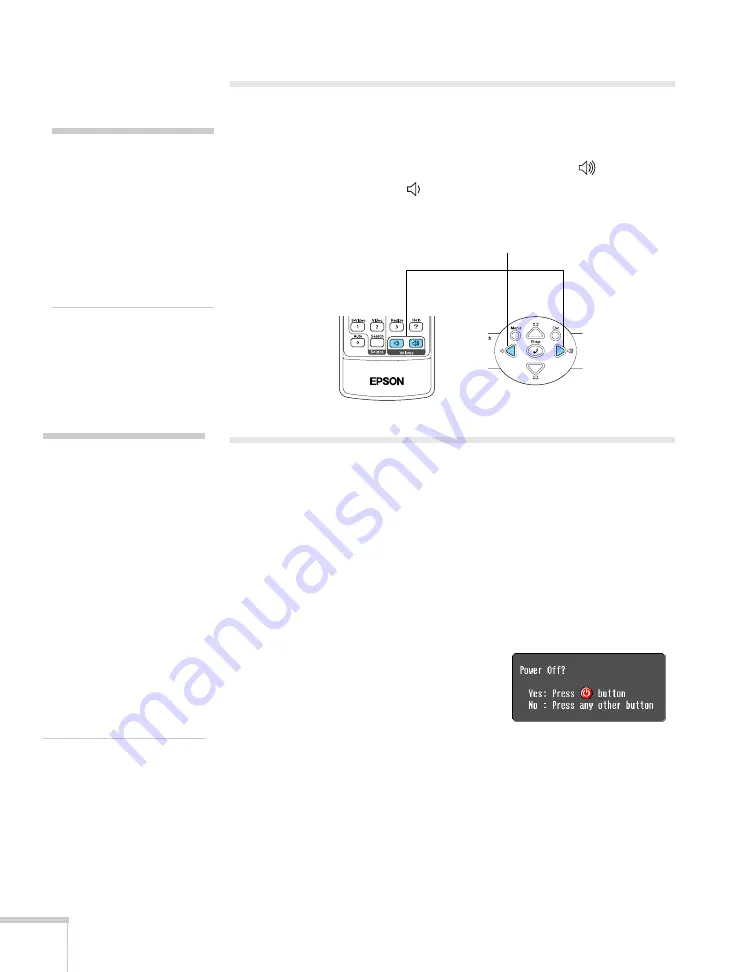
42
Projecting
Adjusting the Volume
You can use the buttons on the remote control or projector to increase
or decrease the volume for both the projector’s built-in speaker and
external speakers connected to the projector. Press the
button to
increase the volume, or the
button to decrease it. A volume gauge
appears on the screen while the volume is being adjusted.
Shutting Down the Projector
When you’ve finished using the projector, follow the recommended
procedure to shut it down.
1. If you’re using a computer, shut it down first; otherwise you may
not be able to see your computer’s display to shut it down
properly.
2. To turn off the projector, press the
P
Power
button on the
projector or remote control.
You see this confirmation message:
(If you don’t want to turn it off, press
any other button or wait a few
seconds until it disappears.)
3. Press the
P
Power
button again. The projector beeps twice, the
lamp is turned off, and the power light turns orange.
With Epson’s exclusive Instant Off
™
technology there’s no
cool-down period, so you can pack up and go immediately after
turning off the projector.
note
You can also adjust the
volume using the projector’s
Settings menu. See page 60
for details.
You must adjust the volume
separately for each input
source.
Volume controls
note
When the projector has not
received any input signals for
30 minutes, it automatically
turns off the projector lamp
and enters “sleep mode.” This
conserves electricity, cools the
projector, and extends the life
of the lamp. If you are done
using the projector, unplug
the power cord. If you want
to start projecting again, press
the
P
Power
button. You
can turn sleep mode on or off
through the Extended menu.
See page 63.
Summary of Contents for PowerLite 82c
Page 1: ...Epson PowerLite 62c 82c Multimedia Projector User sGuide ...
Page 14: ...14 Welcome ...
Page 44: ...44 Projecting ...
Page 72: ...72 Fine tuning the Projector ...
Page 112: ...112 Index ...
Page 113: ......
















































