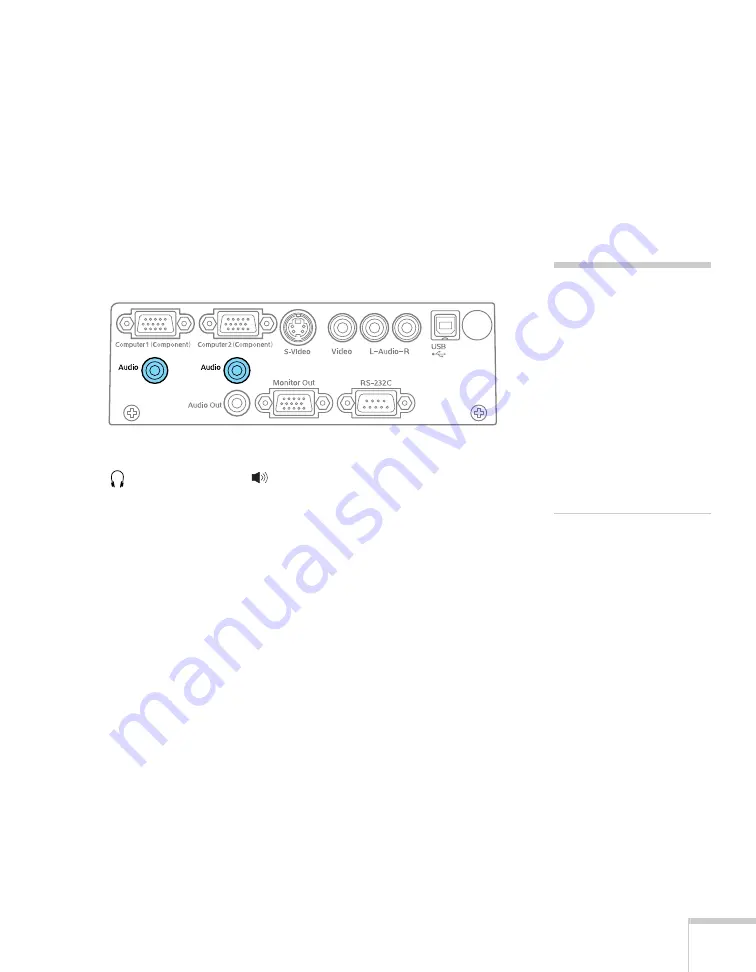
Setting Up the Projector
23
Playing Sound Through the Projector
Your computer probably has its own sound system; however, it may
not be adequate for your presentation. If you need more volume, you
can connect a commercially available computer audio cable to take
advantage of the projector’s built-in amplifier and speaker. You can
obtain a computer audio cable (3.5-mm stereo miniplug) from a
computer or electronics dealer.
1. Connect one end of the audio cable to the corresponding
Audio
jack on the projector.
2. Connect the other end of the audio cable to your laptop’s
headphone jack or
audio-out jack, or your desktop’s
speaker or audio-out port.
If you don’t need to make any other connections, you can plug in
your projector and turn it on. See page 32 for instructions.
note
If you’ve connected two
computers to the projector,
you can play sound from
both. Connect the audio
cable for the computer
connected to the
Computer2(Component)
connector to the
corresponding
Audio
jack
on the projector. Connect
the other end of the cable to
the second computer.
Summary of Contents for PowerLite 82c
Page 1: ...Epson PowerLite 62c 82c Multimedia Projector User sGuide ...
Page 14: ...14 Welcome ...
Page 44: ...44 Projecting ...
Page 72: ...72 Fine tuning the Projector ...
Page 112: ...112 Index ...
Page 113: ......






























