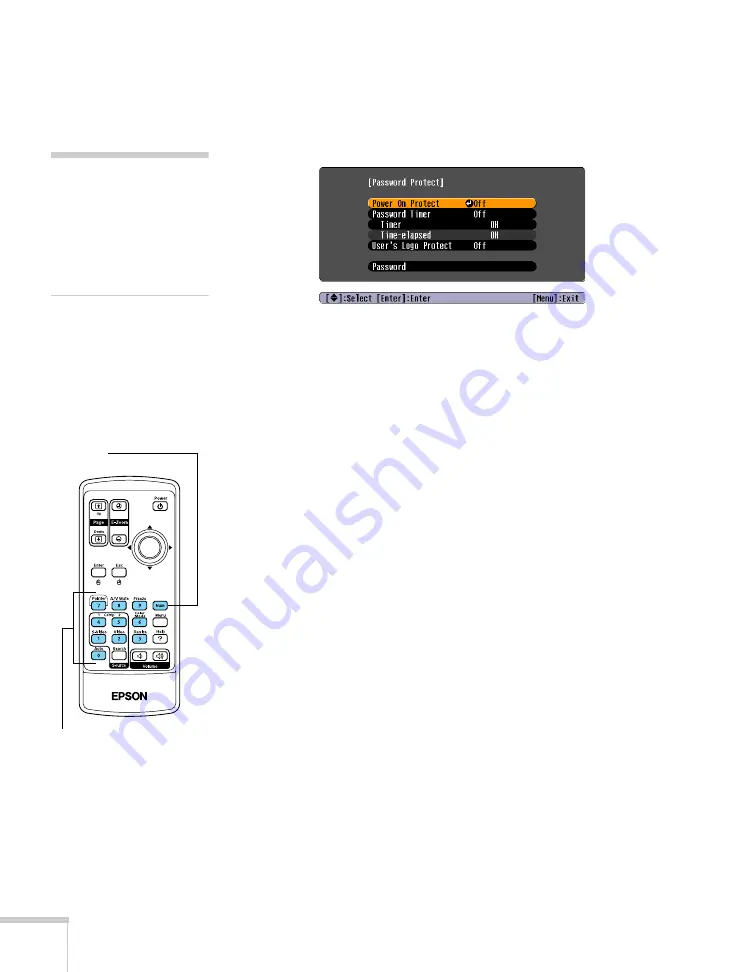
68
Fine-tuning the Projector
Setting a Password
1. Press the
Freeze
button on the remote control for about 7 seconds
until you see the Password Protect menu:
2. Select
Password
and press
Enter
. You see the message
Change
the password?
3. Select
Yes
and press
Enter
.
4. Hold down the
Num
key on the remote control and use the
numeric keypad to enter a 4-digit password.
The password will be displayed as
****
. After you enter the last
digit, a confirmation screen appears. Enter the password again.
5. After you finish setting the password, press the
Esc
button to
return to the Password Protect menu.
Make a note of the password and keep it in a safe place in case you
forget it.
Turning On the Password and User’s Logo
1. Press the
Freeze
button on the remote control for about 7
seconds until you see the Password Protect menu.
2. To enable the password, select
Power ON Protect
and press
Enter
. Select
ON
then press
Esc
.
3. If you want to disable the password temporarily, select
Timer
and
press
Enter
. Then hold down the
Num
button while you use the
numeric keypad to enter the number of hours (from 0 to 9999)
that you want the password feature disabled. If you want the
projector to request the password every time it is turned on, set
the timer to
0H
.
note
If a password has already
been set, you see the
Password Protect Release
screen. See “Starting the
Projector with a Password”
on page 69.
Use these buttons like a
numeric keypad to enter
the password
Hold down this button to
activate the numeric
keypad
Summary of Contents for PowerLite 82c
Page 1: ...Epson PowerLite 62c 82c Multimedia Projector User sGuide ...
Page 14: ...14 Welcome ...
Page 44: ...44 Projecting ...
Page 72: ...72 Fine tuning the Projector ...
Page 112: ...112 Index ...
Page 113: ......
















































