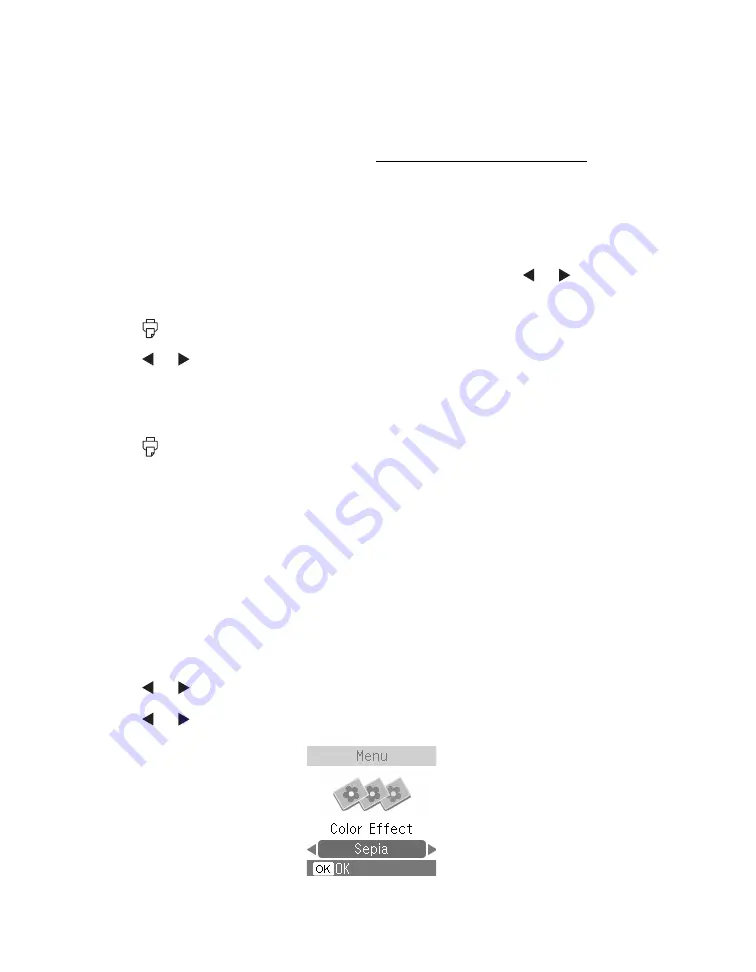
36
You can also print proof sheets containing thumbnail images of all your photos using
the
Menu
button. Each proof sheet contains 20 images and their file names.
Note:
When you print without borders, your images are automatically expanded.
To control the amount of expansion, see Adjusting Borderless Expansion.
1. Select the photos and number of copies you want to print.
2. To print 4 × 6-inch (101.6 × 152.4-mm), wallet, or mini-wallet size photos, press
Layout
to select the layout of your photos on the paper.
To print a proof sheet of all your photos, press
Menu
, press or to highlight
Proof Sheet
, and press
OK
.
3. Press
.
4. Press or to review your selected photos on the Print Preview screen.
Note:
If you are printing portrait-oriented photos, they may appear to be rotated,
but they will print correctly.
5. Press
to start printing.
Printing Photos in Black and White or Sepia
You can print your photo in black and white or in a sepia tone even when the original
is in color. Your original image is not changed.
Note:
A sepia print has a brownish, old-fashioned photo look.
1. Select the photos and number of copies you want to print.
2. Press
Menu
.
3. Press or to highlight
Color Effect
and press
OK
.
4. Press or to select
Black & White
or
Sepia
, and press
OK
.
Summary of Contents for PictureMate Pal
Page 6: ...6 ...
Page 8: ...8 2 Open the paper support 3 Firmly press the Open button to open the output tray ...
Page 26: ...26 ...
Page 46: ...46 ...
Page 98: ...98 2006 Epson America Inc 7 06 ...
Page 99: ...1 ...






























