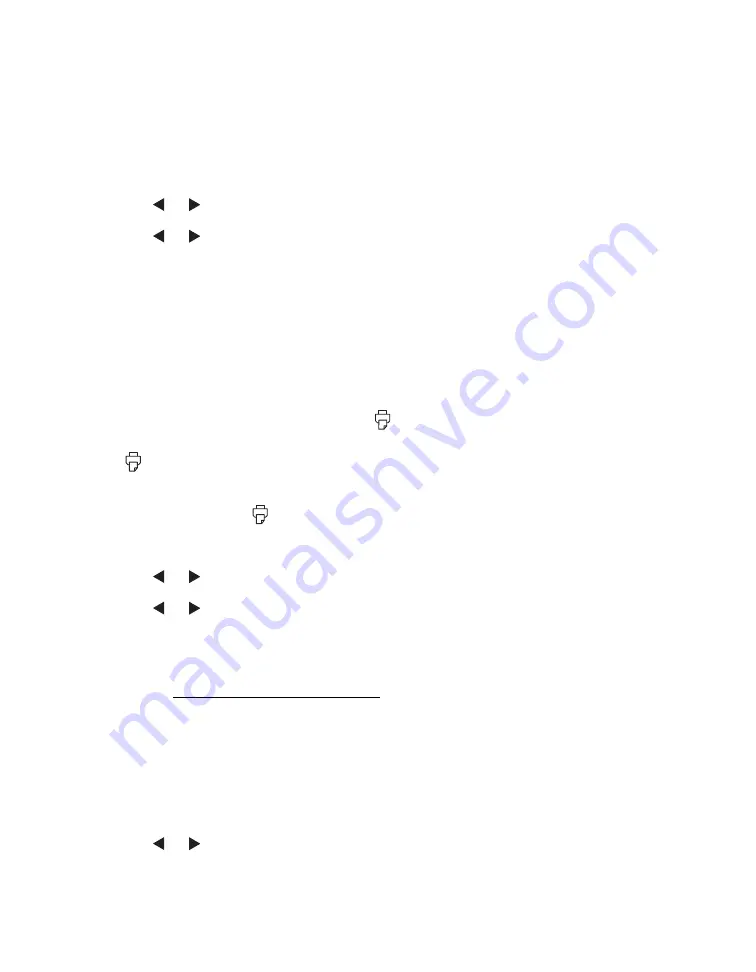
39
Adjusting Borderless Expansion
When you print borderless photos, your images are automatically expanded. If your
photos are cut off around the edges, you can adjust the amount of expansion.
1. Press
Menu
.
2. Press or to highlight
Borderless Expansion
and press
OK
.
3. Press or to select
MIN
(to reduce the amount of expansion).
4. Press
OK
.
5. Press
Cancel
to exit.
If you see white edges on your photos, repeat these steps, but select
MID
or
MAX
.
Turning Print Preview On or Off
When Print Preview is
On
and you press
, you see a screen that lets you
confirm your selected photos, number of copies, layout, and other settings. Then you
press
again to start printing.
When Print Preview is
Off
, PictureMate Pal does not display this screen before
printing. You can press
just once to start printing.
1. Press
Menu
.
2. Press or to highlight
Print Preview
and press
OK
.
3. Press or to select
On
or
Off
, and press
OK
.
4. Press
Cancel
to exit.
The Print Preview setting remains in effect until you change it or return to default
settings (see Returning to Default Settings).
Adjusting the Photo Viewer Screen Contrast
If the screen is too light or too dark, you can adjust it.
1. Press
Menu
.
2. Press or to highlight
LCD Contrast
and press
OK
.
Summary of Contents for PictureMate Pal
Page 6: ...6 ...
Page 8: ...8 2 Open the paper support 3 Firmly press the Open button to open the output tray ...
Page 26: ...26 ...
Page 46: ...46 ...
Page 98: ...98 2006 Epson America Inc 7 06 ...
Page 99: ...1 ...






























