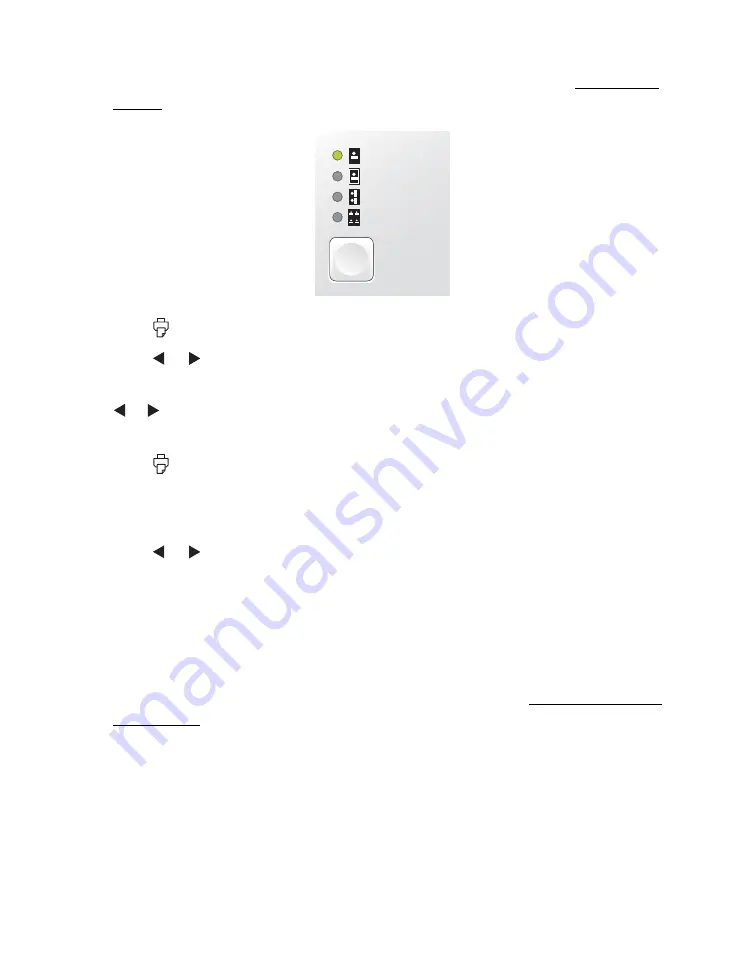
33
3. Press
Layout
to select the layout of your photos on the paper. See Choosing a
Layout for details.
4. Press
.
5. Press or to review your photos on the Print Preview screen.
Note:
To change the number of copies for individual photos, press
Cancel
, press
or to select the photo, then press
OK
to increase or
Cancel
to decrease the
number of copies.
6. Press
to start printing.
Printing Selected Photos
1. Press or to view the photo you want to print
.
2. Press
OK
to select it.
3. To print more than 1 copy of the photo, press
OK
to increase the number of
copies (up to 999). Press
Cancel
to decrease the number.
4. Repeat step 1 through step 3 for each photo you want to print.
You can also press
Menu
to adjust settings if necessary. See Doing More With
Your Photos for details.
Borderless
Border
Wallet
Mini-wallet
Layout
Summary of Contents for PictureMate Pal
Page 6: ...6 ...
Page 8: ...8 2 Open the paper support 3 Firmly press the Open button to open the output tray ...
Page 26: ...26 ...
Page 46: ...46 ...
Page 98: ...98 2006 Epson America Inc 7 06 ...
Page 99: ...1 ...






























