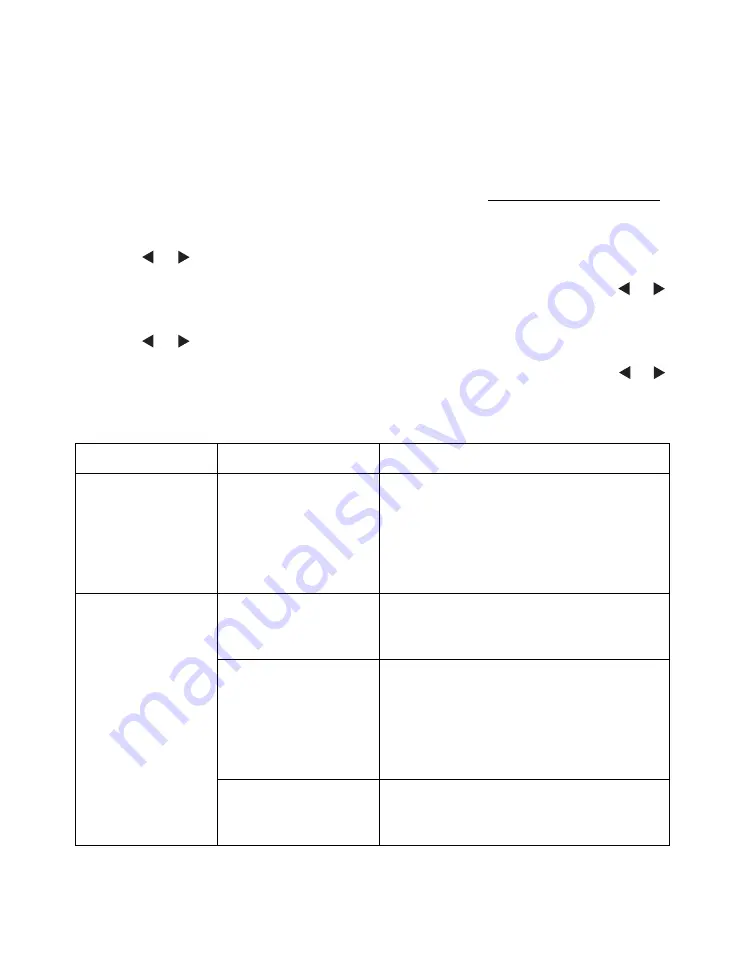
44
Choosing Bluetooth Settings
If necessary, use the PictureMate Pal buttons to choose settings for Bluetooth wireless
communication. You may need to enter a passkey for PictureMate Pal or turn on
encryption, depending on the Bluetooth-enabled device from which you print.
1. Connect the Bluetooth adapter to PictureMate Pal; see Printing With Bluetooth.
2. Press
Menu
.
3. Press or to highlight
Bluetooth
and press
OK
.
4. To display the device address for PictureMate Pal (set at the factory), press or
to select
Device Address
and press
OK
. When you’re finished, click
Cancel
.
5. Press or to select
Settings
and press
OK
.
6. Choose options for each of the
BT Settings
listed in the table below. Press or
to highlight an option for each setting. Press
OK
to select the option and move to
the next setting.
Option
Settings
Description
Device Name
PictureMate
Pal-(number)
(Default = 1)
If multiple Bluetooth-enabled printers are
in the same communication range, you
can distinguish them by assigning each a
unique number (from 0 through 9). Turn
PictureMate Pal off and then back on
when you’re finished.
Comm. Mode
Discoverable
This mode allows Bluetooth-enabled
devices to freely discover PictureMate
Pal and send print jobs.
Not discoverable
(default)
This mode prevents unknown devices
from discovering the printer. To print in
this mode, first search for PictureMate
Pal in Discoverable mode. After that, you
will subsequently be able to print using
this mode.
Pairing (Bonding)
This mode requires that a four-digit
Passkey be entered into a device before
it can print from PictureMate Pal.
Summary of Contents for PictureMate Pal
Page 6: ...6 ...
Page 8: ...8 2 Open the paper support 3 Firmly press the Open button to open the output tray ...
Page 26: ...26 ...
Page 46: ...46 ...
Page 98: ...98 2006 Epson America Inc 7 06 ...
Page 99: ...1 ...






























