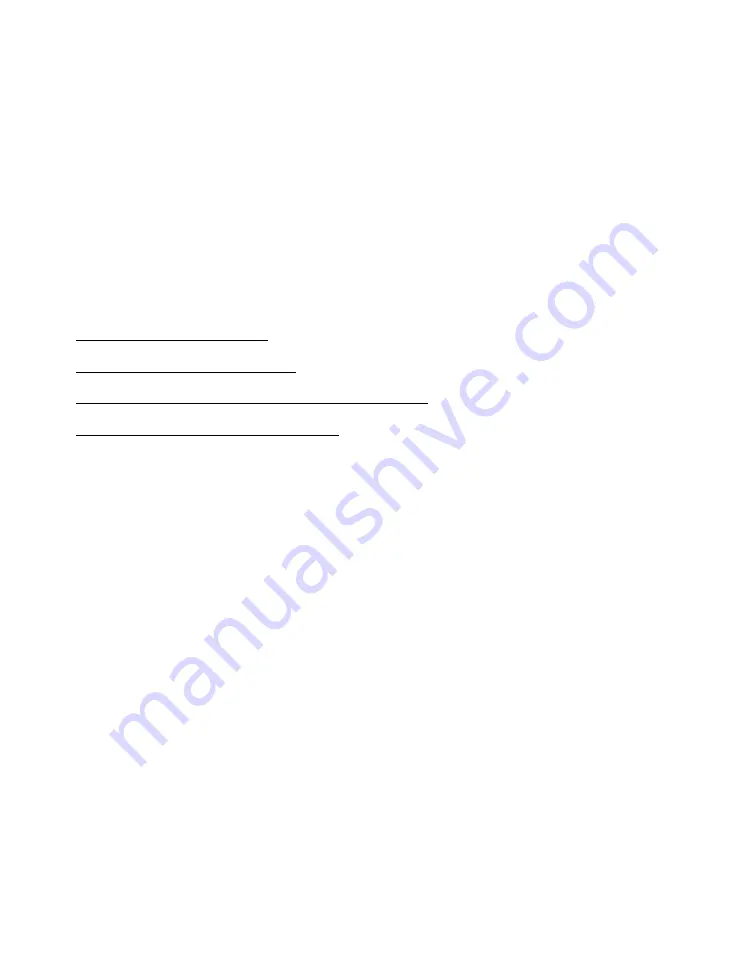
20
Copying Photos to and From Your
Computer
You can insert a memory card into a PictureMate Pal memory card slot and copy the
photos from the card to your computer. You can even copy photos from your
computer to the memory card.
Before you start, make sure your PictureMate Pal software is installed and
PictureMate Pal is connected to your computer as described in the electronic Basics
guide.
Follow the steps in these sections:
Inserting Your Memory Card and Copying Photos
Preparing to Remove a Memory Card
Caution:
Always format cards and delete pictures using your camera.
Compatible Memory Cards
You can insert any of these types of memory cards into PictureMate Pal:
■
CompactFlash
TM
(Type I and II)
■
Microdrive
TM
■
SD
TM
(Secure Digital)
■
SDHC
TM
(SD High Capacity)
■
miniSD
TM
(requires adapter)
■
miniSDHC (requires adapter)
■
microSD (requires adapter)
■
microSDHC (requires adapter)
■
MMC
TM
(MultiMediaCard
™
)
■
xD-Picture Card
TM
Summary of Contents for PictureMate Pal
Page 6: ...6 ...
Page 8: ...8 2 Open the paper support 3 Firmly press the Open button to open the output tray ...
Page 26: ...26 ...
Page 46: ...46 ...
Page 98: ...98 2006 Epson America Inc 7 06 ...
Page 99: ...1 ...






























