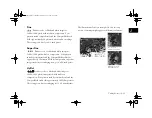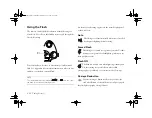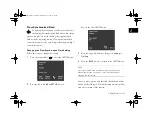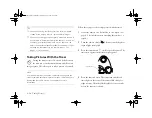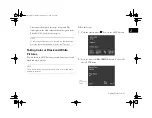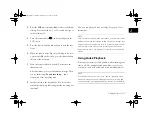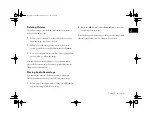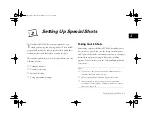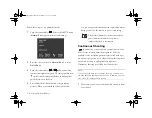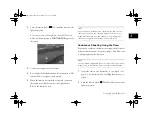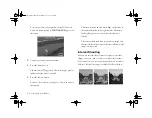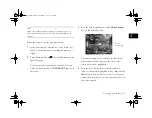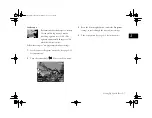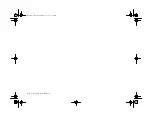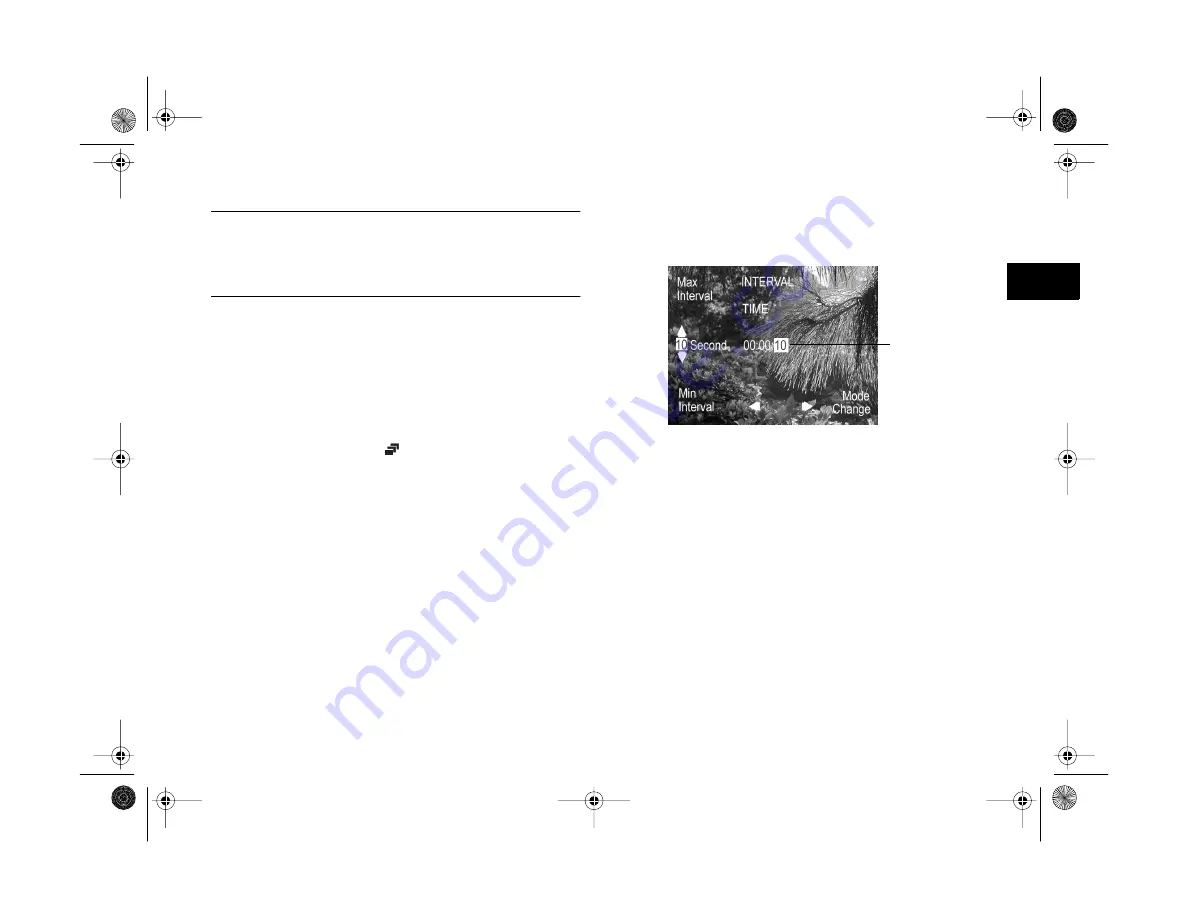
Setting Up Special Shots
3-5
A
B
3
NOTE
When you’re adding audio recordings or taking pictures with
HyPict image quality, the shortest time interval available is 20
seconds.
Follow these steps to use the time lapse feature:
1
Secure the camera on a flat surface or on a tripod. (See
page A-3 for information on attaching the camera to a
tripod.)
2
Turn the camera dial to
. Wait until the camera status
light turns green.
You see a preview of your picture on the LCD screen,
with a red frame around it.
CONTINUOUS
appears on
the screen.
3
Press the bottom right button (under
Mode
Change
).
You see the following screen:
The current setting for the time lapse interval (hours,
minutes, and seconds) appears in the center of the
screen, with seconds highlighted.
4
Press the
+
or
−
button (next to the up and down
arrows) to change the highlighted setting, then press the
ISO
button (under the left arrow) to move to the next
setting and repeat the process. Continue until you’ve set
the correct interval.
time lapse
interval setting
Vega.book Page 5 Monday, September 13, 1999 11:36 AM
Summary of Contents for PhotoPC 850Z
Page 1: ......
Page 2: ...A B User s Guide Vega book Page i Monday September 13 1999 11 36 AM ...
Page 31: ...1 18 Setting Up Your Camera and Software Vega book Page 18 Monday September 13 1999 11 36 AM ...
Page 51: ...2 20 Taking Pictures Vega book Page 20 Monday September 13 1999 11 36 AM ...
Page 59: ...3 8 Setting Up Special Shots Vega book Page 8 Monday September 13 1999 11 36 AM ...
Page 121: ...8 16 Getting Photos Into Your Computer Vega book Page 16 Monday September 13 1999 11 36 AM ...
Page 155: ...11 10 Editing Images Vega book Page 10 Monday September 13 1999 11 36 AM ...
Page 215: ...16 14 Maintenance and Troubleshooting Vega book Page 14 Monday September 13 1999 11 36 AM ...
Page 231: ...B 8 Specifications Vega book Page 8 Monday September 13 1999 11 36 AM ...