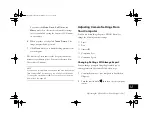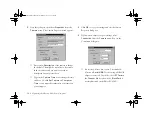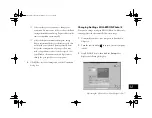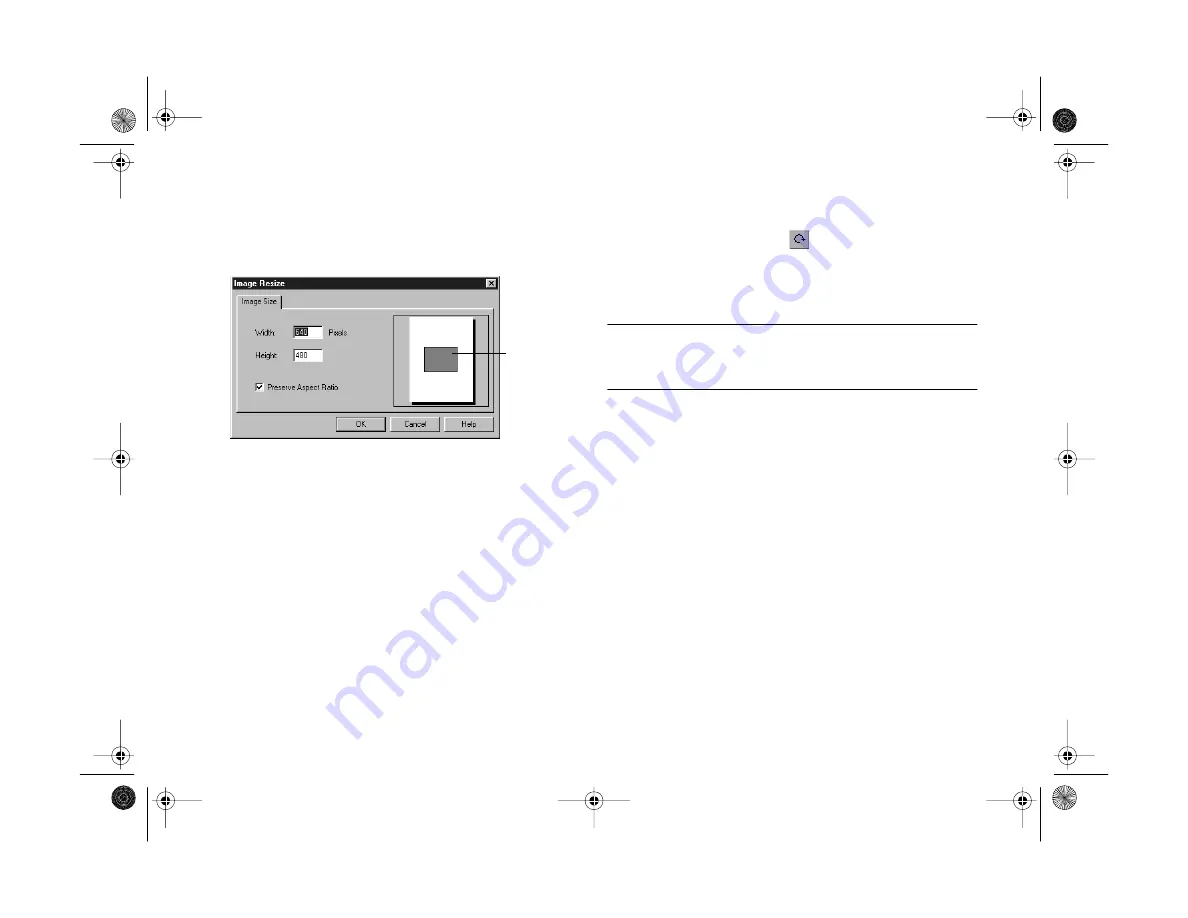
11-6
Editing Images
2
Choose
Resize
from the Image menu. You see a dialog
box like the following:
3
Type a new number for the width or height.
To maintain your image’s proportions, both numbers
change together. If you want to distort your image, click
Preserve Aspect Ratio
to deselect it.
Rotating an Image
You can click the Rotate tool
to quickly rotate a picture
to the right. For more options, open the image you want to
change and select
Rotate
from the Image menu.
NOTE
If you rotate an image displayed in an album (without opening it in
the Image Expert window), you can’t undo it.
You can choose one of the following:
◗
Left
(90 degrees counterclockwise)
◗
Right
(90 degrees clockwise)
◗
Exact
(specify the degree of rotation)
◗
Free
(interactive rotation, as described below)
this box
changes size
to reflect the
numbers you
enter
Vega.book Page 6 Monday, September 13, 1999 11:36 AM
Summary of Contents for PhotoPC 850Z
Page 1: ......
Page 2: ...A B User s Guide Vega book Page i Monday September 13 1999 11 36 AM ...
Page 31: ...1 18 Setting Up Your Camera and Software Vega book Page 18 Monday September 13 1999 11 36 AM ...
Page 51: ...2 20 Taking Pictures Vega book Page 20 Monday September 13 1999 11 36 AM ...
Page 59: ...3 8 Setting Up Special Shots Vega book Page 8 Monday September 13 1999 11 36 AM ...
Page 121: ...8 16 Getting Photos Into Your Computer Vega book Page 16 Monday September 13 1999 11 36 AM ...
Page 155: ...11 10 Editing Images Vega book Page 10 Monday September 13 1999 11 36 AM ...
Page 215: ...16 14 Maintenance and Troubleshooting Vega book Page 14 Monday September 13 1999 11 36 AM ...
Page 231: ...B 8 Specifications Vega book Page 8 Monday September 13 1999 11 36 AM ...