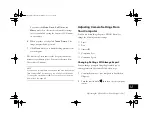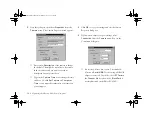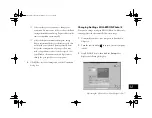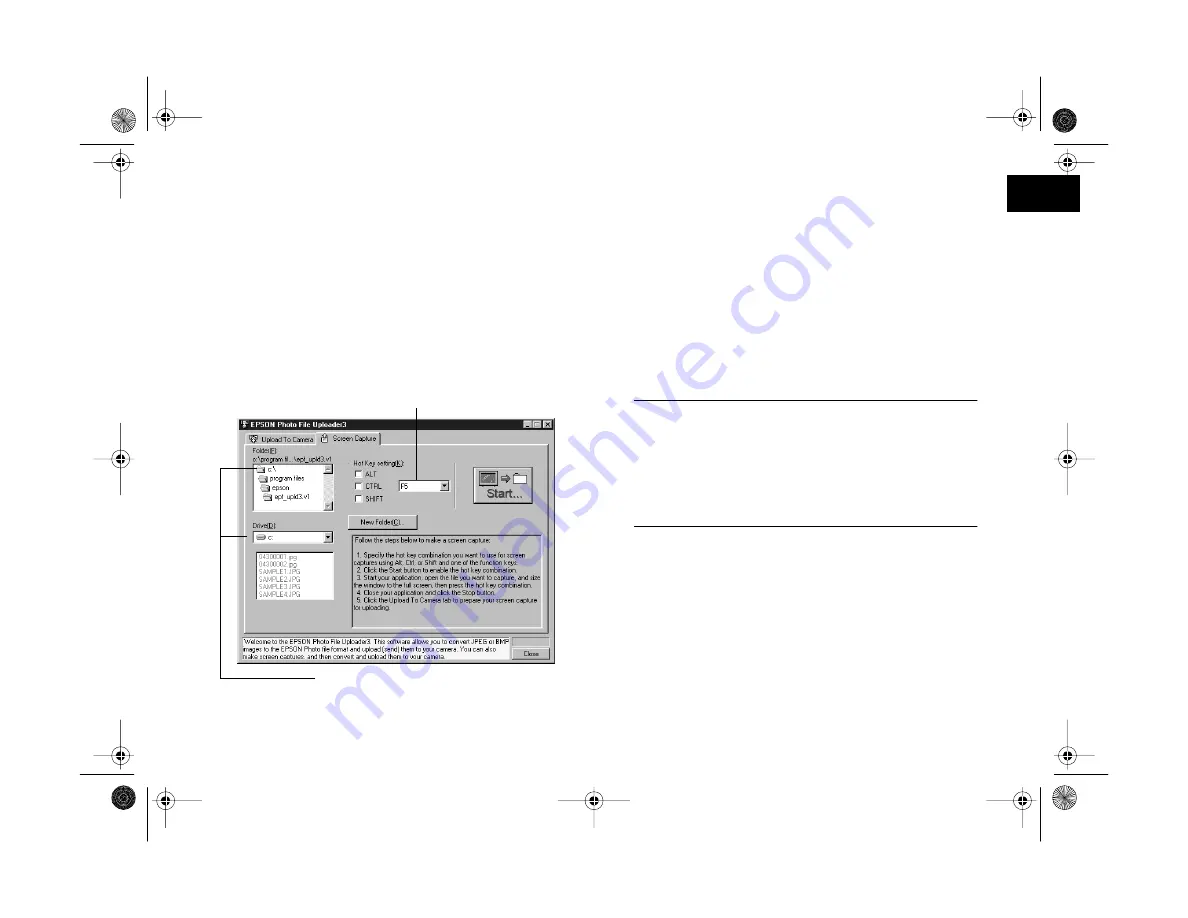
Using Your Camera for Presentations
13-9
A
B
13
3
Use the
Drive
and
Folder
lists to select the folder where
you want to save the screen capture. To create a new
folder for the images, click the
New Folder
button.
4
Specify the key combination you want to use for screen
captures in the
Hot Key
setting box. Click the
ALT
,
CTRL
, or
SHIFT
checkbox, then select a function key
from the hot key list. The default hot key is
F5
.
5
Click
Start
to activate the key combination. When the
key combination is activated, the
Start
button changes
to a
Stop
button. The key combination remains active
only for the current session. To deactivate the hot key
combination, press the
Stop
button.
6
Start your application and open the file to the page or
image you want to capture.
NOTE
The entire screen is captured, not just the active window.
Make sure you maximize your presentation before you
capture it. If you set your application to “slide show” mode
(or the equivalent) you can capture just the image you want,
without menus and other screen elements.
7
Press the hot key combination you selected. Your screen
capture is assigned a file name and saved to the folder
that you specified.
You can make as many screen captures as you’d like;
simply open each file you want to capture and press your
screen capture key combination again.
choose the key combination to use for capturing screens
set the drive and folder for saving screen captures
Vega.book Page 9 Monday, September 13, 1999 11:36 AM
Summary of Contents for PhotoPC 850Z
Page 1: ......
Page 2: ...A B User s Guide Vega book Page i Monday September 13 1999 11 36 AM ...
Page 31: ...1 18 Setting Up Your Camera and Software Vega book Page 18 Monday September 13 1999 11 36 AM ...
Page 51: ...2 20 Taking Pictures Vega book Page 20 Monday September 13 1999 11 36 AM ...
Page 59: ...3 8 Setting Up Special Shots Vega book Page 8 Monday September 13 1999 11 36 AM ...
Page 121: ...8 16 Getting Photos Into Your Computer Vega book Page 16 Monday September 13 1999 11 36 AM ...
Page 155: ...11 10 Editing Images Vega book Page 10 Monday September 13 1999 11 36 AM ...
Page 215: ...16 14 Maintenance and Troubleshooting Vega book Page 14 Monday September 13 1999 11 36 AM ...
Page 231: ...B 8 Specifications Vega book Page 8 Monday September 13 1999 11 36 AM ...