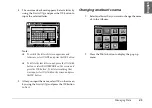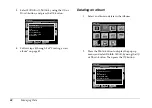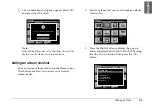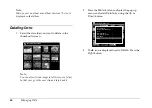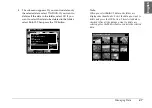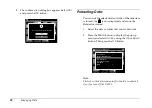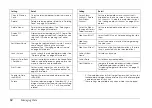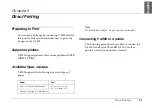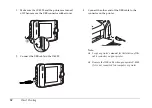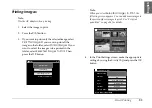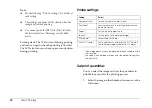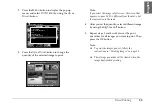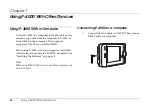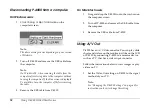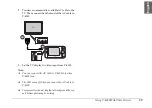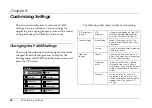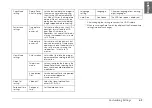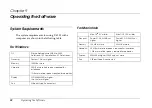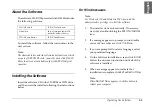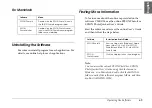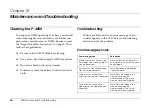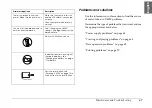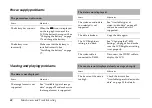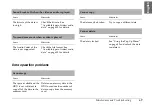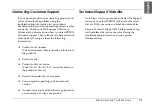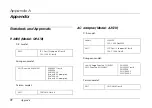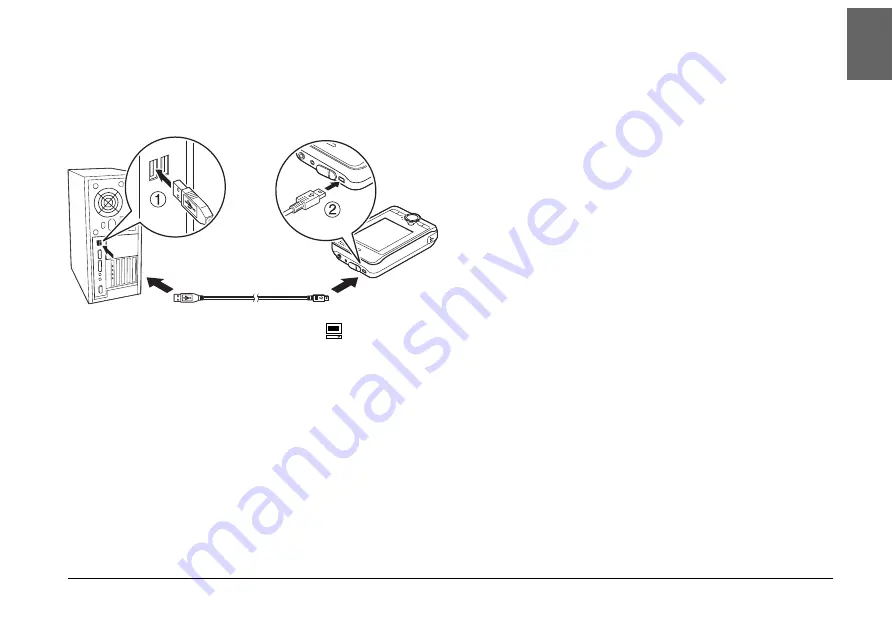
Using P-4000 With Other Devices
57
7
7
7
7
7
7
7
7
7
7
En
glish
2.
Connect the USB cable to your computer. Then
remove the USB connector rubber cover and
connect the other end of the USB cable to P-4000.
The PC peripheral mode icon (
) is displayed
for a short time, then the LCD turns off.
Note:
The LCD turns on when any button is pressed.
3.
Start EPSON Photo!4, which you have installed
on your computer from the CD-ROM. You can
display or copy data with EPSON Photo!4. See the
online EPSON Photo!4 User’s Guide for
instructions.
Note:
❏
You cannot move data in the memory card to your
computer.
❏
When you see HDD of P-4000 in your computer,
the “Albums” folder corresponds to Albums and
the “Cards” folder corresponds to Saved Data.
❏
Do not change the name of the album folder
(“Albums”), card folder (“Cards”) and the folders
under these two folders.
❏
When you copy data from your computer using
the Explorer or Finder to P-4000, copy data to
\Albums\PC_DATA. This folder exists as a
default.
❏
Remove the USB cable when you operate P-4000
if it is not connected to a computer or printer.
Summary of Contents for P4000 - Multimedia Storage Viewer
Page 1: ...1 English User s Guide ...
Page 80: ...80 Index ...