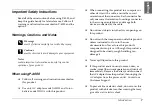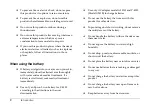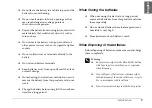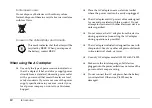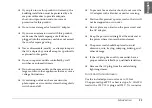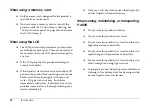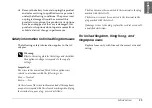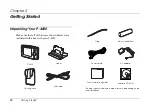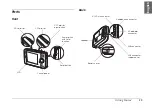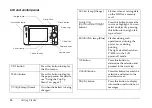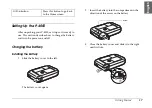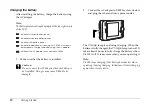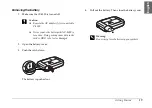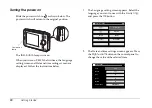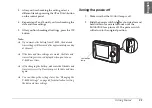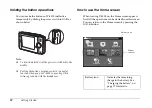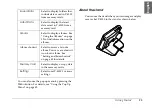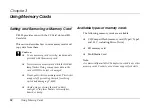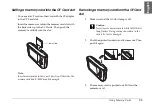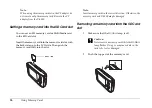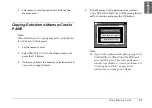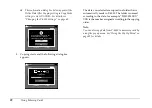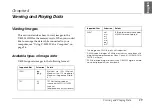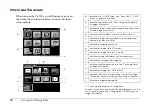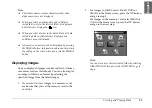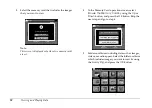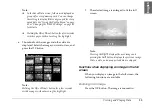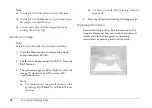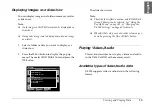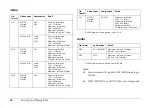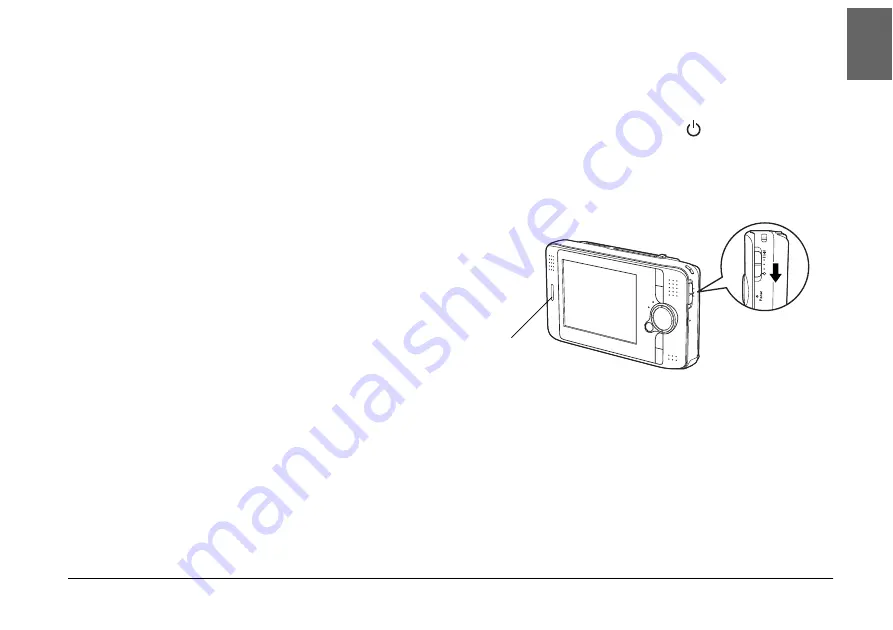
Getting Started
21
2
2
2
2
2
2
2
2
2
2
En
glish
3.
After you finish making the setting, select a
different item by pressing the
UP
or
Down
button
on the control panel.
4.
Repeat steps 2 and 3 until you finish making the
date and time settings.
5.
After you finish making all settings, press the
OK
button.
Note:
❏
If you remove the battery from P-4000, the date and
time settings will be erased after approximately one day
at the most.
❏
If the date and time settings are erased, the Date and
time settings screen is displayed when you turn on
P-4000 next time.
❏
After changing the battery, make sure that the date and
time is set correctly. If necessary, set the date and time
again.
❏
You can change the settings later. See “Changing the
P-4000 Settings” on page 60 for details about setting
the date and time settings.
Turning the power off
1.
Make sure that the
Access
lamp is off.
2.
Slide the power switch to
as shown below and
hold it down for several seconds until the
illumination
lamp turns off. The power switch
will return to the original position.
illumination
lamp
Summary of Contents for P4000 - Multimedia Storage Viewer
Page 1: ...1 English User s Guide ...
Page 80: ...80 Index ...