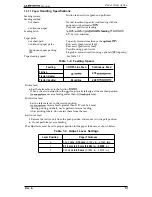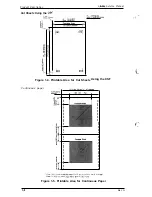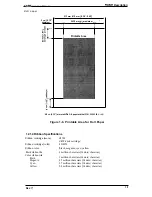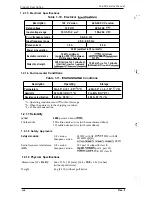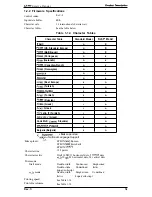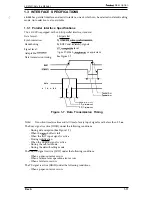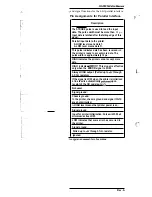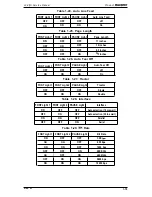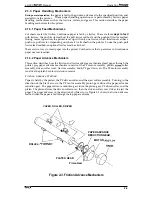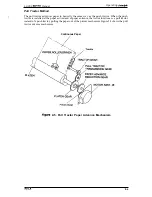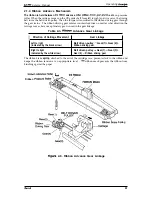LX-300 Service Manual
Product Description
1.4.8.2 Changing the Default Settings
You can change some parameters that the printer refers to at printer initialization.
1.
To enter the default setting mode, turn on the printer while holding down the FONT button.
The printer prints out the firmware version. If paper is not loaded, insert a sheet of paper.
2. The printer automatically loads the paper and prints a table of languages to choose from:
English, French, German, Italian, and Spanish. The Footlights indicate the currently selected
language, as shown in the table below.
Table 1-18. Font Lights and Language Selection
FONT Light 1
FONT Light 2
Language
OFF
ON
English
OFF
Blinks
French
ON
OFF
German
ON
ON
Italian
ON
Blinks
Spanish
3.
Press the FONT button to change the language, and press the LF/FFbutton to select.
4. Press the FONT button again after selecting a language. The printer prints help text to guide
you in setting defaults. The
instructions include submenu tables listing all the settings
you can change and showing you how the
panel lights appear for each selection.
5. To change the settings, press the FONT button to move down and press the
button to
move up in the menu of options shown below. The printer beeps once each time you press the
FONT button while you are in this menu.
Table 1-19. Default Options
FONT Light 1
FONT Light 2
PAUSE Light
Setting
Submenu
Blinks
OFF
OFF
Character spacing
Table 1-20
ON
OFF
Shape of
Table 1-21
OFF
OFF
Skip over perforation
Table 1-22
ON
Blinks
OFF
Character table
1-23
Blinks
Blinks
OFF
Auto line feed
1-24
OFF
ON
Page
Table
Blinks
ON
ON
Auto tear off
1-26
OFF
Blinks
ON
Tractor
Table 1-27
ON
Blinks
ON
Interface
Table 1-28
Blinks
ON
Bit rate
Table 1-29
OFF
OFF
Parity
Table 1-30
OFF
Data length
1-31
ON
OFF
Table
6.
7.
8.
9.
10.
When you reach the setting you want to change, press the PAUSE button once. The printer
automatically enters the submenu for that setting.
Press the FONT button to move the through the settings in the submenu. The printer beeps
twice each time you press the FONT button while in a submenu.
When the lights match your desired
press the PAUSE button to make your selection.
The printer saves the new setting and returns to the menu shown above.
Repeat steps 5 through 8 for each additional setting you want to change, or skip to step 10 to
exit the printer’s
setting mode.
When you are finished, turn the printer off. Any settings you have made remain in effect until
you change them again.
Rev.
1-17
Summary of Contents for LX-300
Page 1: ... EPSON TERM NAL PR NTER LX 300 SERVICE MANUAL EPSON ...
Page 4: ...REVISION SHEET Revision Issue Date Revision Page Rev A April 6 1994 1st issue 4 j v ...
Page 95: ...Maintenance LX 300 Service Manual k w n M IL f Figure 6 1 LX 300 Lubrication Points 6 2 Rev A ...