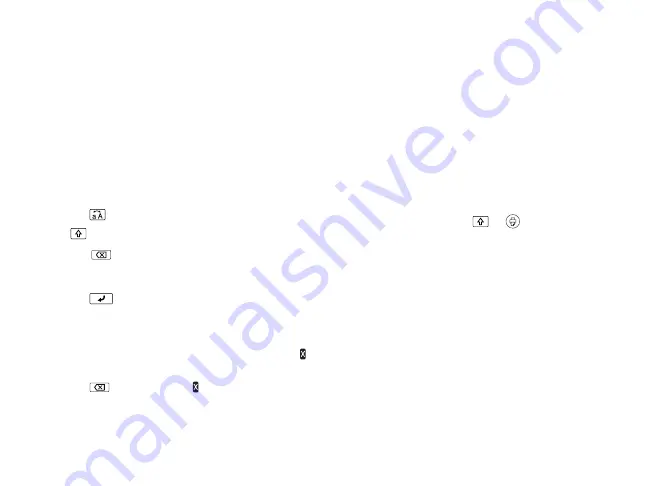
Creating Ribbon Designs
|
7
Creating Ribbon Designs
Enter text to begin creating your ribbon
design. Then follow the suggestions for
adding length if necessary.
Entering text
Use the built-in keyboard to enter letters and
numbers.
■
Press
to use upper case for all letters,
or
+ character for a single letter.
■
Press
to delete the previous
character.
■
Press
to start a new line. The line
number is indicated on the display.
Note:
You can print a maximum of two lines
of text. If you try to exceed the maximum,
appears and you will not be able to print.
Press
to delete the and print your
ribbon.
Creating long ribbons
The number of characters and symbols you
can enter is limited, but you can use the
following techniques to create longer
ribbons:
■
Select multiple copies of your design to
create a longer ribbon with a repeated
pattern. See page 17 for instructions.
■
To add length to one end of the ribbon
(unprinted), press
+
to feed about
an inch before printing. Press these
buttons repeatedly to add more length.
Repeat this step after printing to add
length to the other end of the ribbon.
■
Press the spacebar to add blank spaces
between printed areas. Using a larger
font will make the ribbon longer.
Note:
You’ll see a
l
black arrow when you
get to the character limit. You may have to
add or delete spaces to make the design fit.
Summary of Contents for LabelWorks Printable Ribbon Kit
Page 1: ...User s Guide Printable Ribbon Kit ...
Page 11: ...9 Enhancing Your Ribbons Symbols Prohibition Household Food Sports Activity ...
Page 12: ...10 Enhancing Your Ribbons Occasion Shipping Electrical Animals Zodiac Emoticons ...
Page 13: ...11 Enhancing Your Ribbons Measurement Metric Abbreviation Punctuation Parentheses Math ...
Page 14: ...12 Enhancing Your Ribbons Currency DoubleFigure Greek Office Safety Facility ...
























