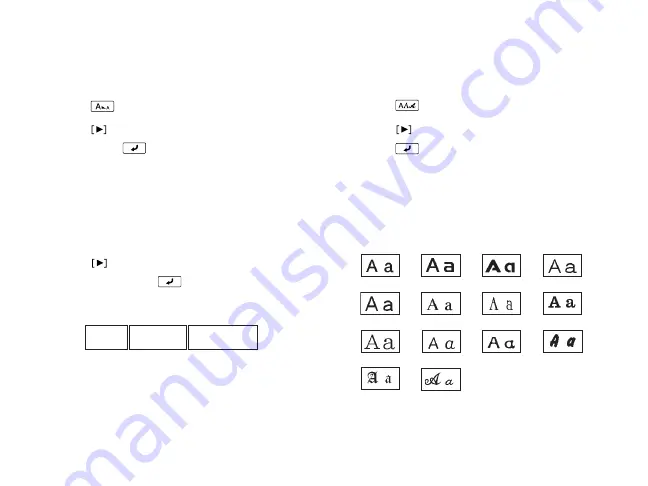
Enhancing Your Ribbons
|
15
Changing the font size
You can change the size for the letters,
numbers, and symbols on your ribbon.
1. Press .
2. Press
to select a 1-line or 2-line layout,
then press
. You see squares
representing the text, and numbers
representing the available size variations.
Note:
If you select a 2-line layout, you can
make each line a different size. However,
the larger font sizes may not be available.
3. Press
to scroll through the available
sizes, then press
to select the one
you want to use.
Tip:
The size you select is indicated on the
display.
Changing the font
Go from simple to ornate, and create the
right impression for each ribbon design.
1. Press .
2. Press
to scroll through the fonts, then
press
to select the one you want.
The font you select will apply to the entire
ribbon.
You can choose from the following fonts:
ABC
ABC
ABC
B.Gothic
BR
CB
CL Roman
Gothic
Gyosho
SansS.HG
Mincho
ScriptPL
Reisho
Roman
SansS.
SansS.ST
US Roman
Summary of Contents for LabelWorks Printable Ribbon Kit
Page 1: ...User s Guide Printable Ribbon Kit ...
Page 11: ...9 Enhancing Your Ribbons Symbols Prohibition Household Food Sports Activity ...
Page 12: ...10 Enhancing Your Ribbons Occasion Shipping Electrical Animals Zodiac Emoticons ...
Page 13: ...11 Enhancing Your Ribbons Measurement Metric Abbreviation Punctuation Parentheses Math ...
Page 14: ...12 Enhancing Your Ribbons Currency DoubleFigure Greek Office Safety Facility ...






























