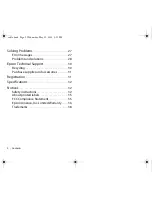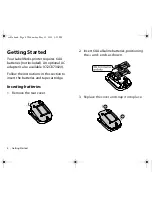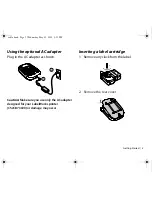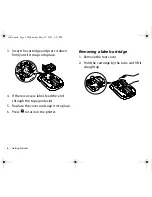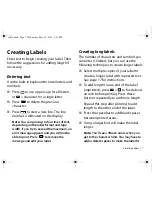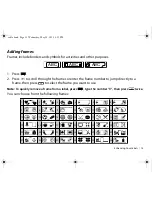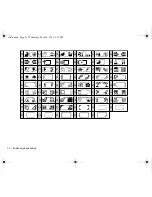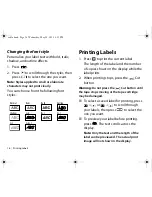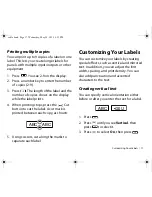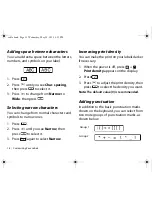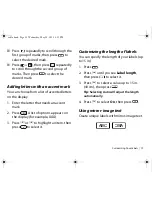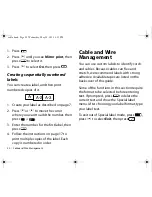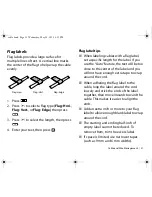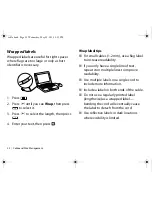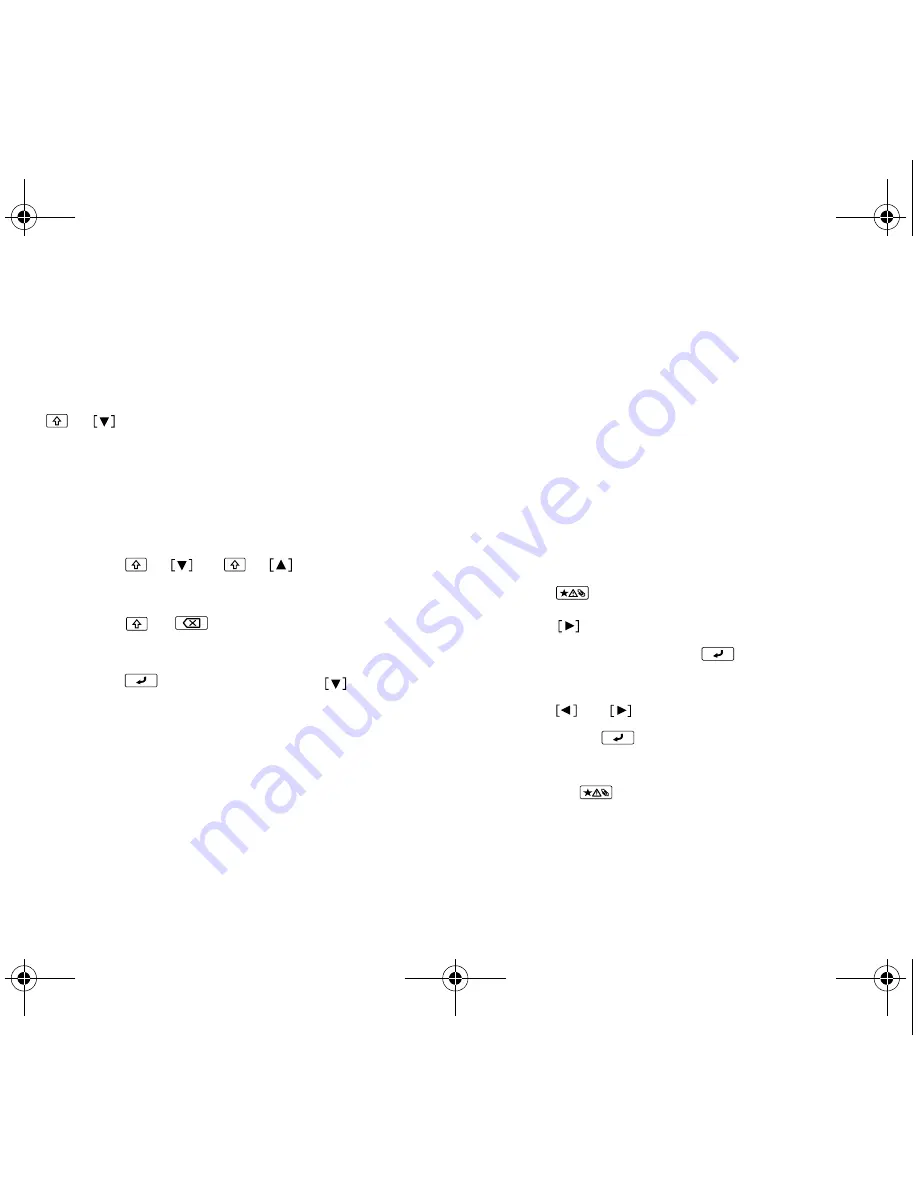
8
|
Saving Labels
Saving Labels
You can store up to 50 saved labels at a time.
After you finish creating your first label, press
+
to create another label (the label
number appears to the left of the text). Your
first label is automatically saved.
Deleting labels
1. Press
+
or
+
to select a label
for deletion.
2. Press
+
. You see a confirmation
message.
3. Press
to delete, or press
if you
change your mind.
Enhancing Your Labels
Get creative by adding symbols or frames to
your labels and selecting the right font for
each label.
Tip:
Use clear labels for a professional look.
Adding symbols
You can add symbols for home electronics,
office equipment, facility signs, and more.
1. Press .
2. Press
to scroll through the symbol
categories, then press
to select a
category.
3. Press
or
to highlight a symbol,
then press
to select it.
Note:
To cancel and return to the previous
menu, press
.
You can choose from the symbols shown on
the following pages.
cable.book Page 8 Wednesday, May 22, 2013 3:25 PM