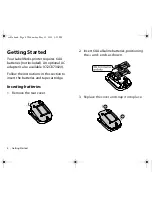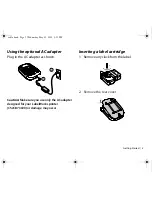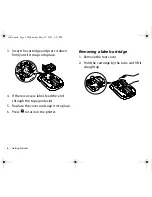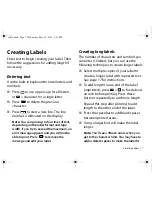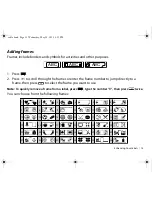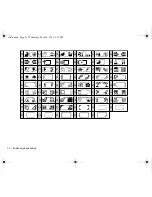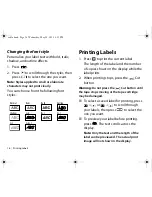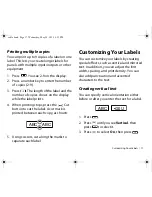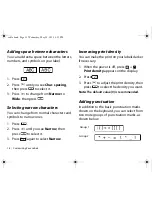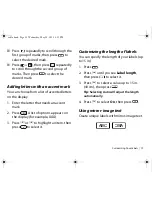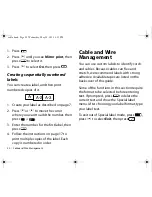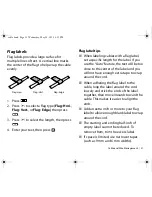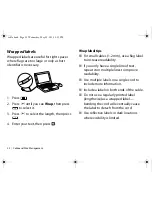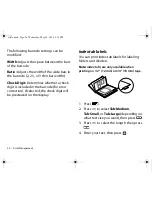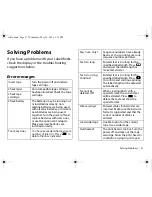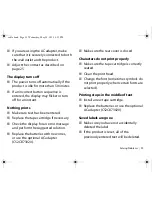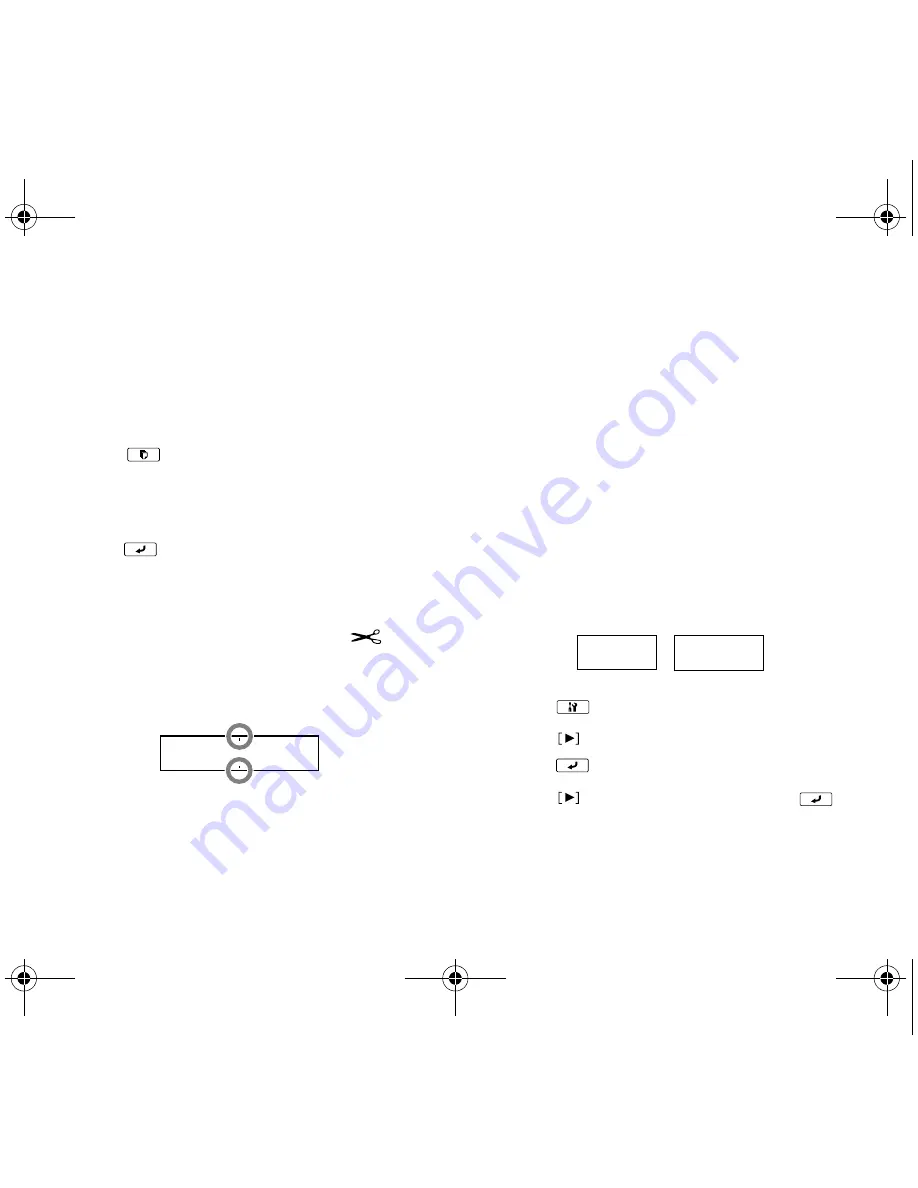
Customizing Your Labels
|
17
Printing multiple copies
You can print up to 9 copies of a label on one
label. This lets you create longer labels for
panels with multiple input/outputs or other
equipment.
1. Press
. You see 2-9 on the display.
2. Press a number key to enter the number
of copies (2-9).
3. Press
. The length of the label and the
number of copies shows on the display
while the label prints.
4. When printing stops, press the
Cut
button to cut the label. A cut mark is
printed between each copy, as shown:
5. Using scissors, cut along the marks to
separate each label.
Customizing Your Labels
You can customize your labels by creating
special effects, such as vertical and mirrored
text. In addition, you can adjust the font
width, spacing, and print density. You can
also add punctuation and accented
characters to the text.
Creating vertical text
You can specify vertical orientation either
before or after you enter the text for a label.
1. Press .
2. Press
until you see
Vertical
, then
press
to select it.
3. Press
to select
On
, then press
.
ABC
ABC
ABC
A B C
cable.book Page 17 Wednesday, May 22, 2013 3:25 PM