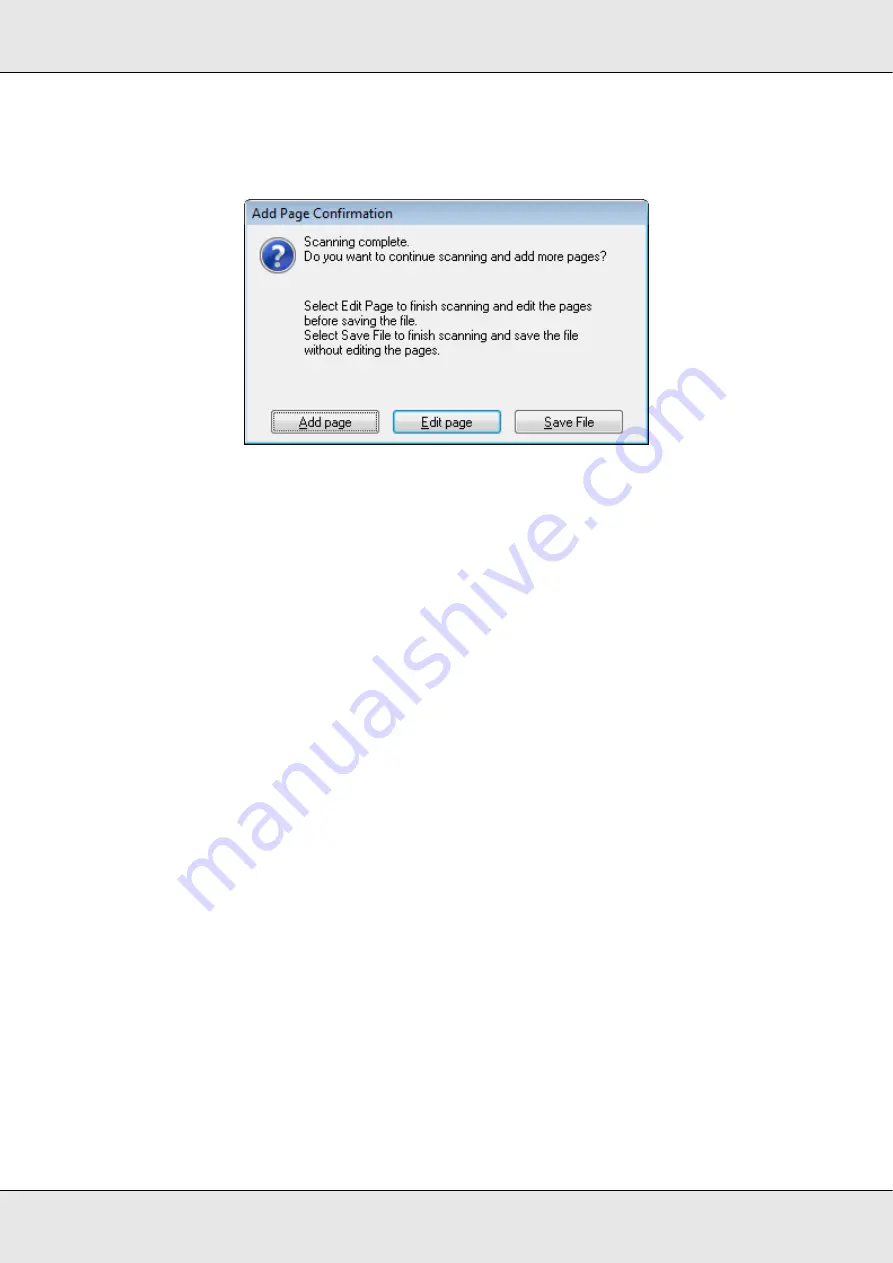
Scanning Special Projects
71
GT-20000
User’s Guide
11. Make any other file save settings, and click
OK
. Epson Scan scans your document and
displays the window below.
Note:
If you deselect the
Show Add Page dialog after scanning
check box in the File Save Settings
window, this window does not appear and Epson Scan automatically saves your document.
12. Select one of the following options.
❏
Add page:
Click this button to scan the next page of your document. Replace the
first page on the document table with the next page, and click
Scan
. Repeat this
step for each page in your document. When you are finished, click
Edit page
and
go to step 13.
❏
Edit page:
Click this button if you have scanned all the necessary pages so you can
edit the scanned pages before saving them in one PDF file. Then go to step 13.
❏
Save File:
Click this button when you are ready to finish scanning and save the
scanned pages into one PDF without editing them. Then go to step 15.






























