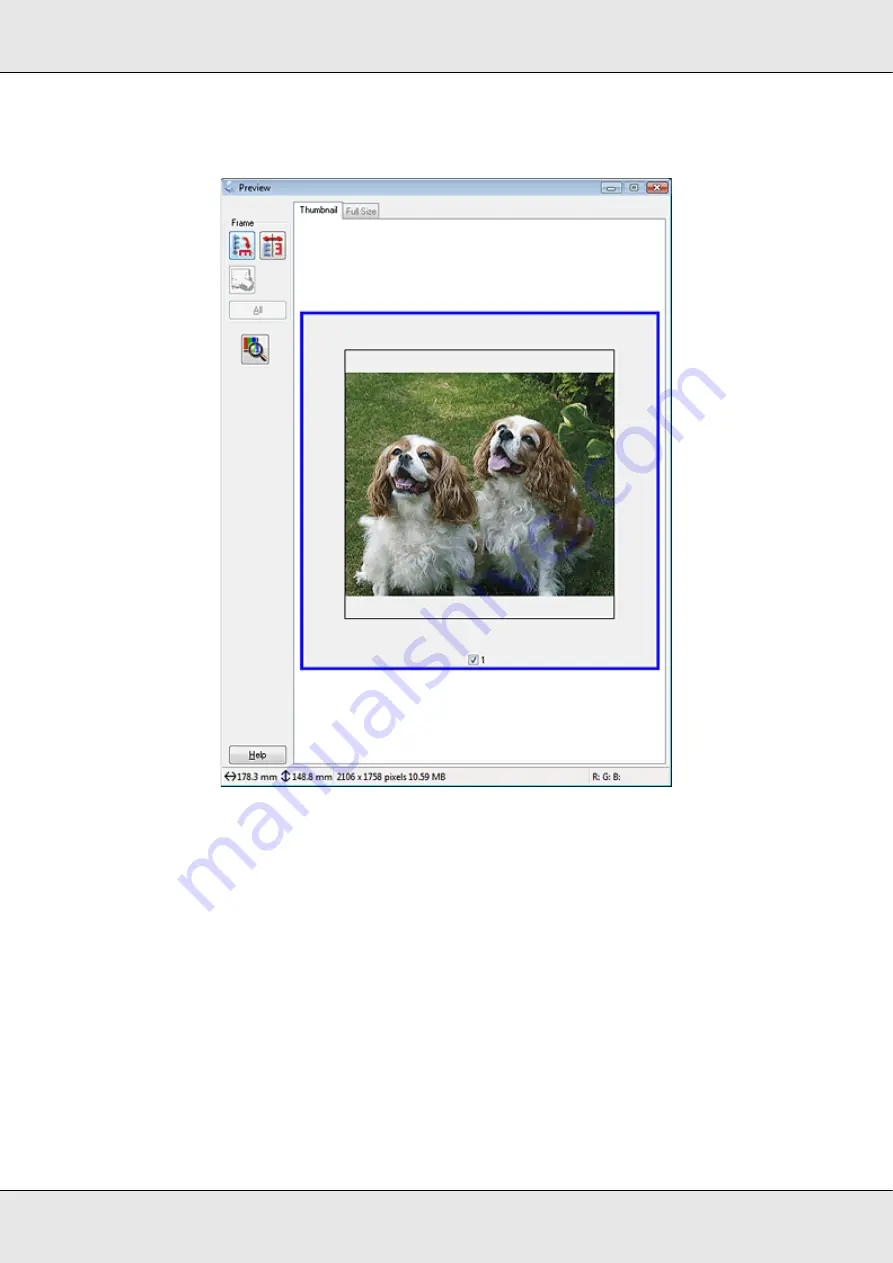
Scanning Your Originals
36
GT-20000
User’s Guide
Thumbnail preview
2. If you are viewing the normal preview, you can do the following to adjust the image(s).
❏
To select your scan area, create a marquee that marks the edges of your image
area. You can move the marquee to change the scan area. See “Creating a
Marquee on a Preview Image” on page 37 for instructions.
❏
To zoom in on an image, click inside the scan area and click the
Zoom
button.
Epson Scan prescans again and displays a larger preview on the Zoom tab. (Your
other images are still previewed at the original size on the Preview tab.)
❏
To adjust the image quality, click the scan area(s) you want to modify and make the
adjustments. See “Adjusting the Color and Other Image Settings” on page 39 for
instructions.






























