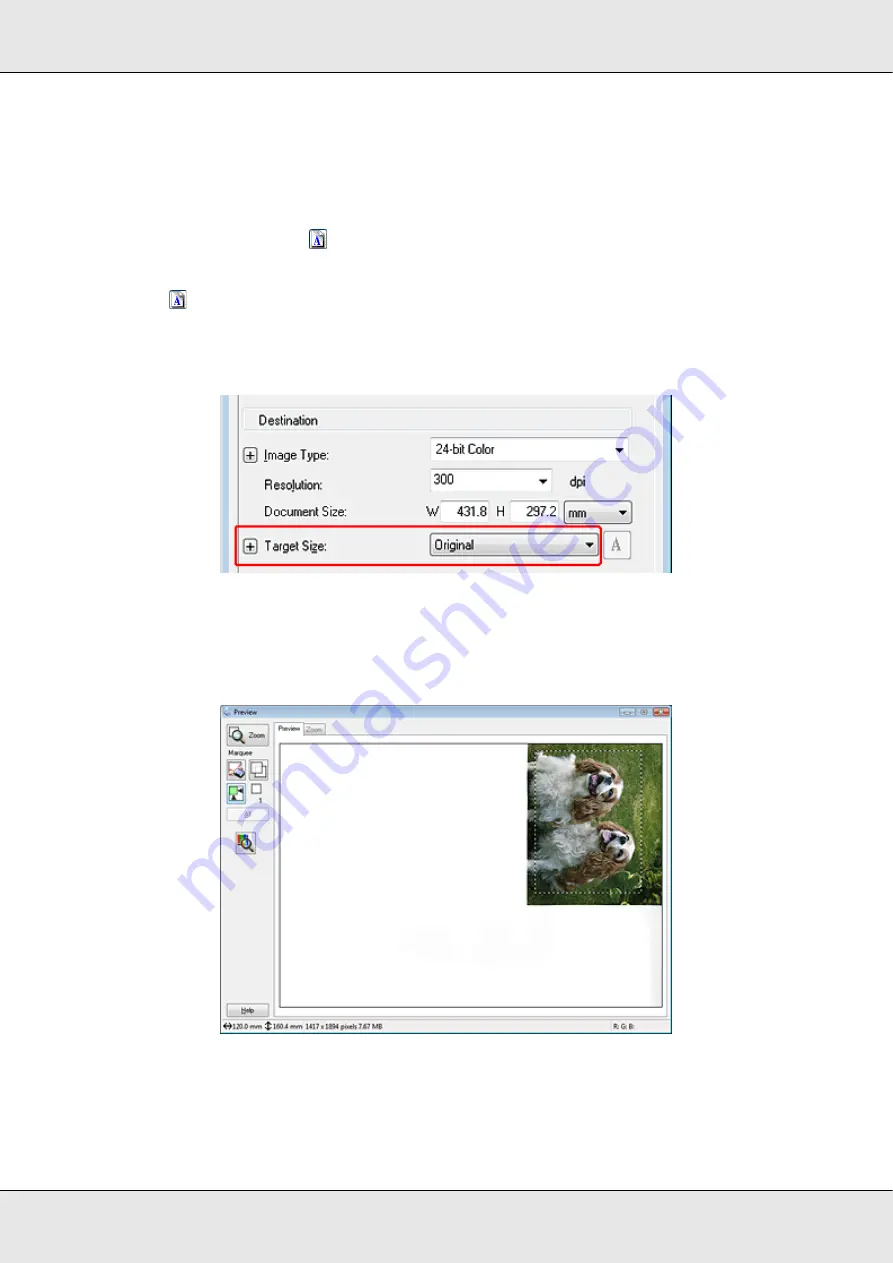
Scanning Your Originals
47
GT-20000
User’s Guide
4. Once you have selected your scan size, you can click and drag the marquee to the area
in the image you want to scan. For details, see “Creating a Marquee on a Preview
Image” on page 37. The marquee proportions are retained as you adjust it.
If you need to rotate the marquee for a landscape or portrait image without changing its
aspect ratio, click the
orientation icon.
Note:
The
orientation icon is not available if you selected
Original
as the Target Size setting.
Selecting the Scan Size in Professional Mode
1. You can select a predefined scan size from the
Target Size
list. Click the arrow to open
the list and select the size you want. A marquee (dotted line) proportioned for that size
appears on your preview image.






























