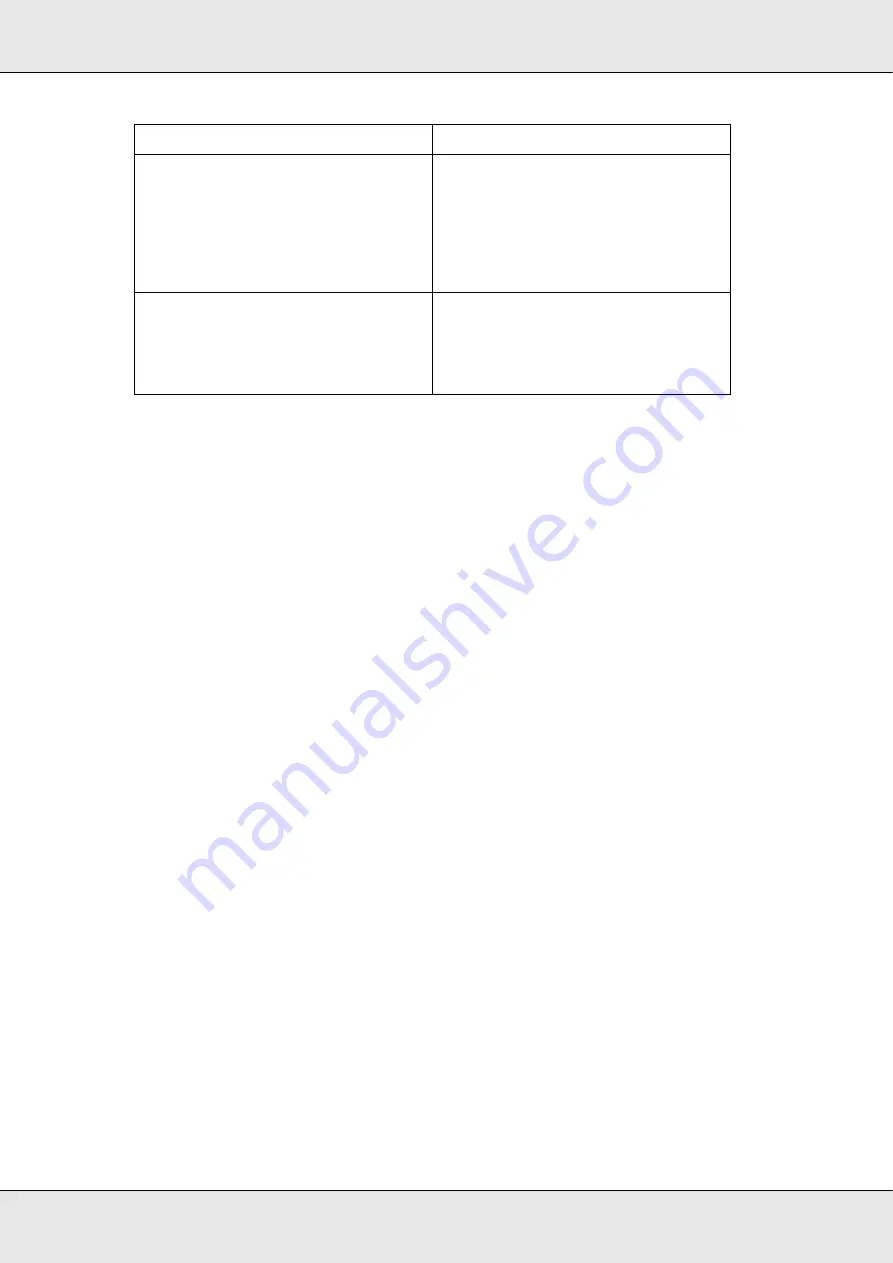
Using the Optional Automatic Document Feeder
109
GT-20000
User’s Guide
5. Select one of these settings as the Document Source setting.
❏
ADF - Single-sided:
Select this setting when you use the ADF to load your
documents and scan only one side of your document pages.
❏
ADF - Double-sided:
Select this setting when you use the ADF to load your
documents and scan both sides of your document pages.
❏
Auto Detect:
This setting automatically detects where your document is placed.
6. Select the size of your original document as the Size setting.
7. Click the arrow to open the
Resolution
list and select an appropriate resolution for your
original. See “Selecting the Scan Resolution” on page 32 for instructions.
8. Click
Preview
to preview your image(s). The Preview window appears and displays
your image(s).
9. If necessary, you can draw a marquee (a line marking the scan area) around the portion
of your document page that you want to scan in the Preview window. See “Creating a
Marquee on a Preview Image” on page 37 for instructions.
10. Change any necessary Image Adjustment settings. See “Adjusting the Color and Other
Image Settings” on page 39 for details.
11. Place the ejected document pages on top of the rest of the pages.
12. Click
Scan
.
What happens next depends on how you started your scan. See “Finishing the Scan” on
page 49 for instructions.
If you have problems while scanning using the ADF, see “Optional Automatic Document
Feeder Problems” on page 118.
Color Enhance: Blue
Enhances blue in the scan.
Text Enhancement Technology
Improves accuracy during OCR
(Optical Character Recognition)
scanning by eliminating the
document’s background from the
scan. This setting is available only
when the Image Type is set to
Black&White.
Auto Area Segmentation
Makes grayscale images clearer and
text recognition more accurate by
separating the text from the graphics.
This setting is available only when the
Image Type is set to Black&White.






























