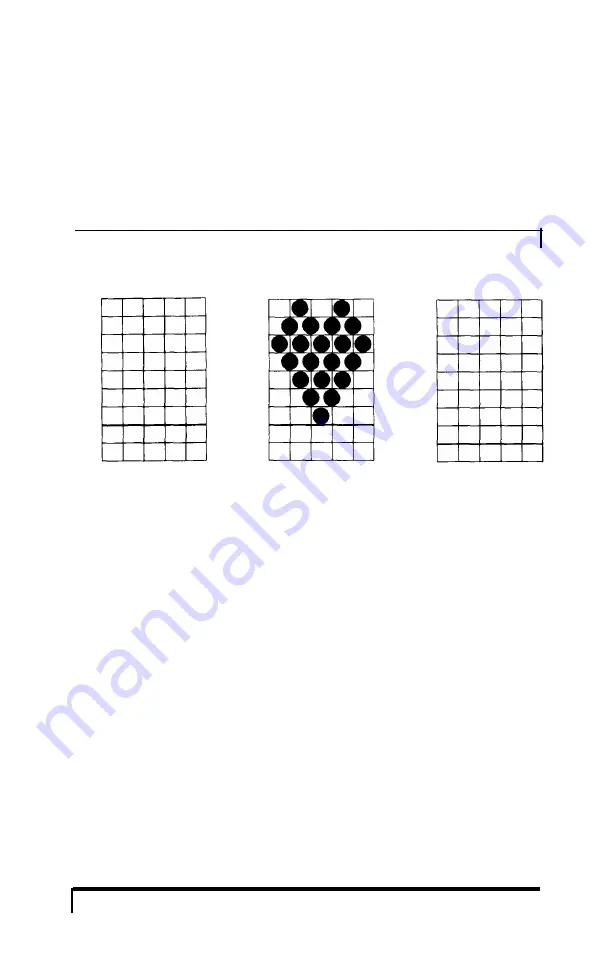
Figure 5-5 uses the top eight, but you can also use the bottom eight by
using the grid on the right as explained later in this section.
Once the character is planned on the grid, you simply add the pin
values for each column together, just as you do for graphics. Then, the
next step in defining a character is to send this information to the
printer.
Figure 5-5.
Design grids
128
64
32
16
8
4
2
1
1 2 3 4 5 6 7 8 9
1 2 3 4 5 6 7 8 9
1 2 3 4 5 6 7 8 9
128
64
32
16
8
4
2
1
128
64
32
16
8
4
2
1
Sending the character definition
The command to define characters is complex:
ESC & 0 nl n2 al dl . . .
d n
You can define more than one character with
a
single command.
The values nl and n2 are the ASCII codes of the first and last
characters you are defining. If you are defining only one character, nl
and
n2
are the same. You can use any codes between 32 and 127 or 161
and 254 decimal for nl and
n2,
but it is best not to define decimal 32,
which is the code for a space. You can also use other codes by using the
ESC 6 and ESC I commands (see the Command Summary).
An example will show how to specify nl and n2. If, for instance, you
want to redefine the characters A to Z,
nl
is A (or ASCII code 65) and
n2
is Z (or ASCII code 90). So the command ESC & 0 AZ (followed
by the appropriate data) would replace the entire alphabet of capital
letters.
5-14
Graphics and User-defined Characters
















































