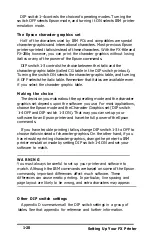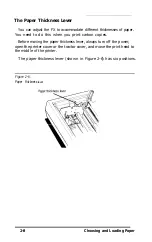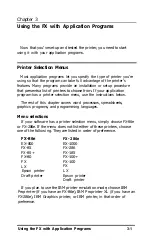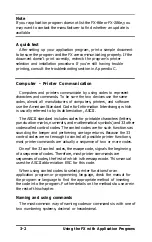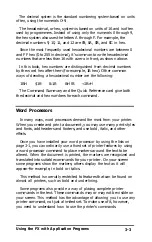Check the manual for your word processor to see if you can place
printer commands in your text. If this is possible, use the Command
Summary (Appendix A) in this manual to find the command, and use
the manual for your word processor to find how to assign the
command.
If your FX is not printing correctly, check both the FX and your
word processor and do the following:
l
Make sure you’ve selected the correct printer.
l
Carefully read the printer setup and installation information in your
word processor’s manual.
l
Check the printer options that may be part of the installation or
setup section (line feeds, interface, etc.).
l
Make sure your word processor is capable of sending the proper
commands to your printer.
If you’re still having difficulty printing, check the troubleshooting
section in your word processor’s manual and Appendix C of this
manual.
Spreadsheets
Although spreadsheets seldom use as many printing styles as word
processors, they do have some very specific requirements.
Installation and column width
If your spreadsheet program provides a list of printers, use the list on
page 3-1 to find the proper selection. If your spreadsheet doesn’t have a
printer setup routine, carefully read the program’s manual for
information on printing.
A major concern for printing spreadsheets is the width of the printer.
The FX-86e is an 80-column printer, and the FX-286e is a 136-column
printer. You can, however, increase the number of characters on a line
by using one of the modes in Table 3-1. You can turn on condensed
with a button on the control panel (see SelecType in Chapter 1), and
the other modes are explained in Chapter 4.
3-4
Using the FX with Application Programs