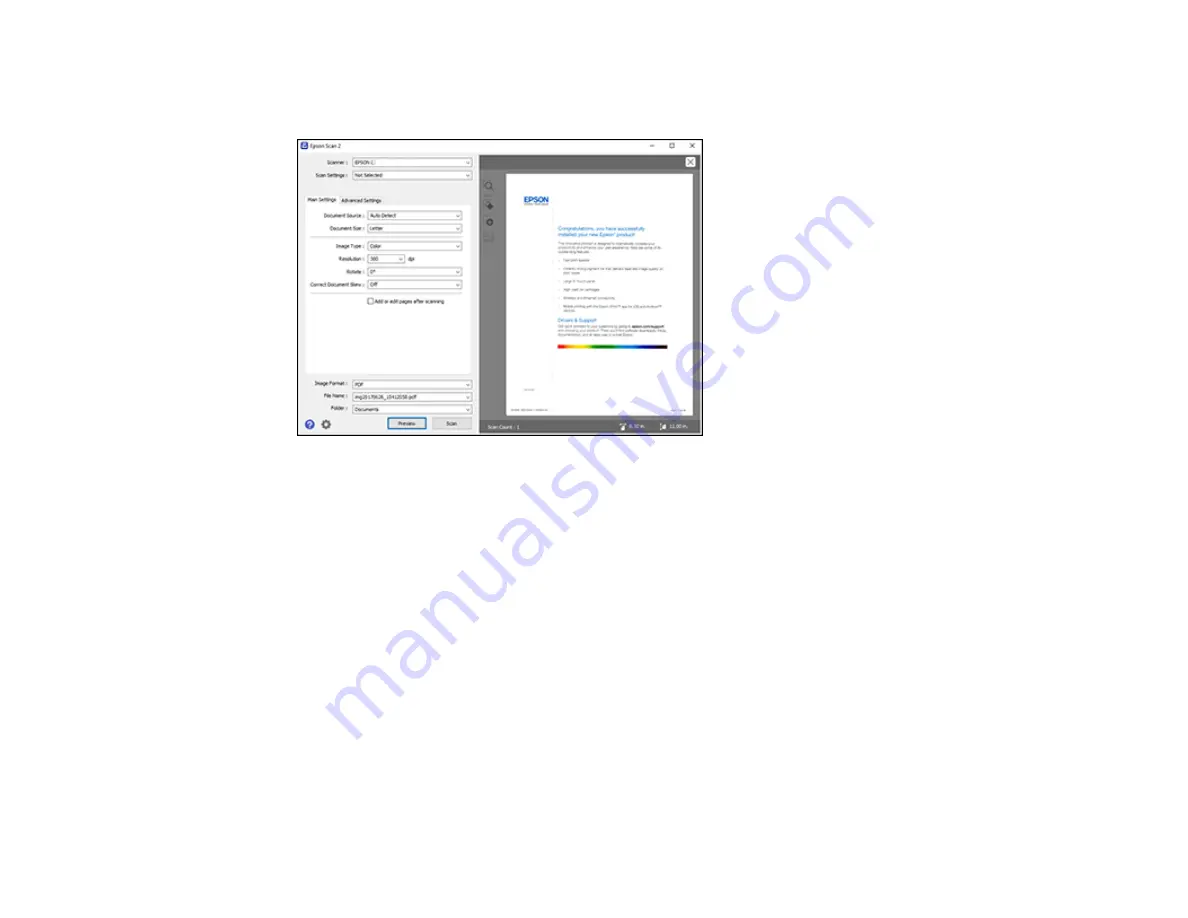
88
6.
Click the
Preview
button.
Epson Scan 2 previews your original and displays the results in the Epson Scan 2 window.
7.
Select any of the additional settings that you want to use on the Main Settings tab.
8.
Click the
Advanced Settings
tab and select any settings that you want to use.
9.
Select the format in which you want to save your scanned file as the
Image Format
setting. If
necessary, select
Options
and select any desired format options.
10. Enter the file name for your scanned file in the
File Name
field. If necessary, select
Settings
to
modify the file name settings.
11. Select the location in which you want to save your scanned file as the
Folder
setting. If necessary,
select
Select
to create a new folder.
12. Click
Scan
.
The product scans your original and saves the scanned file in the location you specified.
Additional Scanning Settings - Main Settings Tab
Additional Scanning Settings - Advanced Settings Tab
Saving Scanned Documents as a Searchable PDF
Image Format Options
Scan Resolution Guidelines
Summary of Contents for Expression ET-2700 EcoTank
Page 1: ...ET 2700 User s Guide ...
Page 2: ......
Page 10: ......
Page 40: ...40 Related topics Copying Scanning ...
Page 99: ...99 2 Lift up the scanner unit ...
Page 100: ...100 3 Open the ink tank cover then open the cap for the ink tank you are going to fill ...
Page 103: ...103 9 Close the ink tank cover then close the scanner unit Parent topic Refilling Ink ...
Page 107: ...107 You see a window like this 4 Click Print ...
















































