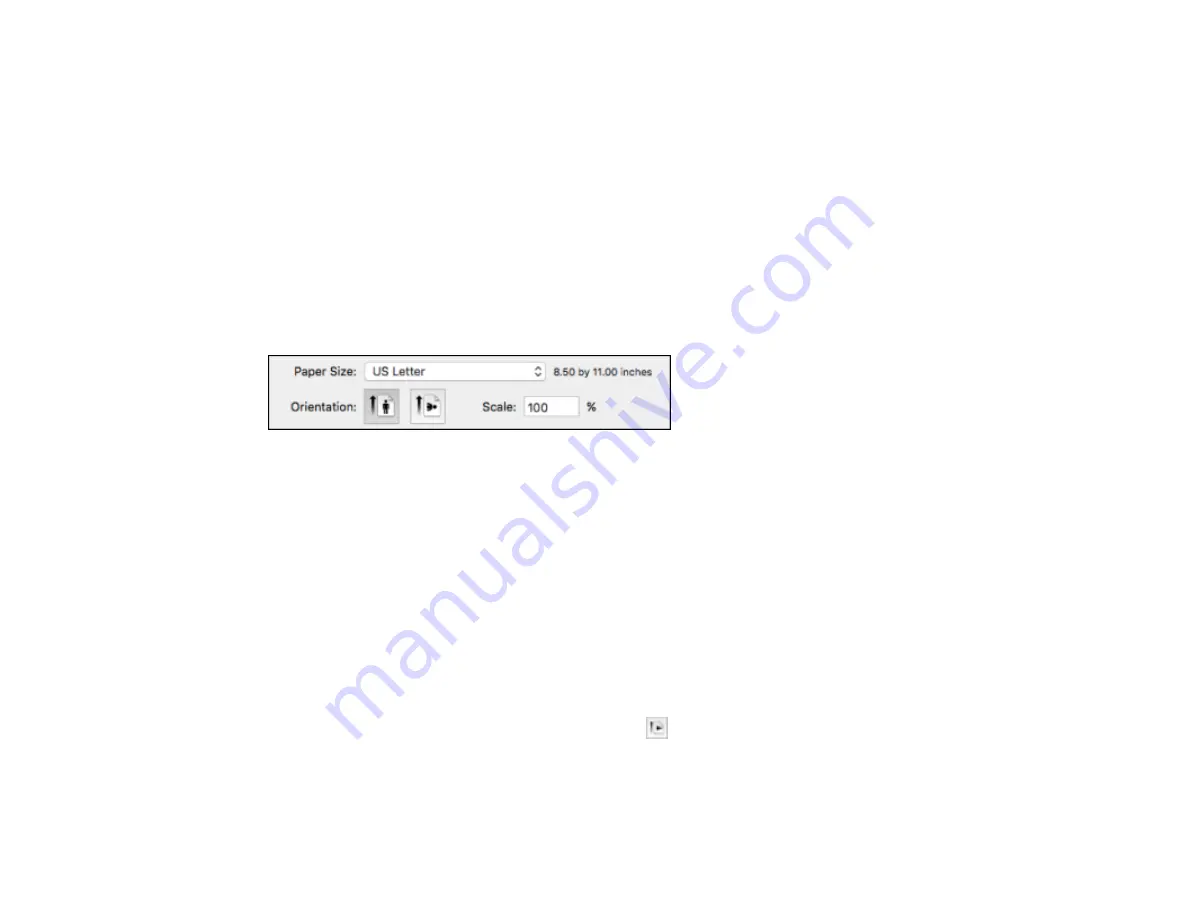
72
Grayscale
Prints text and graphics in black or shades of gray.
Mirror Image
Lets you flip the printed image horizontally.
Note:
If you select the
Min
option for the Expansion setting, you may see white borders on your printed
photo.
Parent topic:
Selecting Basic Print Settings - Mac
Selecting Page Setup Settings - Mac
Depending on your application, you may be able to select the paper size and orientation settings from
the print window.
Note:
If you do not see these settings in the print window, check for them in your application before
printing. They may be accessible by selecting
Page Setup
from the File menu.
1.
Select the size of the paper you loaded as the
Paper Size
setting. If you are printing a borderless
photo, select the
Borderless
checkbox or a paper size with a
Borderless
option. You can also
select a custom setting to create a custom paper size, but the Quality setting will be limited to
Normal
.
Note:
You must select a compatible borderless paper type and size to print without borders. Check
the borderless paper compatibility list for details.
2.
Select the orientation of your document or photo as shown in the print window.
Note:
If you are printing an envelope, select the
icon.
Note:
You can reduce or enlarge the size of the printed image by selecting
Paper Handling
from the
pop-up menu and selecting a scaling option.
Summary of Contents for Expression ET-2700 EcoTank
Page 1: ...ET 2700 User s Guide ...
Page 2: ......
Page 10: ......
Page 40: ...40 Related topics Copying Scanning ...
Page 99: ...99 2 Lift up the scanner unit ...
Page 100: ...100 3 Open the ink tank cover then open the cap for the ink tank you are going to fill ...
Page 103: ...103 9 Close the ink tank cover then close the scanner unit Parent topic Refilling Ink ...
Page 107: ...107 You see a window like this 4 Click Print ...






























