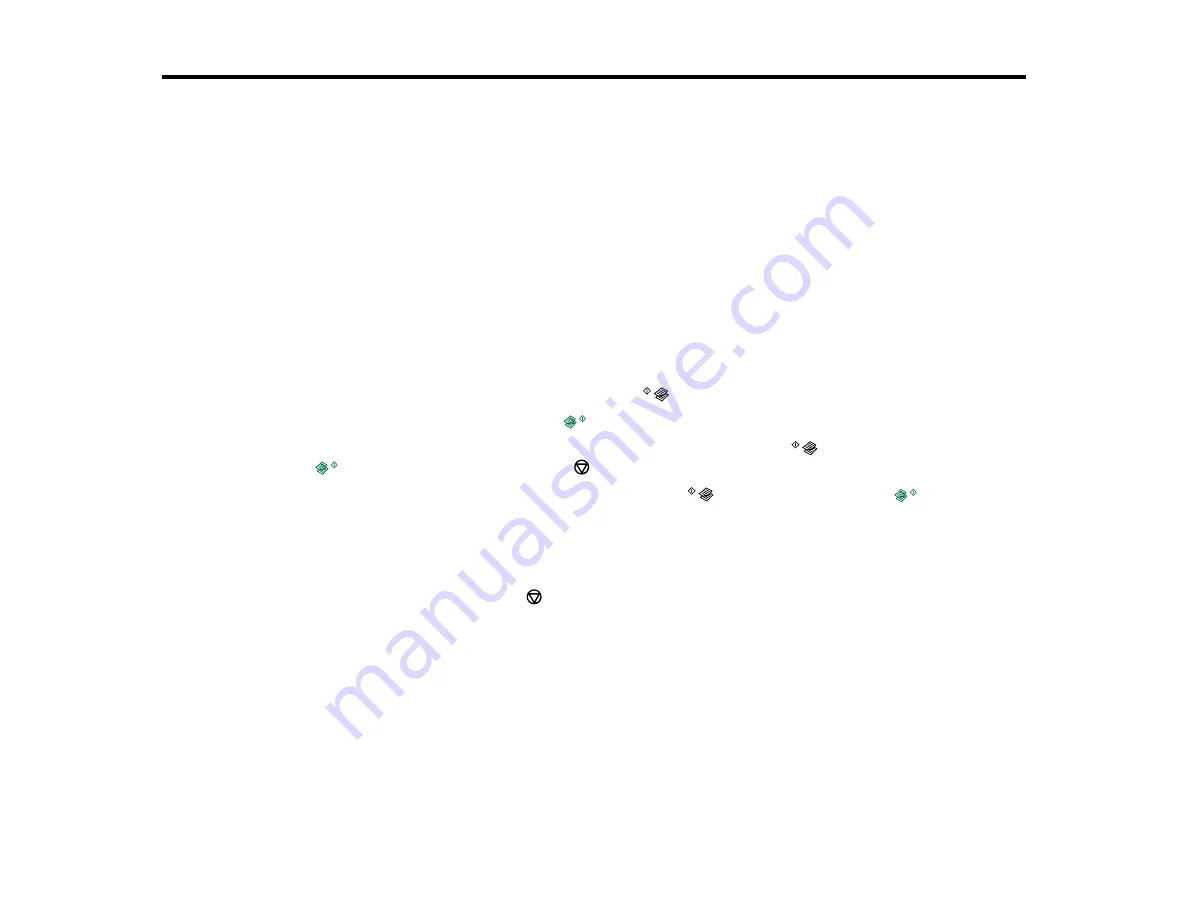
41
Copying
See the information here to copy documents or photos using your product.
Note:
Copies may not be exactly the same size as your originals.
Copying Documents or Photos
You can copy color or black-and-white documents or photos onto plain paper.
1.
Place your original document or photo on the scanner glass.
2.
Load plain paper in the product.
3.
Do one of the following to start copying:
• To copy a black-and-white original, press the
B&W copy button.
• To copy a color original, press the
color copy button.
• To copy a black-and-white or color original in draft mode, hold the
B&W copy button or the
color copy button and press the
stop button at the same time.
• To make more than one copy, repeatedly press the
B&W copy button or the
color copy
button for the number of copies you need (up to 20 copies). For example, to make 4 copies, press
the button four times. Make sure you press the button in intervals of less than one second.
The product scans and prints your copy.
Note:
To cancel copying, press the
stop button.
Parent topic:
Summary of Contents for Expression ET-2700 EcoTank
Page 1: ...ET 2700 User s Guide ...
Page 2: ......
Page 10: ......
Page 40: ...40 Related topics Copying Scanning ...
Page 99: ...99 2 Lift up the scanner unit ...
Page 100: ...100 3 Open the ink tank cover then open the cap for the ink tank you are going to fill ...
Page 103: ...103 9 Close the ink tank cover then close the scanner unit Parent topic Refilling Ink ...
Page 107: ...107 You see a window like this 4 Click Print ...






























