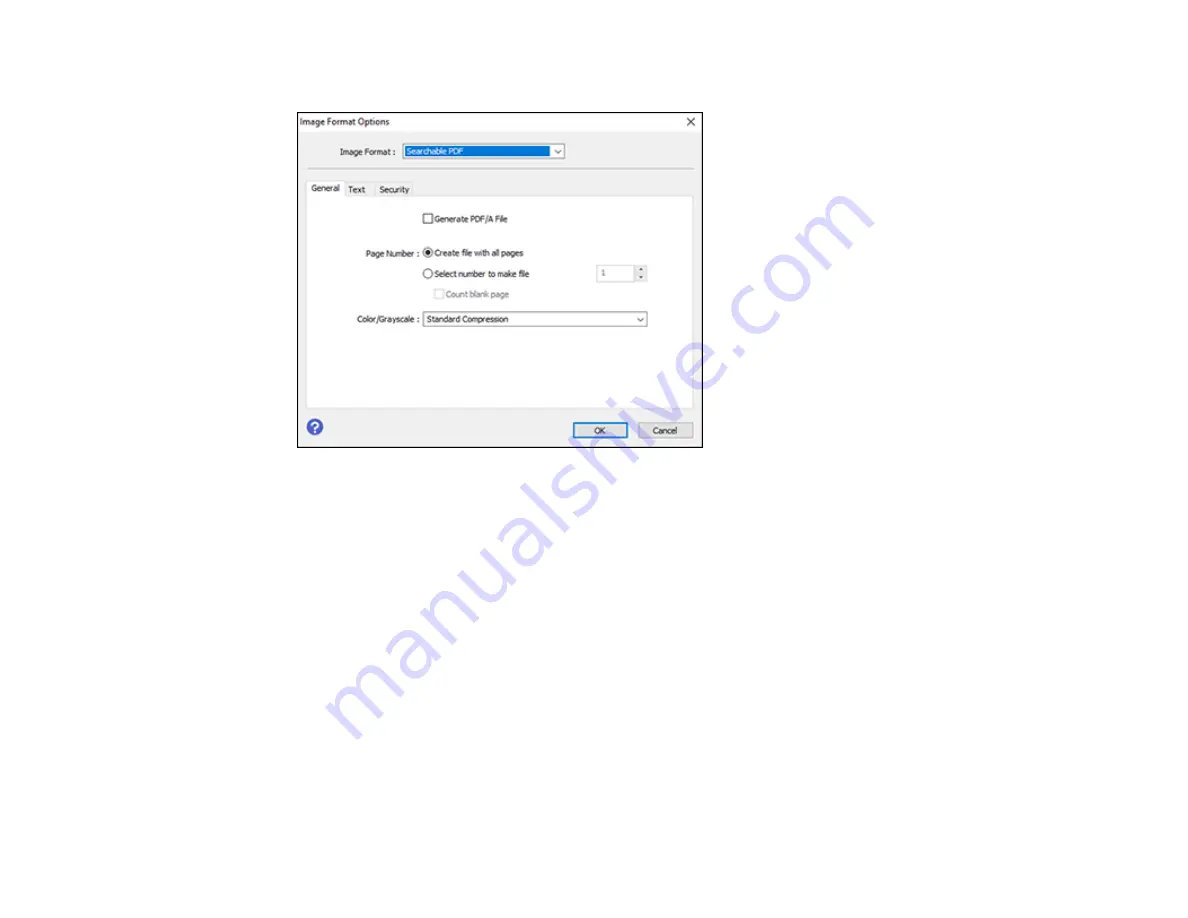
91
You see this window:
7.
Select any of the options on the
General
tab.
8.
Select the
Text
tab.
9.
Make sure the language used in the document text is selected as the
Text Language
setting.
10. Select the
Security
tab if you want to add a password to the PDF or protect printing or editing
properties.
11. Click
OK
.
12. Confirm the File Name setting and select a
Folder
setting for your document.
13. Click
Scan
.
The scanned image is saved as a searchable PDF.
Parent topic:
Image Format Options
You can select different image formats and related options. For details on available options, click the
?
icon on the Epson Scan 2 Image Format Options window. Not all image formats have options.
Summary of Contents for Expression ET-2700 EcoTank
Page 1: ...ET 2700 User s Guide ...
Page 2: ......
Page 10: ......
Page 40: ...40 Related topics Copying Scanning ...
Page 99: ...99 2 Lift up the scanner unit ...
Page 100: ...100 3 Open the ink tank cover then open the cap for the ink tank you are going to fill ...
Page 103: ...103 9 Close the ink tank cover then close the scanner unit Parent topic Refilling Ink ...
Page 107: ...107 You see a window like this 4 Click Print ...






























