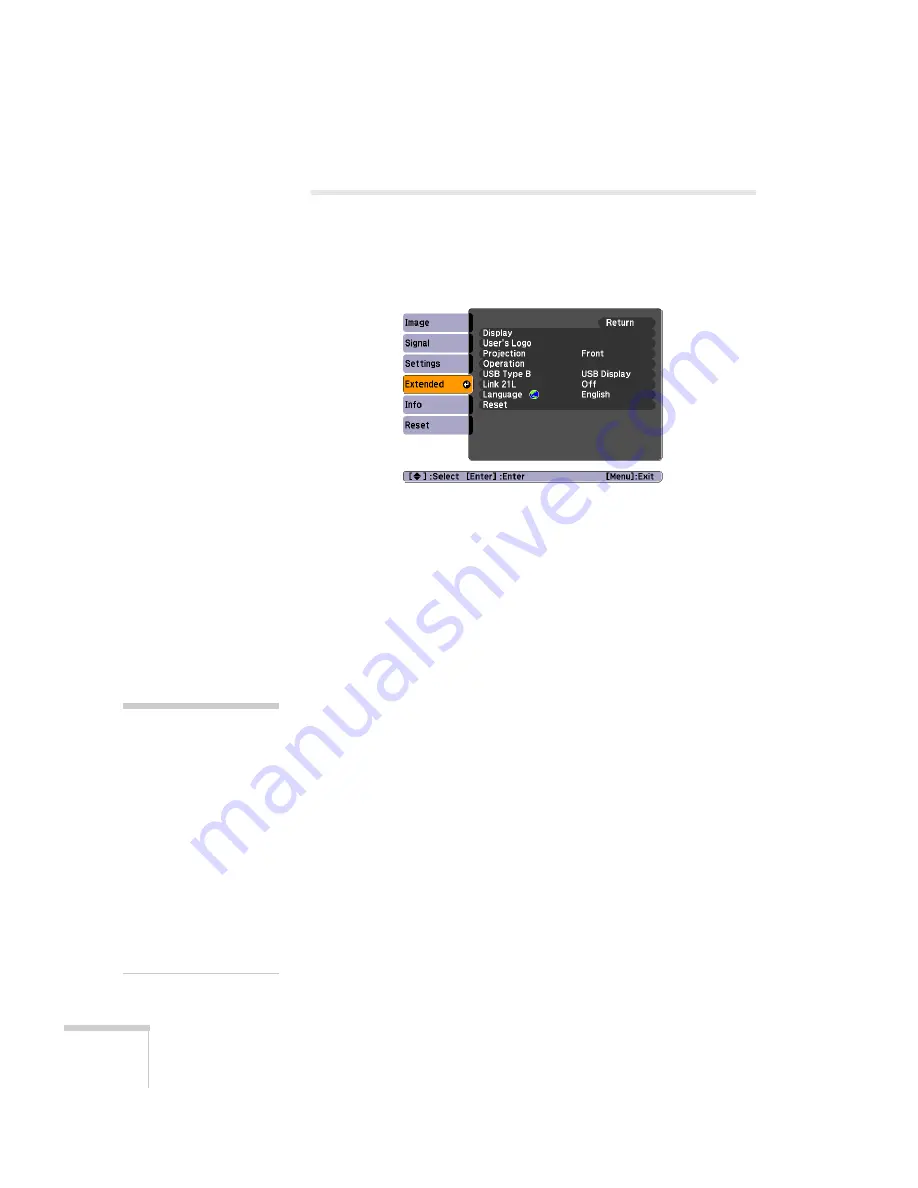
66
Fine-Tuning the Projector
Customizing Power and Operation
You can use the Extended menu to customize the way the projector
displays images, enable Direct Power On, turn sleep mode on or off,
and customize other projector operations.
■
Display
Messages:
Lets you turn screen messages on or off.
Display Background:
Sets the screen background to
Black
,
Blue
, or
Logo
when no image signal is available.
Startup Screen:
Enables or disables display of the startup (User’s
Logo) screen when the projector is turned on.
A/V Mute:
Sets the screen background to
Black
,
Blue
, or
Logo
when the
A/V Mute
button is pressed.
■
User’s Logo
Create a custom startup screen, as described on page 70.
■
Projection
Select
Front
(to project from the front of a screen),
Front/Ceiling
(when the projector is mounted upside-down from the ceiling),
Rear
(to project from behind onto a transparent screen), or
Rear/Ceiling
(to project from behind when the projector is
mounted upside-down from the ceiling).
■
Operation
Direct Power On:
Enable if you want
to be able to start the
projector when you connect the power cord (without pressing the
P
power
button).
note
If you hold down the
A/V
Mute
button on the remote
control for about five
seconds, you switch between
Front
and
Front/Ceiling
or
Rear
and
Rear/Ceiling
.
If
Direct Power On
is
enabled, the power cord is
connected, and a power
outage occurs, the projector
will start when the power is
restored.
Summary of Contents for EX30
Page 1: ...EX30 EX50 EX70 Multimedia Projector User sGuide ...
Page 4: ...4 ...
Page 8: ...8 ...
Page 14: ...14 Welcome ...
Page 74: ...74 Fine Tuning the Projector ...
Page 84: ...84 Maintaining the Projector ...
Page 98: ...98 Solving Problems ...
Page 108: ...108 Technical Specifications ...
Page 118: ......
















































