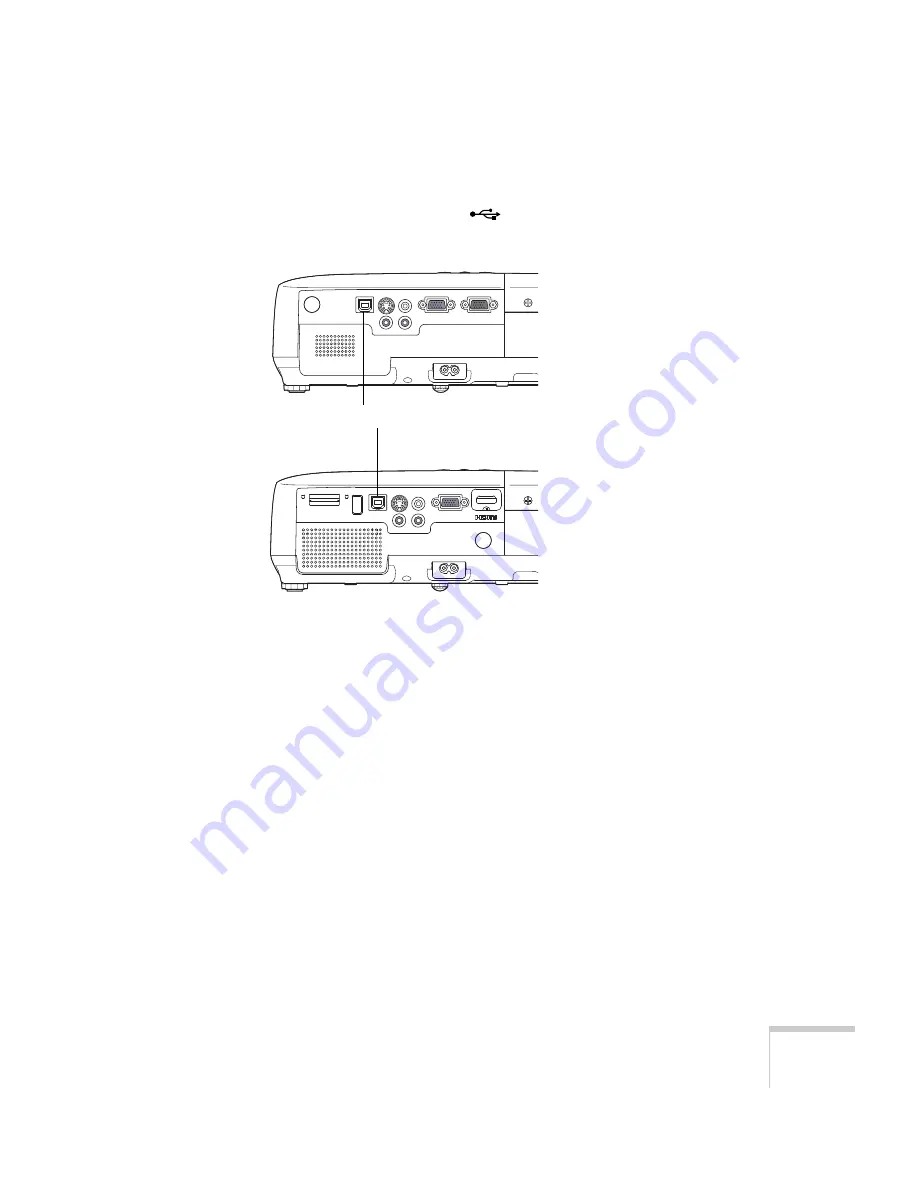
Setting Up the Projector
25
4. Connect the square end of the USB cable that came with the
projector to the projector’s
TypeB
(square)
USB port.
5. Connect the flat end of the cable to any available USB port on
your notebook or desktop computer.
Messages appear on your computer screen as the projector is
recognized and the software is installed automatically.
6. Follow the instructions on the screen to install the Epson USB
Display software. If you see a “Digital Signature Warning,” select
Continue
or
Continue Anyway
. (You will see these instructions
only the first time you connect.)
After the software is installed, you see your computer’s current
desktop displayed by the projector. You can switch the projector
to other image sources using the
Source Search
or
Search
button on the remote control or the projector.
7. You can connect an optional audio cable if you want to play
sound through the projector (see page 34).
When you’ve finished making connections, see Chapter 2 for
instructions on displaying and adjusting the image.
USB TypeB port
EX30/EX50
EX70
Summary of Contents for EX30
Page 1: ...EX30 EX50 EX70 Multimedia Projector User sGuide ...
Page 4: ...4 ...
Page 8: ...8 ...
Page 14: ...14 Welcome ...
Page 74: ...74 Fine Tuning the Projector ...
Page 84: ...84 Maintaining the Projector ...
Page 98: ...98 Solving Problems ...
Page 108: ...108 Technical Specifications ...
Page 118: ......






























