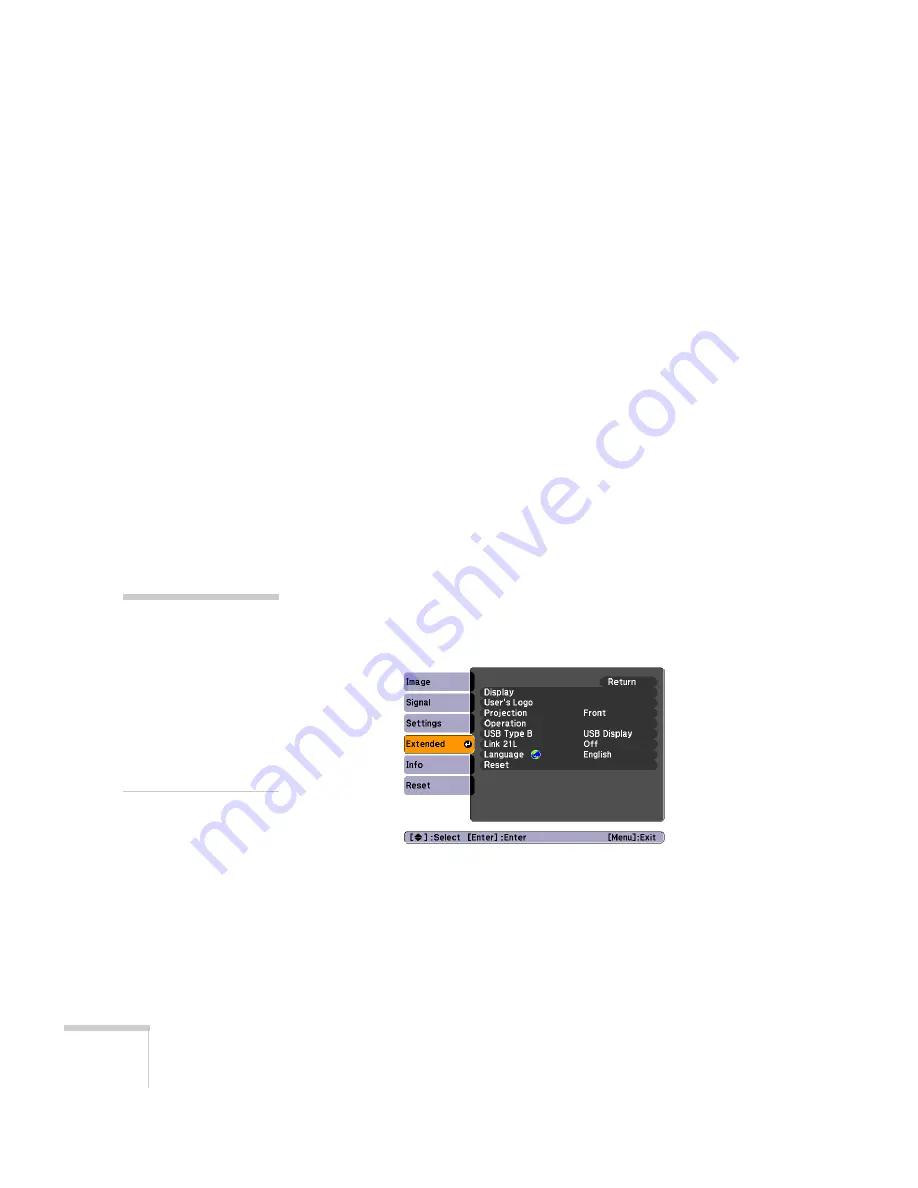
70
Fine-Tuning the Projector
■
If you have forgotten the password, contact Epson with the
request code number that appears in the Password screen for
assistance. See “Where To Get Help” on page 96.
■
If you enter an incorrect password 30 times in succession, the
projector remains locked and you must contact Epson to arrange
for service.
Creating Your Own Startup Screen
You can transfer any image from your computer or video source to the
projector and then use it as your startup screen. You can also use it as
the screen displayed when the projector is not receiving a signal or
when you press the
A/V Mute
button. The image can be a company
logo, slogan, photograph, or any other image you want to use.
Capturing the Image
Start by displaying the image you want to use from either a computer
or video source, such as a DVD player or digital camera. Then follow
these steps to capture the image and transfer it to the projector:
1. Press the
Menu
button on the remote control, highlight the
Extended
menu, and press
Enter
.
2. Highlight
User’s Logo
and press
Enter
.
3. When you see a message asking
Choose this image as the
User’s Logo?
, select
Yes
and press
Enter
. A selection box
displays over the image.
note
When you choose an image
for the user’s logo, it erases
any previously used image.
You can save an image up to
300 × 400 pixels in size.
Once you have saved a new
user’s logo, you cannot
return to the factory default
logo.
Summary of Contents for EX30
Page 1: ...EX30 EX50 EX70 Multimedia Projector User sGuide ...
Page 4: ...4 ...
Page 8: ...8 ...
Page 14: ...14 Welcome ...
Page 74: ...74 Fine Tuning the Projector ...
Page 84: ...84 Maintaining the Projector ...
Page 98: ...98 Solving Problems ...
Page 108: ...108 Technical Specifications ...
Page 118: ......






























