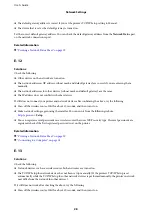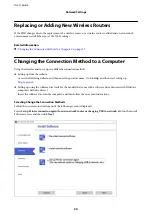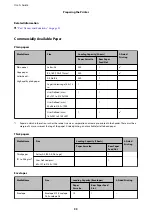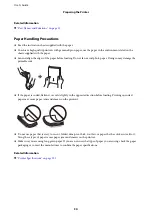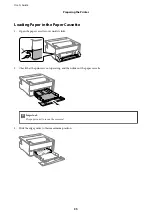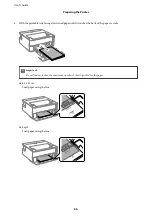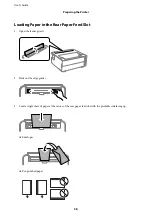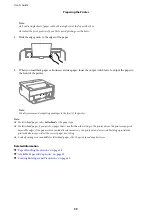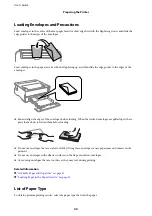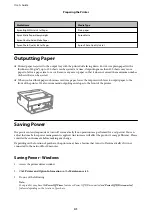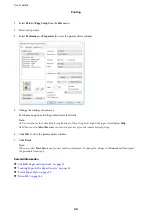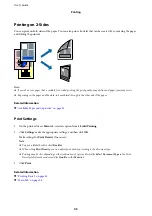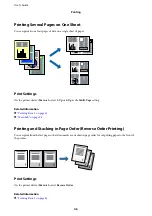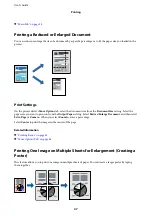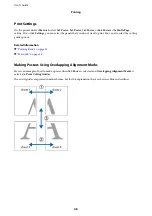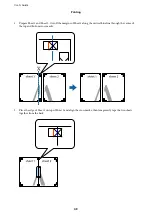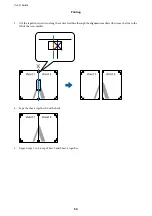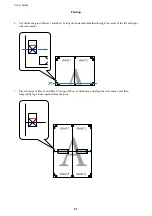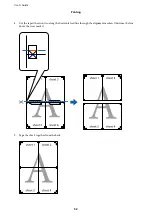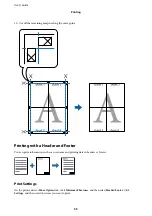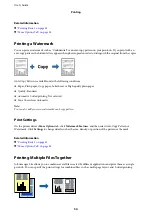❏
Select the time period before the printer enters sleep mode as the
Sleep Timer
setting, and click
Send
. To
make the printer turn off automatically, select the time period as the
Power Off Timer
setting, and click
Send
.
❏
Select the time period before the printer enters sleep mode as the
Sleep Timer
setting, and click
Send
. To
make the printer turn off automatically, select the time period in the
Power Off If Inactive
or
Power Off If
Disconnected
setting, and then click
Send
.
4.
Click
OK
.
Saving Power - Mac OS
1.
Select
System Preferences
from the
menu >
Printers & Scanners
(or
Print & Scan
,
Print & Fax
), and
then select the printer.
2.
Click
Options & Supplies
>
Utility
>
Open Printer Utility
.
3.
Click
Printer Settings
.
4.
Do one of the following.
Note:
Your product may have the
Power Off Timer
feature or
Power Off If Inactive
and
Power Off If Disconnected
features
depending on the location of purchase.
❏
Select the time period before the printer enters sleep mode as the
Sleep Timer
setting, and click
Apply
. To
make the printer turn off automatically, select the time period as the
Power Off Timer
setting, and click
Apply
.
❏
Select the time period before the printer enters sleep mode as the
Sleep Timer
setting, and click
Apply
. To
make the printer turn off automatically, select the time period in the
Power Off If Inactive
or
Power Off If
Disconnected
setting, and then click
Apply
.
User's Guide
Preparing the Printer
42