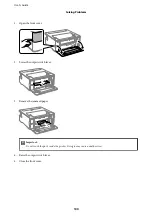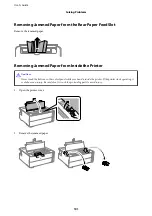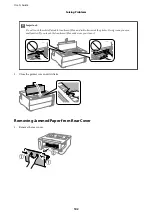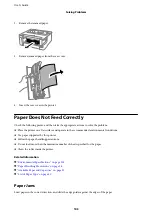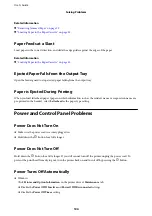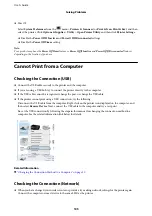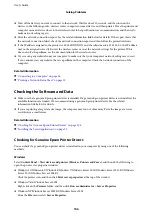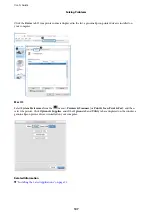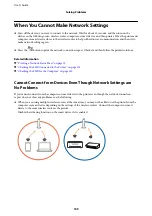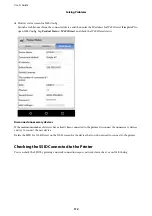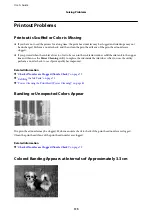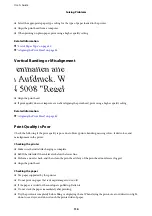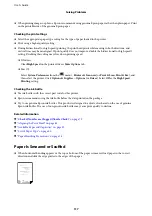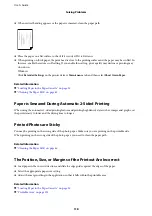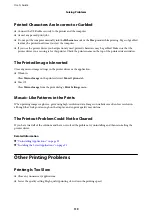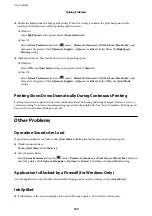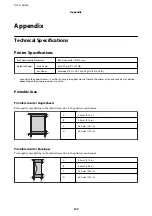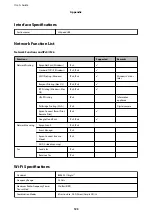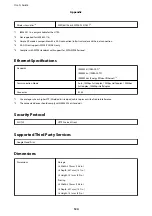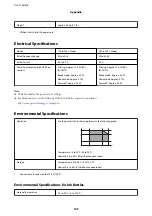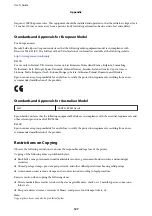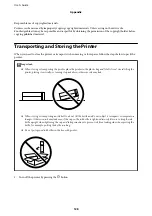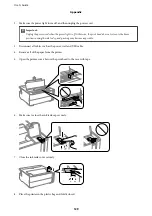Ethernet Connection Becomes Unstable
When you connect the printer by Ethernet using devices that support IEEE802.3az (Energy Efficient Ethernet), the
following problems may occur depending on the hub or router that you are using.
❏
Connection becomes unstable, the printer is connected and disconnected again and again.
❏
Cannot connect to the printer.
❏
The communication speed becomes slow.
Follow the steps below to disable IEEE802.3az for the printer and then connect.
1.
Remove the Ethernet cable connected to the computer and the printer.
2.
When IEEE802.3az for the computer is enabled, disable it.
See the documentation provided with the computer for details.
3.
Connect the computer and the printer with an Ethernet cable directly.
4.
On the printer, print a network connection report.
5.
Check the printer's IP address on the network connection report.
6.
On the computer, access Web Config.
Launch a Web browser, and then enter the printer's IP address.
7.
Select
Advanced Settings
from the list at the top right of the window.
8.
Select
Network Settings
>
Wired LAN
.
9.
Select
OFF
for
IEEE 802.3az
.
10. Click
Next
.
11. Click
OK
.
12. Remove the Ethernet cable connected to the computer and the printer.
13. If you disabled IEEE802.3az for the computer in step 2, enable it.
14. Connect the Ethernet cables that you removed in step 1 to the computer and the printer.
If the problem still occurs, devices other than the printer may be causing the problem.
Related Information
&
“Application for Configuring Printer Operations (Web Config)” on page 89
User's Guide
Solving Problems
114