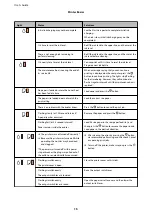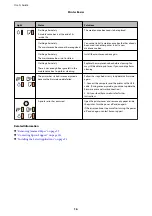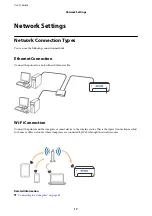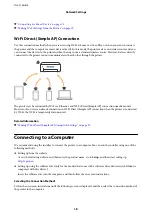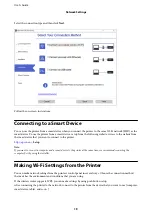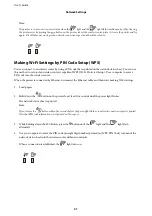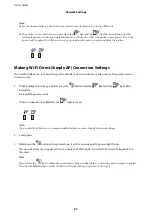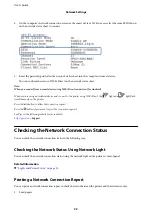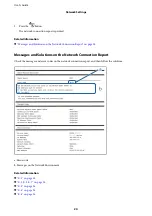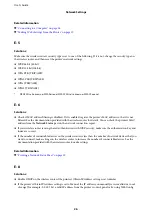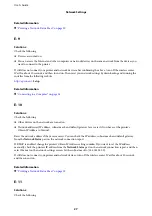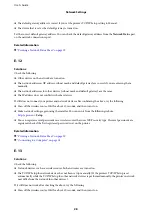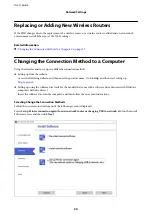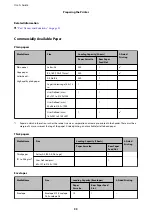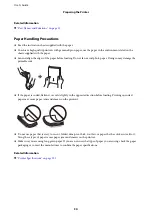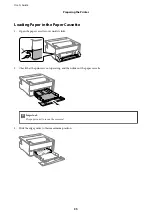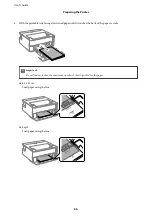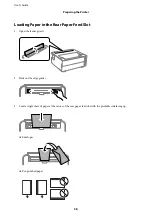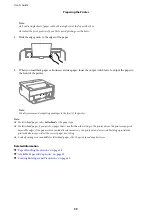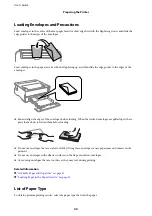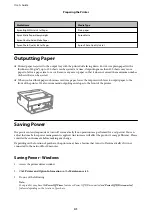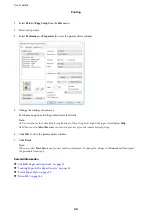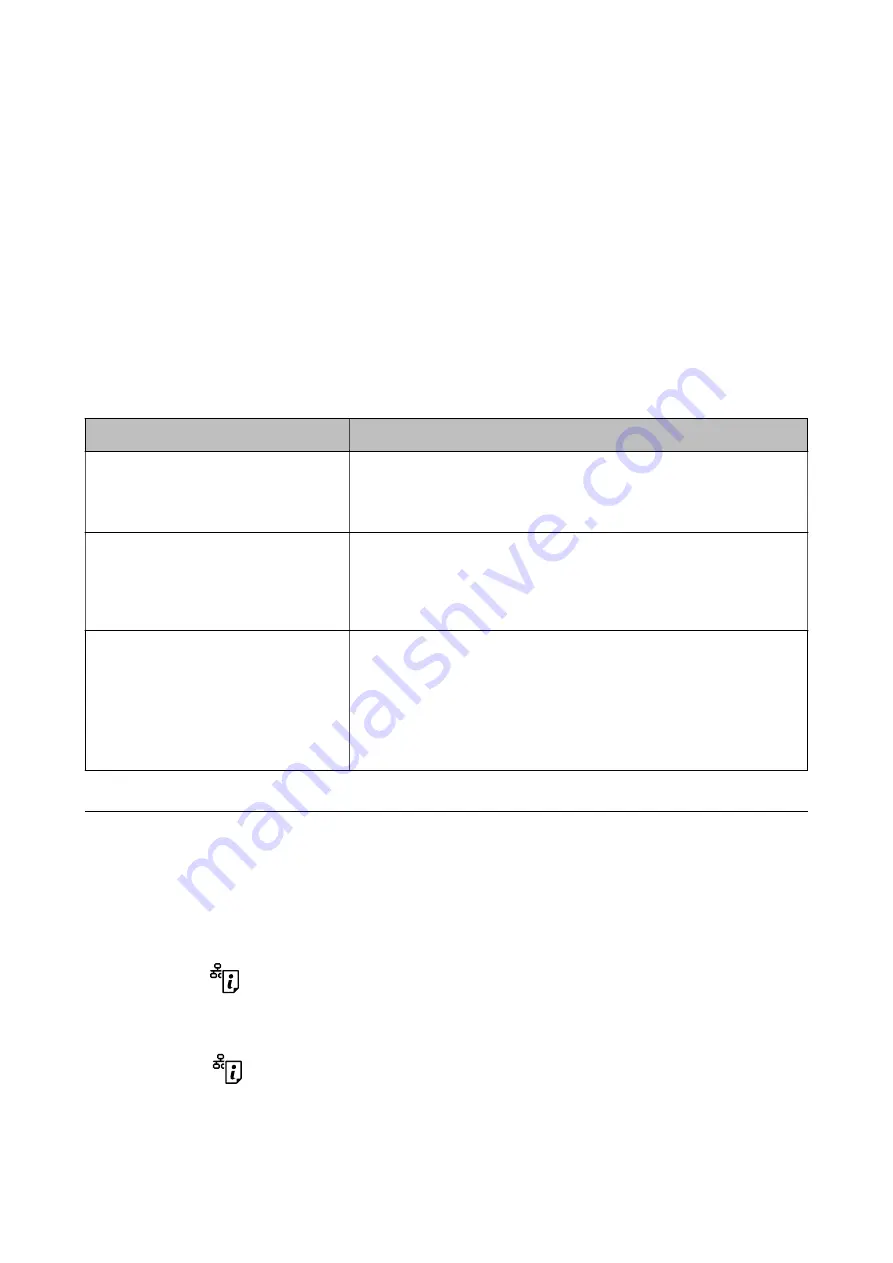
❏
Make network settings on the computer that is on the same network as the printer using the installer. You can
run it from the following website.
>
Setup
❏
You can register several passwords on a wireless router that uses the WEP security type. If several passwords are
registered, check if the first registered password is set on the printer.
Related Information
&
“Printing a Network Status Sheet” on page 29
&
“Connecting to a Computer” on page 18
Message on the Network Environment
Message
Solution
*Multiple network names (SSID) that
match your entered network name (SSID)
have been detected. Confirm network
name (SSID).
The same SSID may be set on several wireless router. Check the settings on
the wireless router, and change the SSID.
The Wi-Fi environment needs to be
improved. Turn the wireless router off and
then turn it on. If the connection does not
improve, see the documentation for the
wireless router.
After moving the printer closer to the wireless router and removing any
obstacles between them, turn off the wireless router. Wait for about 10
seconds, and then turn it on. If it still does not connect, see the
documentation supplied with the wireless router.
*No more devices can be connected.
Disconnect one of the connected devices if
you want to add another one.
Computer and smart devices that can be connected simultaneously are
connected in full in the Wi-Fi Direct (Simple AP) connection. To add another
computer or smart device, disconnect one of the connected devices or
connect it to the other network first.
You can confirm the number of wireless devices which can be connected
simultaneously and the number of connected devices by checking the
network status sheet.
Printing a Network Status Sheet
You can check the detailed network information by printing it such as the maximum number of devices you can
connect by Wi-Fi Direct (simple AP).
1.
Load papers.
2.
Hold down the
button on the printer's control panel for at least five seconds until the power light flashes.
The network status sheet is printed.
Note:
If you release the
button within five seconds before the power light flashes, a network connection report is printed.
User's Guide
Network Settings
29