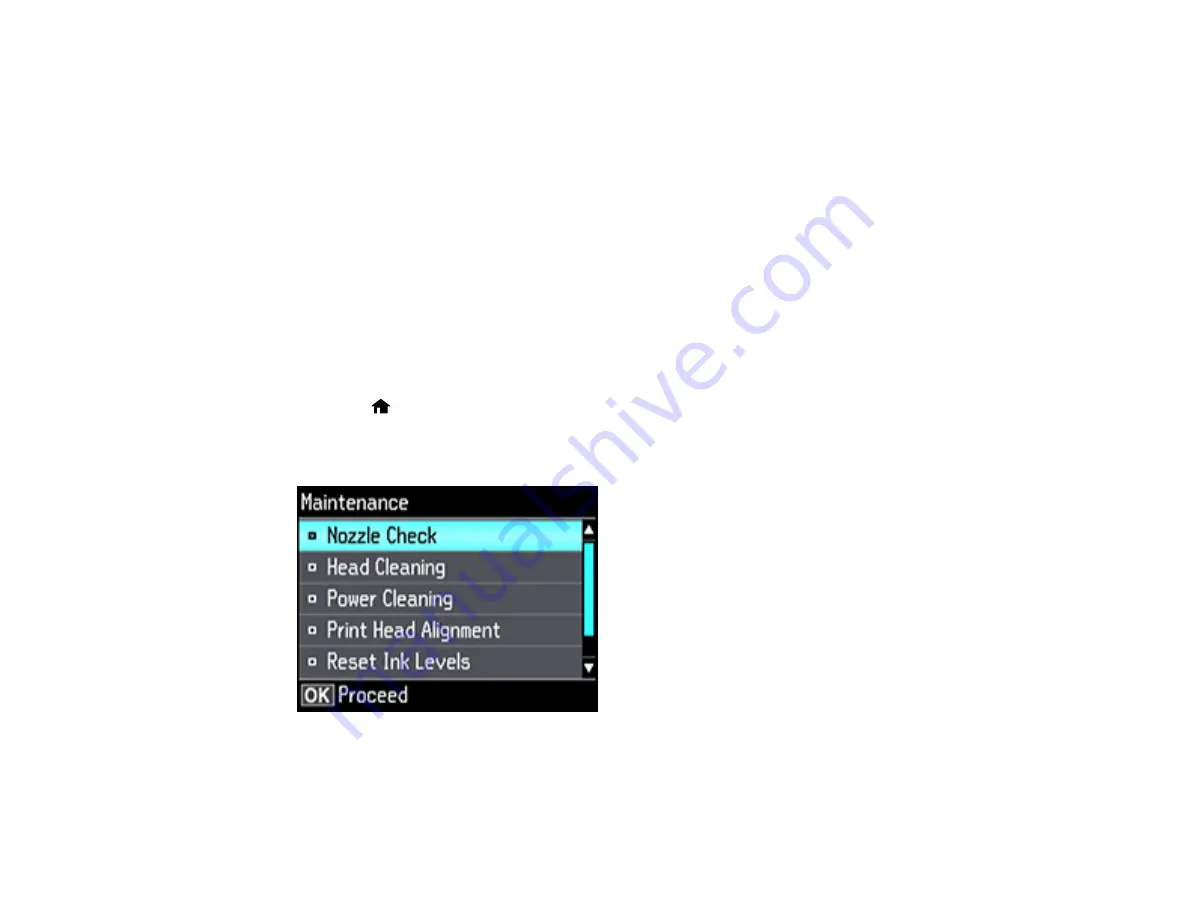
216
Print Head Alignment
If your printouts become grainy or blurry, you notice misalignment of vertical lines, or you see dark or
light horizontal bands, you may need to align the print head.
Note:
Banding may also occur if your print head nozzles need cleaning.
Aligning the Print Head Using the Product Control Panel
Parent topic:
Aligning the Print Head Using the Product Control Panel
You can align the print head using the control panel on your product.
1.
Make sure there are no errors on the LCD screen, the CD/DVD tray is not inserted for printing, and
the output tray is extended.
2.
Load a few sheets of plain paper in the product.
3.
Press the
home button, if necessary.
4.
Press the arrow buttons to select
Settings
and press the
OK
button.
5.
Select
Maintenance
and press the
OK
button.
6.
Select
Print Head Alignment
and press the
OK
button.
Summary of Contents for ET-7750
Page 1: ...ET 7750 User s Guide ...
Page 2: ......
Page 20: ...20 Product Parts Front 1 Control panel 2 Front cover 3 CD DVD tray ...
Page 130: ...130 You see an Epson Scan 2 window like this ...
Page 132: ...132 You see an Epson Scan 2 window like this ...
Page 134: ...134 You see this window ...
Page 155: ...155 Related tasks Inserting a Memory Card ...
Page 202: ...202 Related references Ink Bottle and Maintenance Box Part Numbers ...
Page 207: ...207 You see a window like this 5 Click Print ...
















































