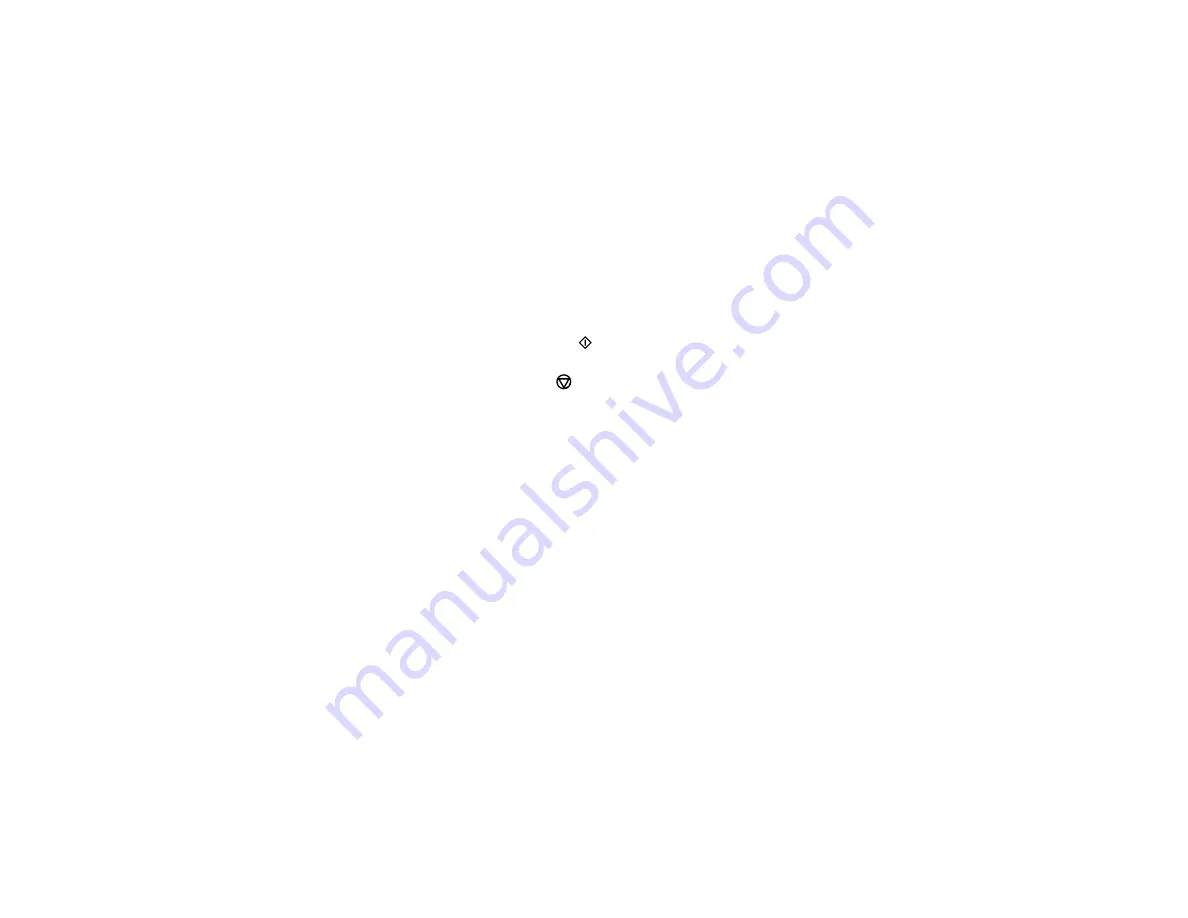
82
10. To select settings for the photos, press the down arrow button.
11. Do one or more of the following:
• To change the display setting for the LCD screen, select
Display Mode
, press the
OK
button, and
select the setting you want.
• To change the print settings, select
Paper and Copy Settings
, press the
OK
button, and select
the necessary settings.
• To adjust the copy image, select
Photo Adjustments
, press the
OK
button, and select the
necessary settings.
• To add a black-and-white filter, select
Filter
, press the
OK
button, and select
B&W
.
• To crop or zoom into your photo, select
Crop/Zoom
, press the
OK
button, and press the
+
or
–
and arrow buttons to adjust the image area.
12. When you are ready to print, press the
start button.
Note:
To cancel copying, press the
cancel button.
Parent topic:
Related references
Paper Type Settings - Copying
Paper Size Settings - Copying
Copying Options
Related tasks
Placing Originals on the Scanner Glass
Related topics
Summary of Contents for ET-7750
Page 1: ...ET 7750 User s Guide ...
Page 2: ......
Page 20: ...20 Product Parts Front 1 Control panel 2 Front cover 3 CD DVD tray ...
Page 130: ...130 You see an Epson Scan 2 window like this ...
Page 132: ...132 You see an Epson Scan 2 window like this ...
Page 134: ...134 You see this window ...
Page 155: ...155 Related tasks Inserting a Memory Card ...
Page 202: ...202 Related references Ink Bottle and Maintenance Box Part Numbers ...
Page 207: ...207 You see a window like this 5 Click Print ...






























