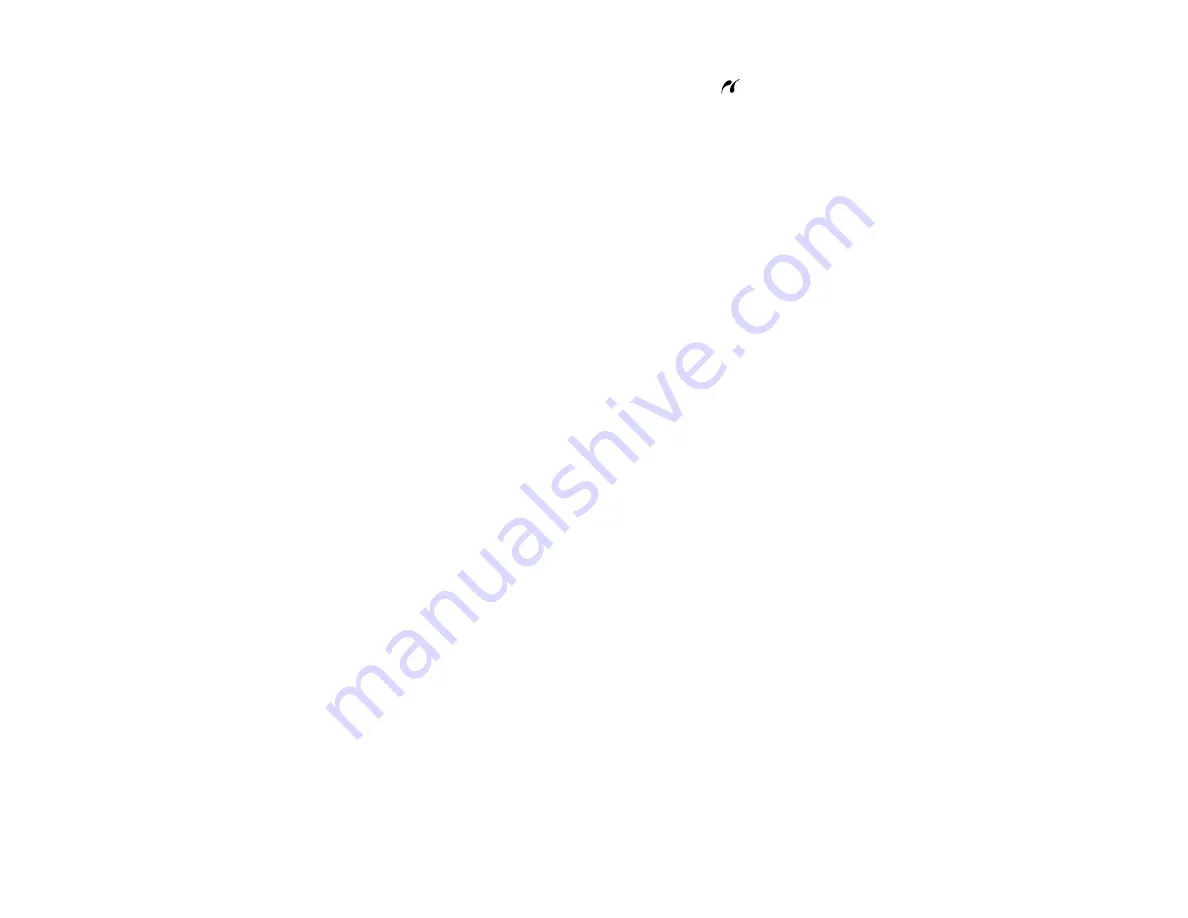
163
3.
Connect the USB cable that came with your camera to the
USB port on the front of your product.
Note:
You cannot use the USB port to transfer images from your camera to your computer.
4.
Turn on your camera.
5.
Follow the instructions that came with your camera to select and print your photos.
When you finish printing, turn off your camera and disconnect it from the product.
Parent topic:
Related tasks
Related topics
Printing from a Camera Wirelessly
You can print photos from a digital camera using a wireless connection. Make sure your digital camera
can connect to a network and is PictBridge compatible (DPS over IP).
1.
Remove any memory cards from the product.
2.
Load the paper you want to use for printing.
3.
Turn on your camera.
4.
Set up the camera's wireless network connection. See the documentation that came with your
camera for details.
Note:
Connect the camera to the same network that your product uses. You can print a Network
Status sheet to view your product's network settings.
5.
Follow the instructions that came with your camera to select and print your photos.
When you finish printing, turn off your camera and disconnect it from the network.
Parent topic:
Related tasks
Summary of Contents for ET-7750
Page 1: ...ET 7750 User s Guide ...
Page 2: ......
Page 20: ...20 Product Parts Front 1 Control panel 2 Front cover 3 CD DVD tray ...
Page 130: ...130 You see an Epson Scan 2 window like this ...
Page 132: ...132 You see an Epson Scan 2 window like this ...
Page 134: ...134 You see this window ...
Page 155: ...155 Related tasks Inserting a Memory Card ...
Page 202: ...202 Related references Ink Bottle and Maintenance Box Part Numbers ...
Page 207: ...207 You see a window like this 5 Click Print ...






























