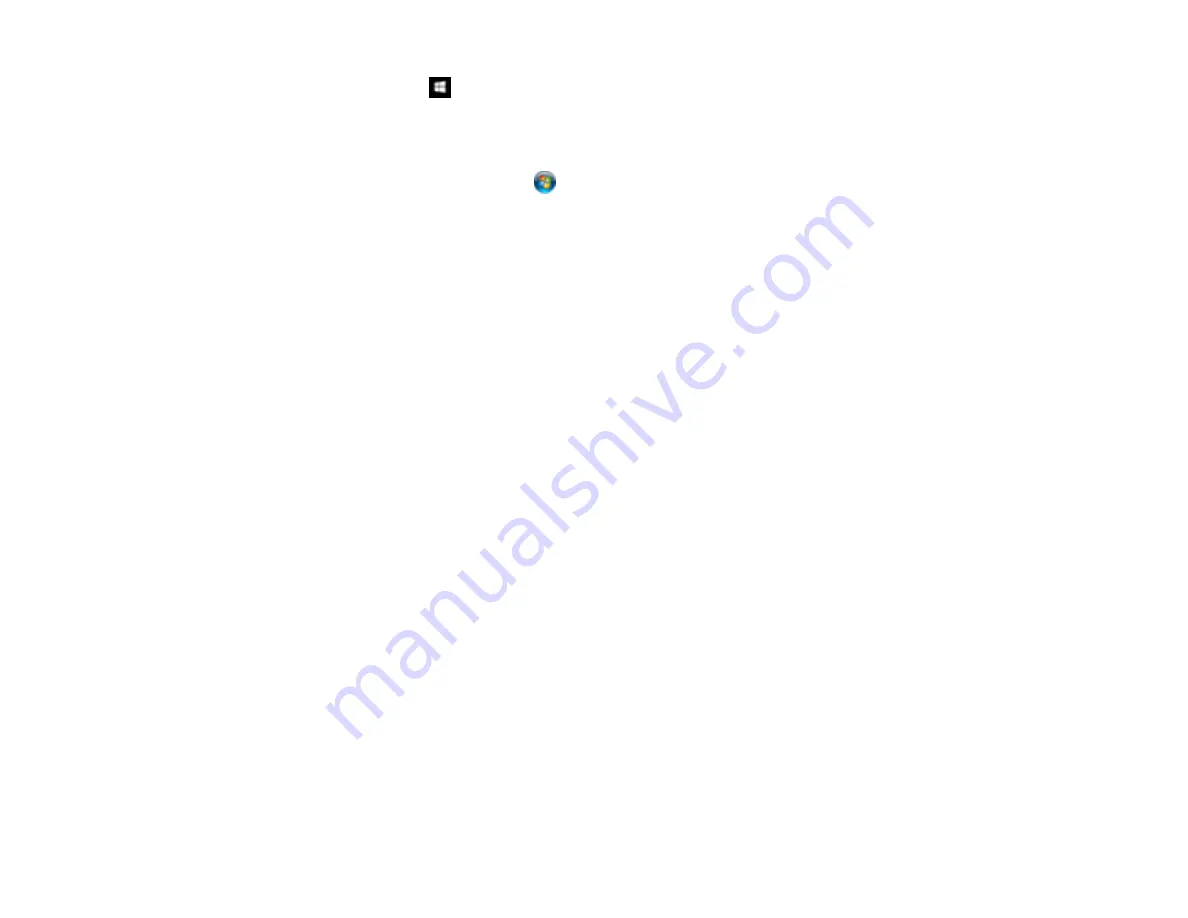
175
Windows 10:
Click
and select
EPSON
>
Epson Scan 2 Utility
. Make sure your product is
selected. If necessary, select the
Other
tab and click
Reset
.
Windows 8.x
: Navigate to the
Apps
screen, select
EPSON
, and select
Epson Scan 2 Utility
. Make
sure your product is selected. If necessary, select the
Other
tab and click
Reset
.
Windows (other versions)
: Click
or
Start
>
All Programs
or
Programs
>
EPSON
>
Epson
Scan 2
>
Epson Scan 2 Utility
. Make sure your product is selected. If necessary, select the
Other
tab and click
Reset
.
Mac
: Open the
Applications
folder, click
Epson Software
, and click
Epson Scan 2 Utility
. Make
sure your product is selected. If necessary, select the
Other
tab and click
Reset
.
• You may need to disable the firewall and any anti-virus software on your wireless router or access
point.
Parent topic:
Related tasks
Starting a Scan Using the Product Control Panel
Starting a Scan Using the Epson Scan 2 Icon
Solving Copying Problems
Check these solutions if you have problems copying with your product.
Product Makes Noise, But Nothing Copies
Product Makes Noise When It Sits for a While
Parent topic:
Product Makes Noise, But Nothing Copies
If your product makes a noise, but nothing copies, try these solutions:
• Run a nozzle check to see if any of the print head nozzles are clogged. Then clean the print head, if
necessary.
• If the nozzle check page does not print, but the product's power is on, make sure your product
software is installed correctly.
• Make sure your product is level (not tilted).
Parent topic:
Related concepts
Summary of Contents for ET-2720
Page 1: ...ET 2720 User s Guide ...
Page 2: ......
Page 10: ...10 Copyright Attribution 220 ...
Page 18: ...18 Product Parts Inside 1 Document cover 2 Scanner glass 3 Control panel ...
Page 113: ...113 You see an Epson Scan 2 window like this ...
Page 115: ...115 You see an Epson Scan 2 window like this ...
Page 117: ...117 You see this window ...
Page 142: ...142 You see a window like this 5 Click Print ...
















































