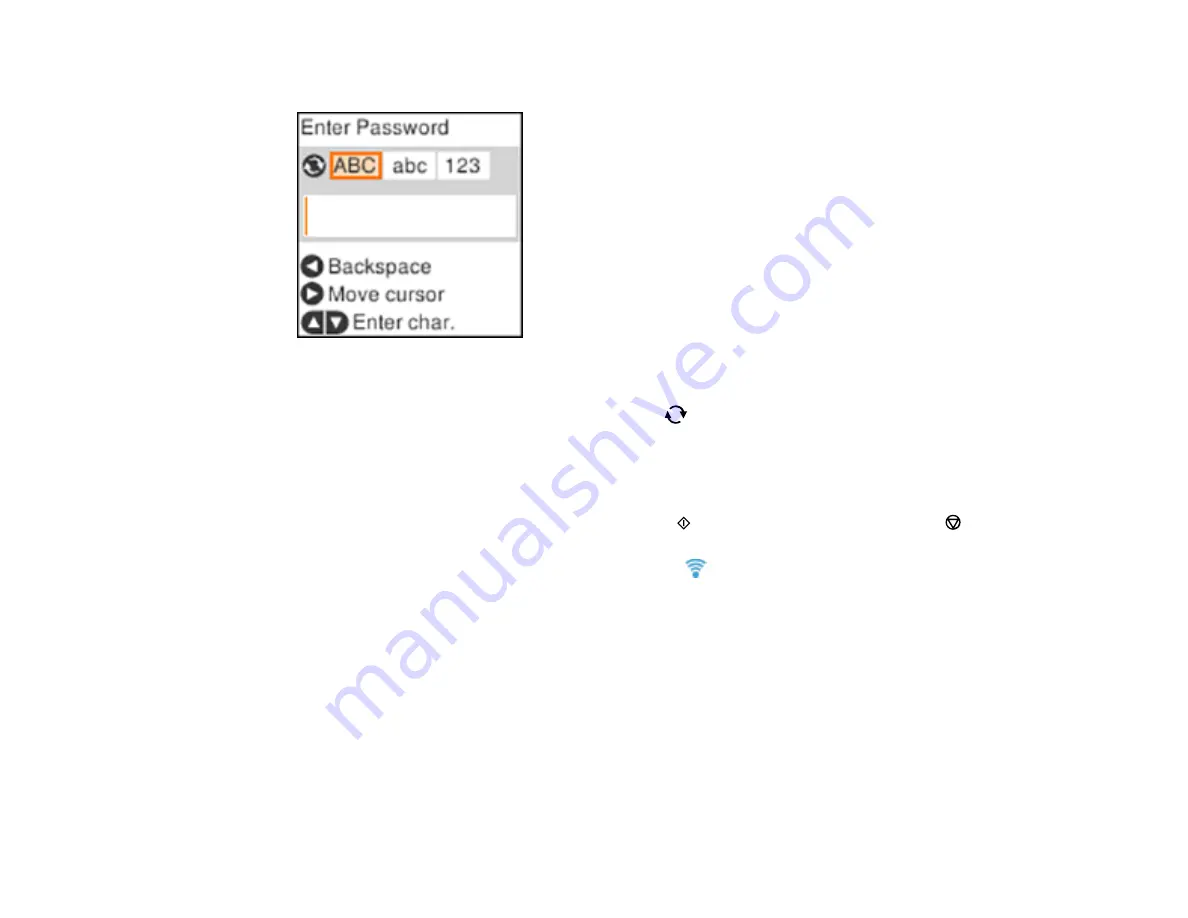
35
6.
Enter your wireless password (or network name and then password).
• To enter characters, press the up or down arrow button.
• To change the character case or type, press the
reset button.
• To move the cursor to the right or to add a space, press the right arrow button.
• To delete the previous character, press the left arrow button.
• When you finish entering characters, press the
OK
button.
7.
If you want to print a network setup report, press the
start button. (Otherwise, press the
stop
button.)
Your product should now display a blue Wi-Fi symbol
on the LCD screen.
Note:
If the Wi-Fi symbol is not displayed on the LCD screen as shown above, you may have
selected the wrong network name or entered the password incorrectly. Repeat these steps to try
again.
Parent topic:
Wi-Fi Infrastructure Mode Setup
Related tasks
Summary of Contents for ET-2720
Page 1: ...ET 2720 User s Guide ...
Page 2: ......
Page 10: ...10 Copyright Attribution 220 ...
Page 18: ...18 Product Parts Inside 1 Document cover 2 Scanner glass 3 Control panel ...
Page 113: ...113 You see an Epson Scan 2 window like this ...
Page 115: ...115 You see an Epson Scan 2 window like this ...
Page 117: ...117 You see this window ...
Page 142: ...142 You see a window like this 5 Click Print ...
















































