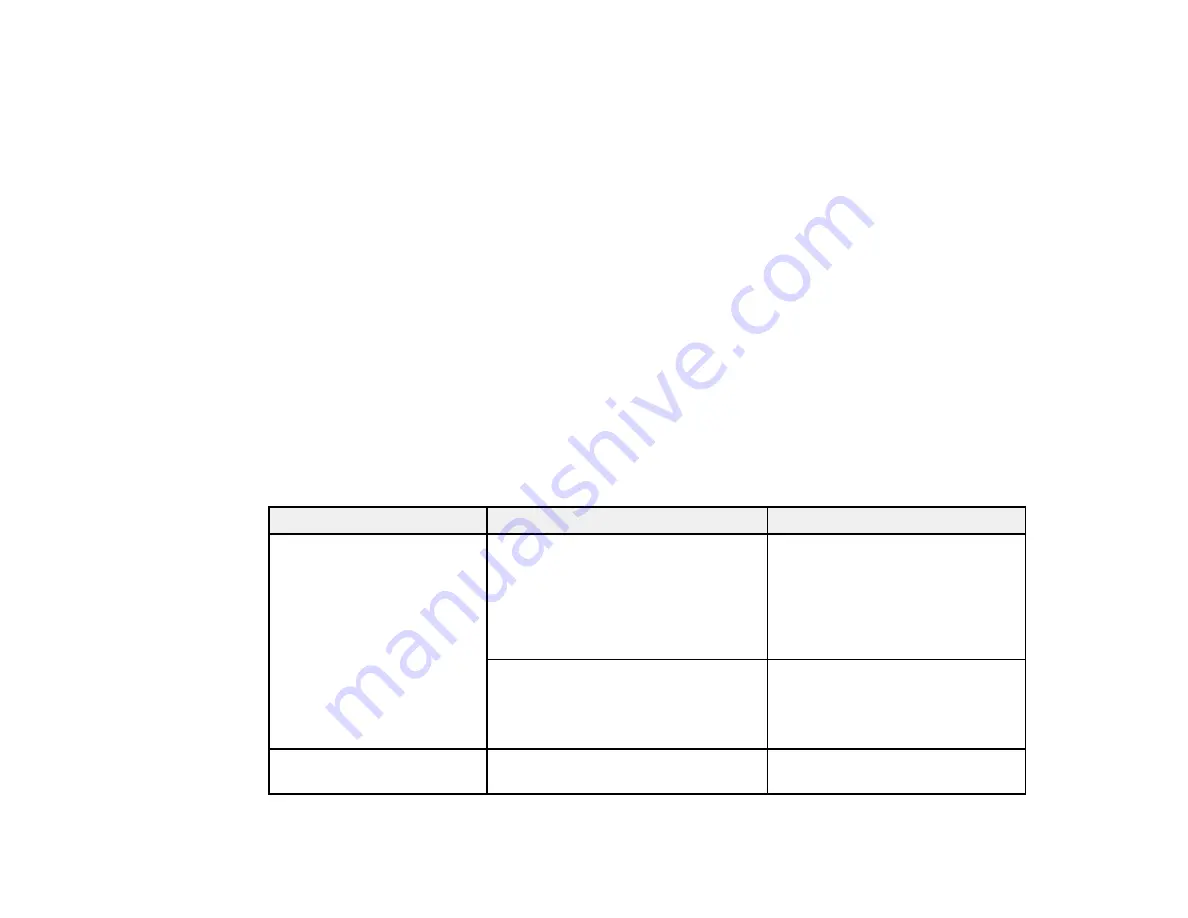
55
• Load letterhead or pre-printed paper top edge first.
• Do not use paper that is wavy, torn, cut, folded, damp, too thick, too thin, or curled, or paper that has
stickers on it. Using these types of paper can cause paper jams and smears on the printout.
• Fan and align the edges of envelopes before loading them. When stacked envelopes are puffed up
with air, flatten them before loading.
• Do not load envelopes that are curled, folded, or too thin, or that have plastic windows or adhesive
surfaces.
• Check the paper package for any additional loading instructions.
• Return unused paper to its packaging to avoid curling or reduction in print quality.
• If you use paper with binder holes, load only one sheet at a time. Adjust the print position of your file to
avoid printing over the holes.
Parent topic:
Related references
Related tasks
Selecting the Default Paper Source Settings
Paper Loading Capacity
Paper type
Loading capacity
Double-sided capacity
Plain paper
Copy paper
Epson Bright White Pro
Paper
Epson Bright White Premium
Paper
Epson Multipurpose Plus
Paper
Available paper sizes*
Letter (8.5 × 11 inches
[216 × 279 mm]) or A4 (8.3 × 11.7
inches [210 × 297 mm]) or smaller:
Up to the line indicated by the arrow
mark
30 sheets
Available paper sizes*
Oficio 9 (8.46 × 12.4 inches
[215 × 315 mm]) or 8.5 × 13 inches
(216 × 330 mm) or larger: 1 sheet
1 sheet
Epson Presentation Paper
Matte
80 sheets
—
Summary of Contents for ET-2720
Page 1: ...ET 2720 User s Guide ...
Page 2: ......
Page 10: ...10 Copyright Attribution 220 ...
Page 18: ...18 Product Parts Inside 1 Document cover 2 Scanner glass 3 Control panel ...
Page 113: ...113 You see an Epson Scan 2 window like this ...
Page 115: ...115 You see an Epson Scan 2 window like this ...
Page 117: ...117 You see this window ...
Page 142: ...142 You see a window like this 5 Click Print ...
















































