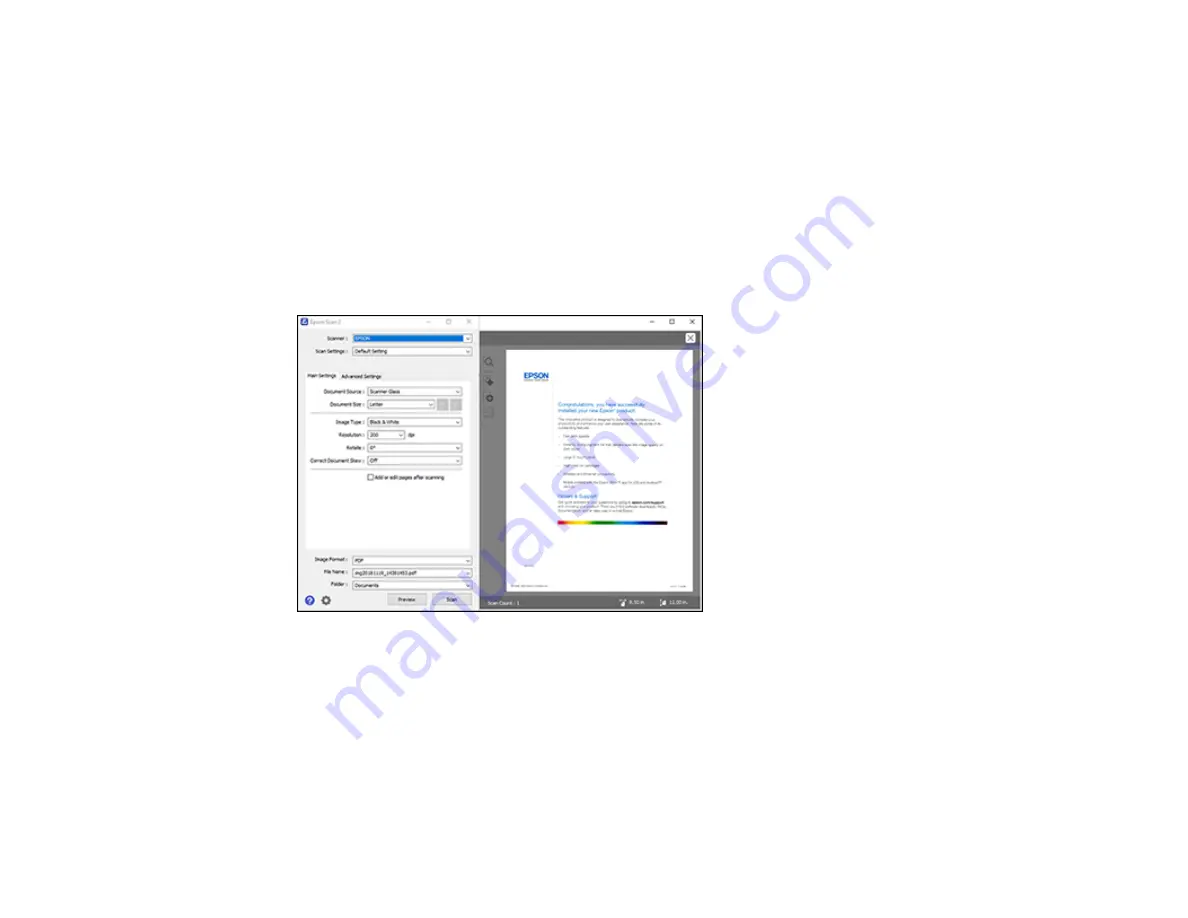
118
2.
Select the
Document Source
setting that matches where you placed your original.
3.
Select the
Document Size
setting that matches the size of your original. You can select
Customize
to enter a custom size, if necessary.
4.
Select the image type of your original and how you want it scanned as the
Image Type
setting.
5.
Select the
Resolution
setting you want to use for your scan.
6.
Select the
Rotate
setting to rotate the scanned image.
7.
Select the
Correct Document Skew
setting to correct skewed originals, image contents, or both.
8.
Click the
Preview
button.
Epson Scan 2 previews your original and displays the results in the Epson Scan 2 window.
9.
Select any of the additional settings that you want to use on the Main Settings tab.
10. Click the
Advanced Settings
tab and select any settings that you want to use.
11. Select the format in which you want to save your scanned file as the
Image Format
setting. If
necessary, select
Options
and select any desired format options.
12. Enter the file name for your scanned file in the
File Name
field. If necessary, select
Settings
to
modify the file name settings.
Summary of Contents for ET-2720
Page 1: ...ET 2720 User s Guide ...
Page 2: ......
Page 10: ...10 Copyright Attribution 220 ...
Page 18: ...18 Product Parts Inside 1 Document cover 2 Scanner glass 3 Control panel ...
Page 113: ...113 You see an Epson Scan 2 window like this ...
Page 115: ...115 You see an Epson Scan 2 window like this ...
Page 117: ...117 You see this window ...
Page 142: ...142 You see a window like this 5 Click Print ...






























