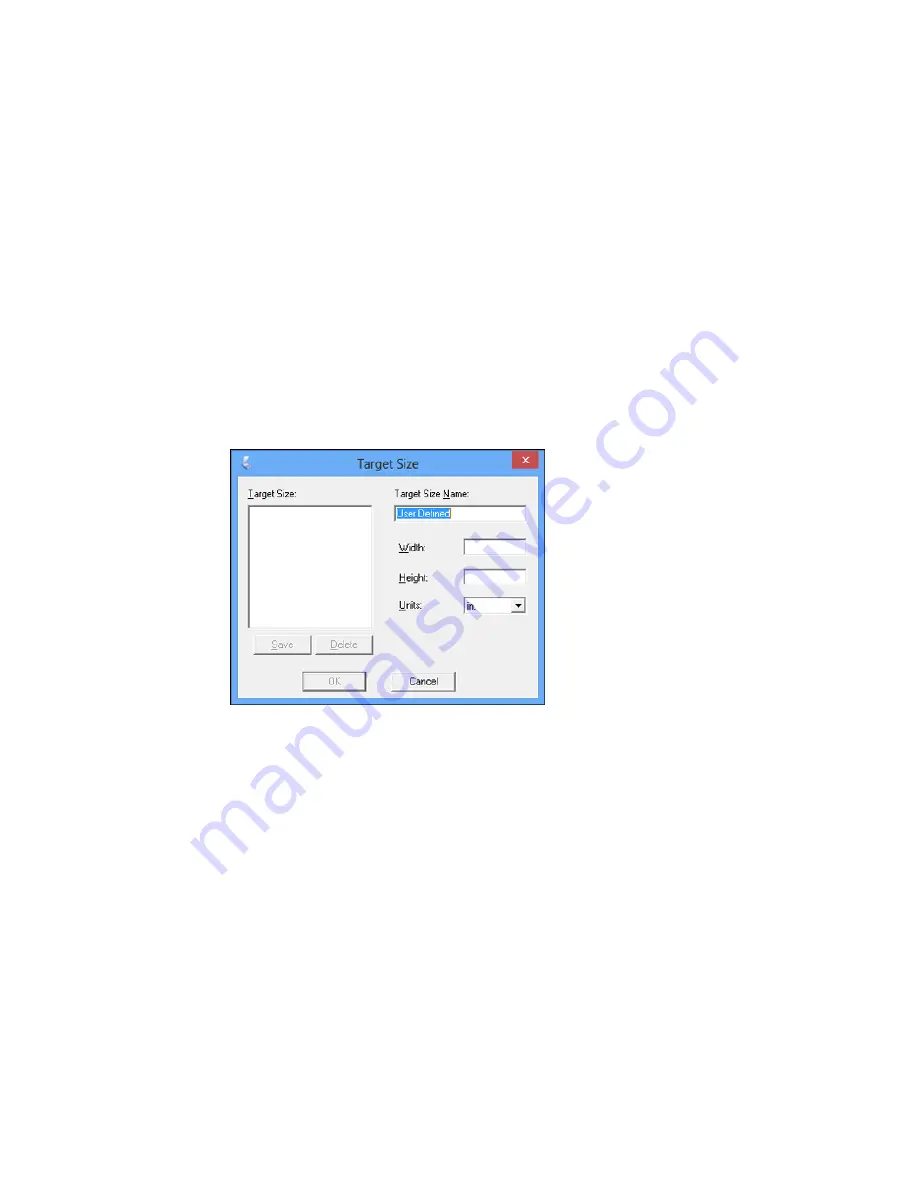
• To resize the scan area, place your cursor over the edge or corner of the marquee, then click and
drag the edge where you want it.
Note:
Manually adjusting the marquee will not change the target size of the scanned file. The
marquee only indicates the area of the image that will be scanned.
4.
To create a scanned image size that is not available in the Target Size list, click the
Customize
option.
You see this window:
5.
Name the custom size, enter the size, click
Save
, and click
OK
. Then adjust the marquee on the
preview image.
The marquee is automatically proportioned for your custom scan size.
Parent topic:
Scanning in Home Mode
88
Summary of Contents for ET-2500
Page 1: ...ET 2500 User s Guide ...
Page 2: ......
Page 10: ......
Page 16: ...1 Document cover 2 Scanner glass Parent topic Product Parts Locations 16 ...
Page 77: ...You see this window 77 ...
Page 94: ...You see this window 94 ...
Page 115: ...Related topics Starting a Scan 115 ...
Page 156: ...2 Remove any jammed paper from the rear paper feed slot 3 Lift the scanner unit 156 ...






























