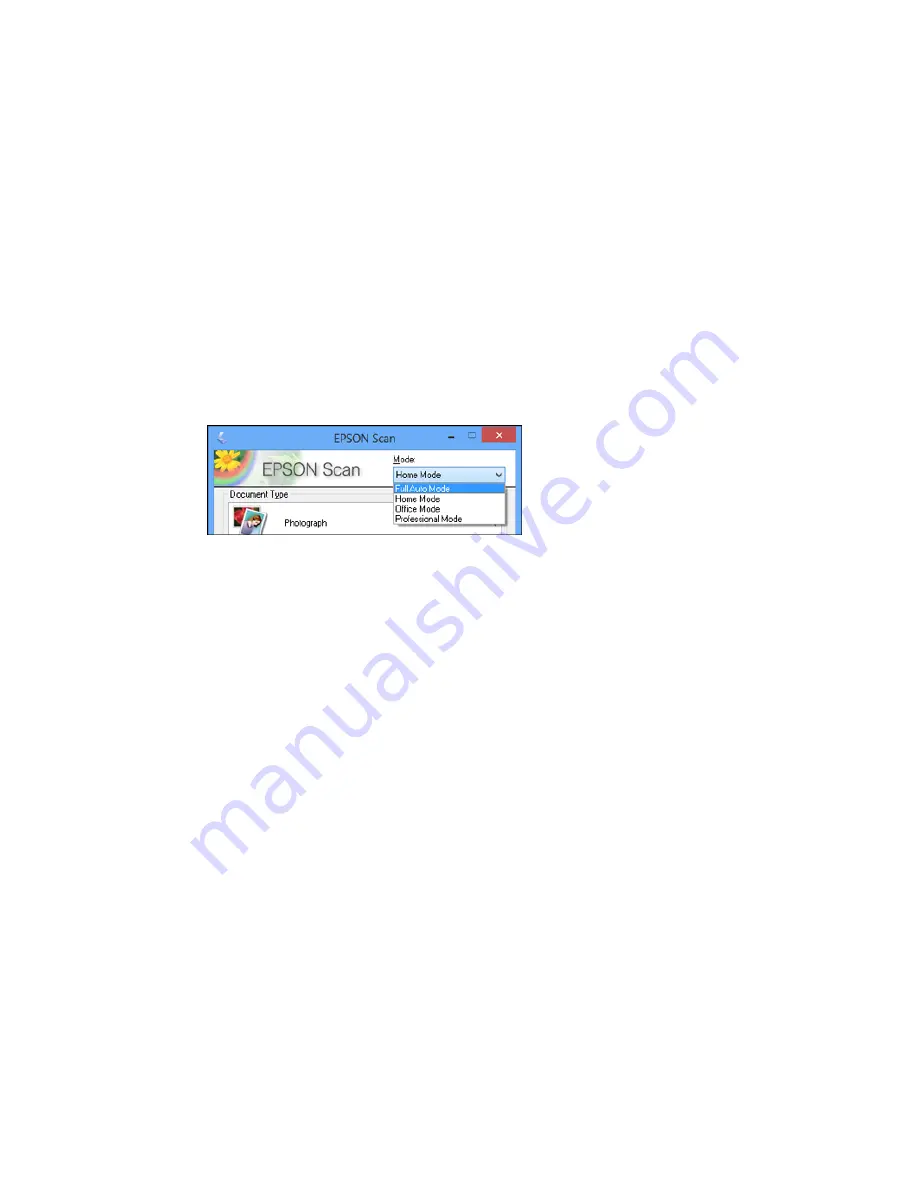
Professional Mode
You can manually customize all available settings, and preview and size your scanned image.
Parent topic:
Selecting Epson Scan Settings
Selecting the Scan Mode
Select the Epson Scan mode you want to use from the Mode box in the upper right corner of the Epson
Scan window:
Parent topic:
Selecting Epson Scan Settings
Related tasks
Scanning in Full Auto Mode
Scanning in Home Mode
Scanning in Office Mode
Scanning in Professional Mode
Scanning in Full Auto Mode
When you scan in Full Auto Mode, Epson Scan automatically saves your scanned file in JPEG format in
your operating system's Pictures or My Pictures folder, or opens it in your scanning program. You can
change the scanned file settings and select various image adjustment options before you scan, if
necessary.
1.
Start Epson Scan and select
Full Auto Mode
as the Mode setting.
76
Summary of Contents for ET-2500
Page 1: ...ET 2500 User s Guide ...
Page 2: ......
Page 10: ......
Page 16: ...1 Document cover 2 Scanner glass Parent topic Product Parts Locations 16 ...
Page 77: ...You see this window 77 ...
Page 94: ...You see this window 94 ...
Page 115: ...Related topics Starting a Scan 115 ...
Page 156: ...2 Remove any jammed paper from the rear paper feed slot 3 Lift the scanner unit 156 ...






























