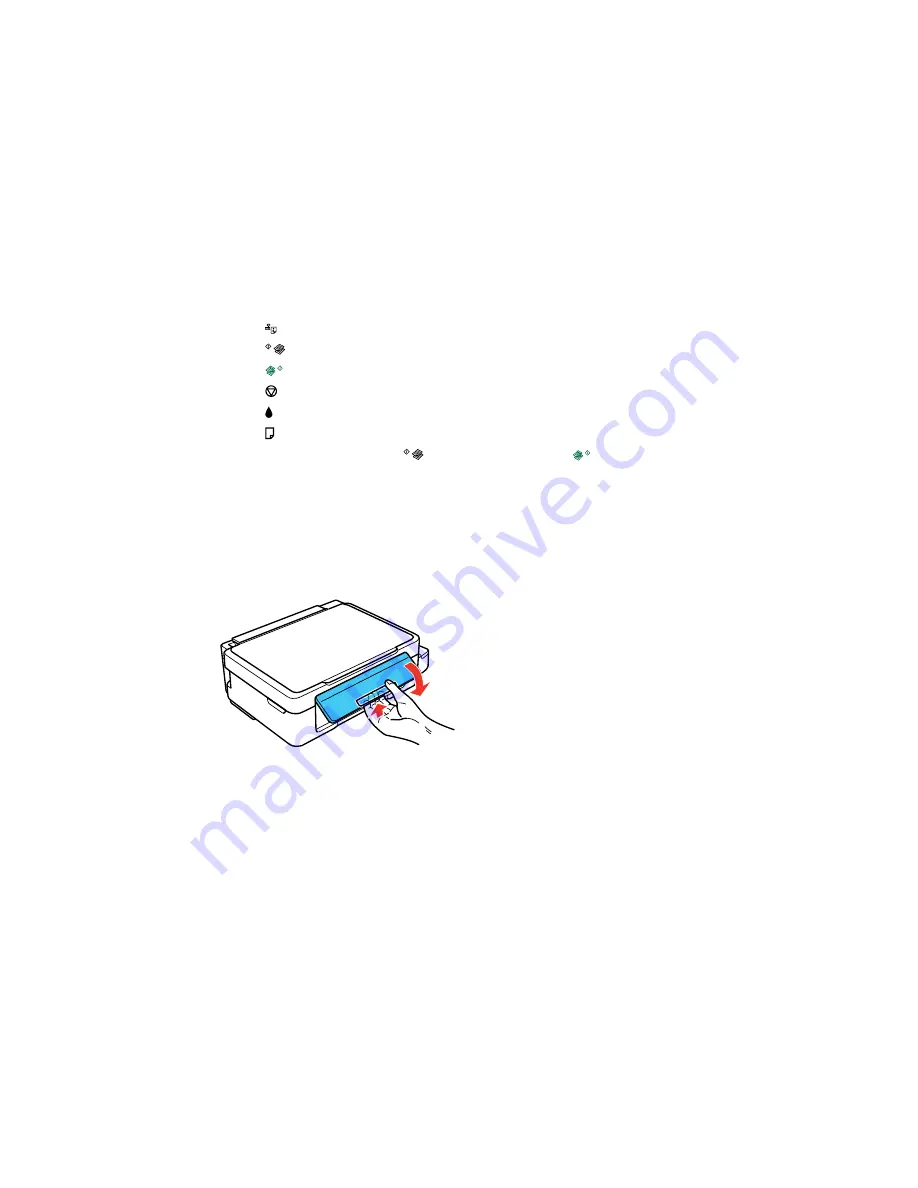
3
The
Wi-Fi
button
4
The
network status button
5
The
B&W copy button
6
The
color copy button
7
The
stop button
8
The
ink light
9
The
paper light
10
Scan to PDF by pressing the
B&W copy button and the
color copy button simultaneously
Parent topic:
Using the Control Panel
Adjusting Control Panel Position
You can adjust the position of the control panel to make it easier to use.
• To raise the control panel, lift it up from the bottom.
• To lower the control panel, squeeze the release bar and gently push the panel down.
Caution:
Do not lower the control panel without first squeezing the release bar or you may damage
your product.
Parent topic:
Using the Control Panel
14
Summary of Contents for ET-2500
Page 1: ...ET 2500 User s Guide ...
Page 2: ......
Page 10: ......
Page 16: ...1 Document cover 2 Scanner glass Parent topic Product Parts Locations 16 ...
Page 77: ...You see this window 77 ...
Page 94: ...You see this window 94 ...
Page 115: ...Related topics Starting a Scan 115 ...
Page 156: ...2 Remove any jammed paper from the rear paper feed slot 3 Lift the scanner unit 156 ...















































