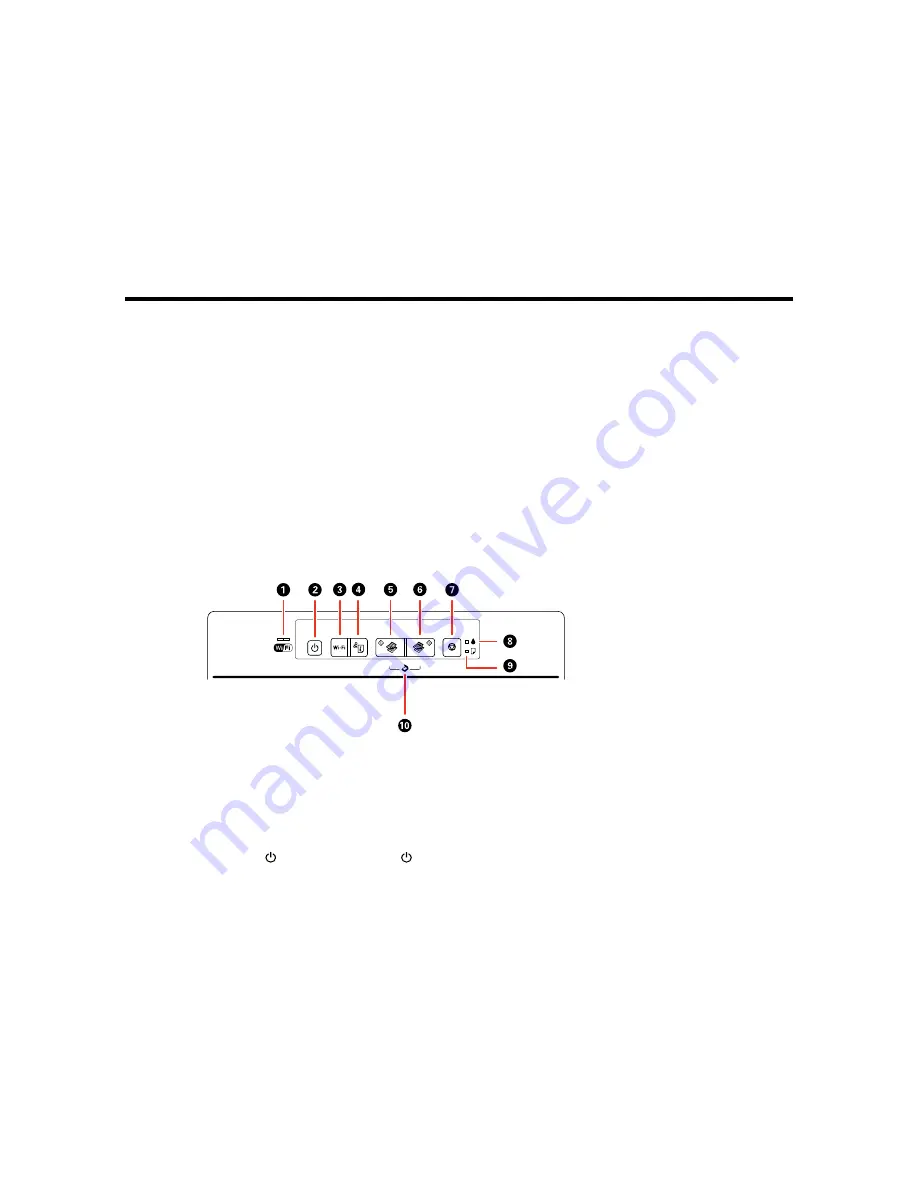
Product Basics
See these sections to learn about the basic features of your product.
Using the Control Panel
Product Parts Locations
The Power Off and Sleep Timers
Epson Connect Solutions for Smartphones, Tablets, and More
Using the Control Panel
See these sections to learn about the control panel and select control panel settings.
Control Panel Buttons and Lights
Adjusting Control Panel Position
Parent topic:
Product Basics
Control Panel Buttons and Lights
1
The WiFi light
The left side of the WiFi light turns solid green when the product is connected to a wireless
network and flashes when the product is communicating over a network. The right side flashes
orange if a problem occurs with the product's wireless network connection. Both sides flash
alternately or simultaneously while the product is setting up a connection with a wireless network.
2
The
power button and the
power light
13
Summary of Contents for ET-2500
Page 1: ...ET 2500 User s Guide ...
Page 2: ......
Page 10: ......
Page 16: ...1 Document cover 2 Scanner glass Parent topic Product Parts Locations 16 ...
Page 77: ...You see this window 77 ...
Page 94: ...You see this window 94 ...
Page 115: ...Related topics Starting a Scan 115 ...
Page 156: ...2 Remove any jammed paper from the rear paper feed slot 3 Lift the scanner unit 156 ...














































