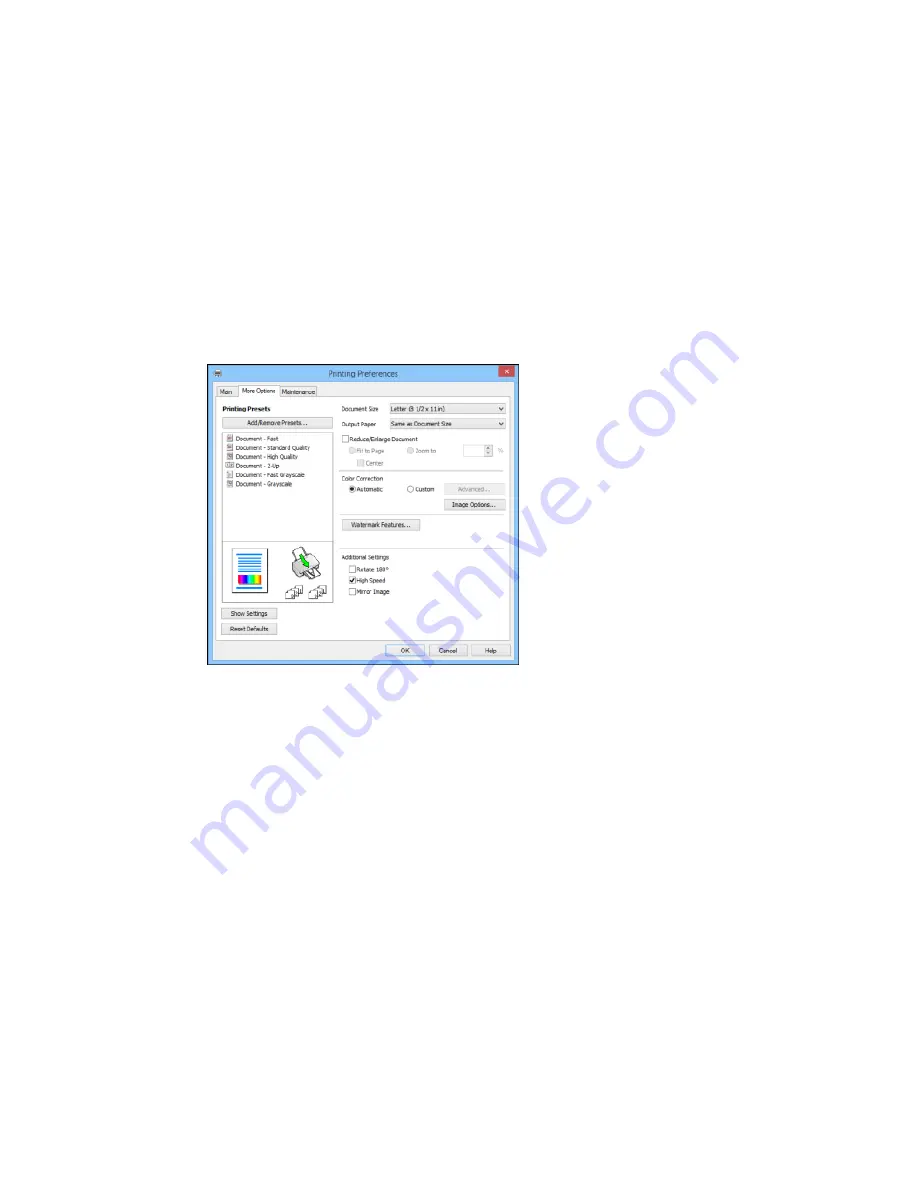
Selecting Additional Layout and Print Options - Windows
You can select a variety of additional layout and printing options for your document or photo on the More
Options tab.
1.
To change the size of your printed document or photo, select the
Reduce/Enlarge Document
checkbox and select one of these sizing options:
• Select the
Fit to Page
option to size your image to fit the paper you loaded. Select the size of the
your document or photo as the
Document Size
setting, and the size of your paper as the
Output
Paper
setting. If you want to center your image on the paper, select the
Center
option.
• Select the
Zoom to
option to reduce or enlarge your document or photo by a specific percentage.
Select the percentage in the
%
menu.
2.
Select one of the following Color Correction options:
• Select
Automatic
to automatically adjust the sharpness, brightness, contrast, and color saturation
for your image.
44
Summary of Contents for ET-2500
Page 1: ...ET 2500 User s Guide ...
Page 2: ......
Page 10: ......
Page 16: ...1 Document cover 2 Scanner glass Parent topic Product Parts Locations 16 ...
Page 77: ...You see this window 77 ...
Page 94: ...You see this window 94 ...
Page 115: ...Related topics Starting a Scan 115 ...
Page 156: ...2 Remove any jammed paper from the rear paper feed slot 3 Lift the scanner unit 156 ...






























