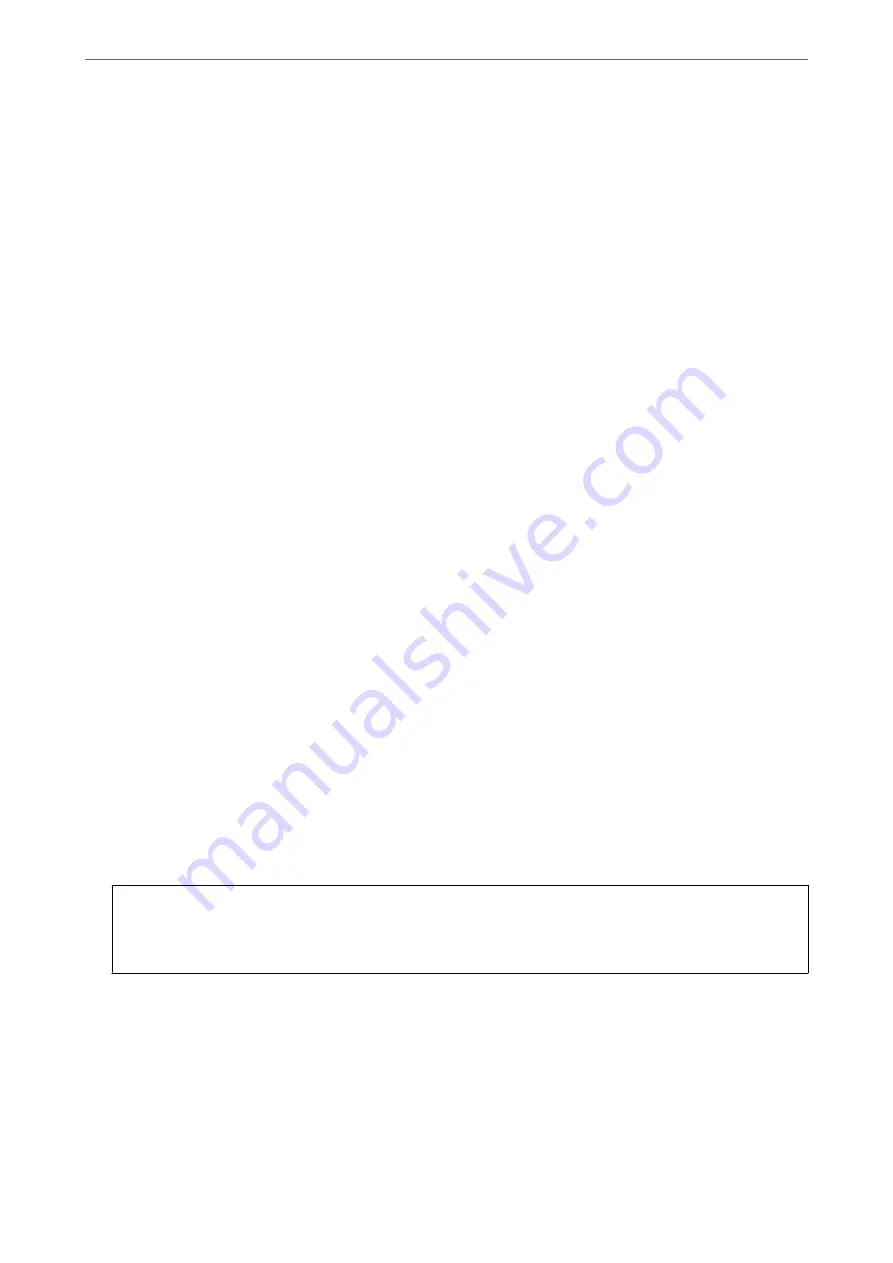
Starting on Mac OS
Select
Go
>
Applications
>
Epson Software
>
EPSON Software Updater
.
Application for Configuring Scanner Operations (Web Config)
Web Config is an application that runs in a web browser, such as Internet Explorer and Safari, on a computer or
smart device. You can confirm the scanner status or change the network service and scanner settings. To use the
Web Config, connect the scanner and the computer or device to the same network.
The following browsers are supported.
Microsoft Edge, Internet Explorer 8 or later, Firefox
*
, Chrome
*
, Safari
*
*
Use the latest version.
Running Web Config on a Web Browser
1.
Check the scanner's IP address.
Select
Settings
>
Network Settings
>
Network Status
on the scanner's control panel, and then select the active
connection method status (
Wi-Fi Status
or
Wi-Fi Direct Status
) to confirm the scanner's IP address.
2.
Launch a Web browser from a computer or smart device, and then enter the scanner's IP address.
Format:
IPv4: http://the scanner's IP address/
IPv6: http://[the scanner's IP address]/
Examples:
IPv4: http://192.168.100.201/
IPv6: http://[2001:db8::1000:1]/
Note:
❏
Since the scanner uses a self-signed certificate when accessing HTTPS, a warning is displayed on the browser when
you start Web Config; this does not indicate a problem and can be safely ignored.
❏
If the administrator password has not been set when accessing Web Config, you need to set a user name and
password.
c
Important:
Do not forget the user name and the password. If you forget them, you will need to contact Epson service
support.
3.
If you want to change the scanner settings, you need to login as an administrator.
Click
Administrator Login
at the top-right of the screen. Enter the
User Name
and
Current password
, and
then click
OK
.
Note:
If
Administrator Logout
is displayed at the top-right of the screen, you have already logged-on as an administrator.
>
>
Application for Configuring Scanner Operations (Web Config)
26






























