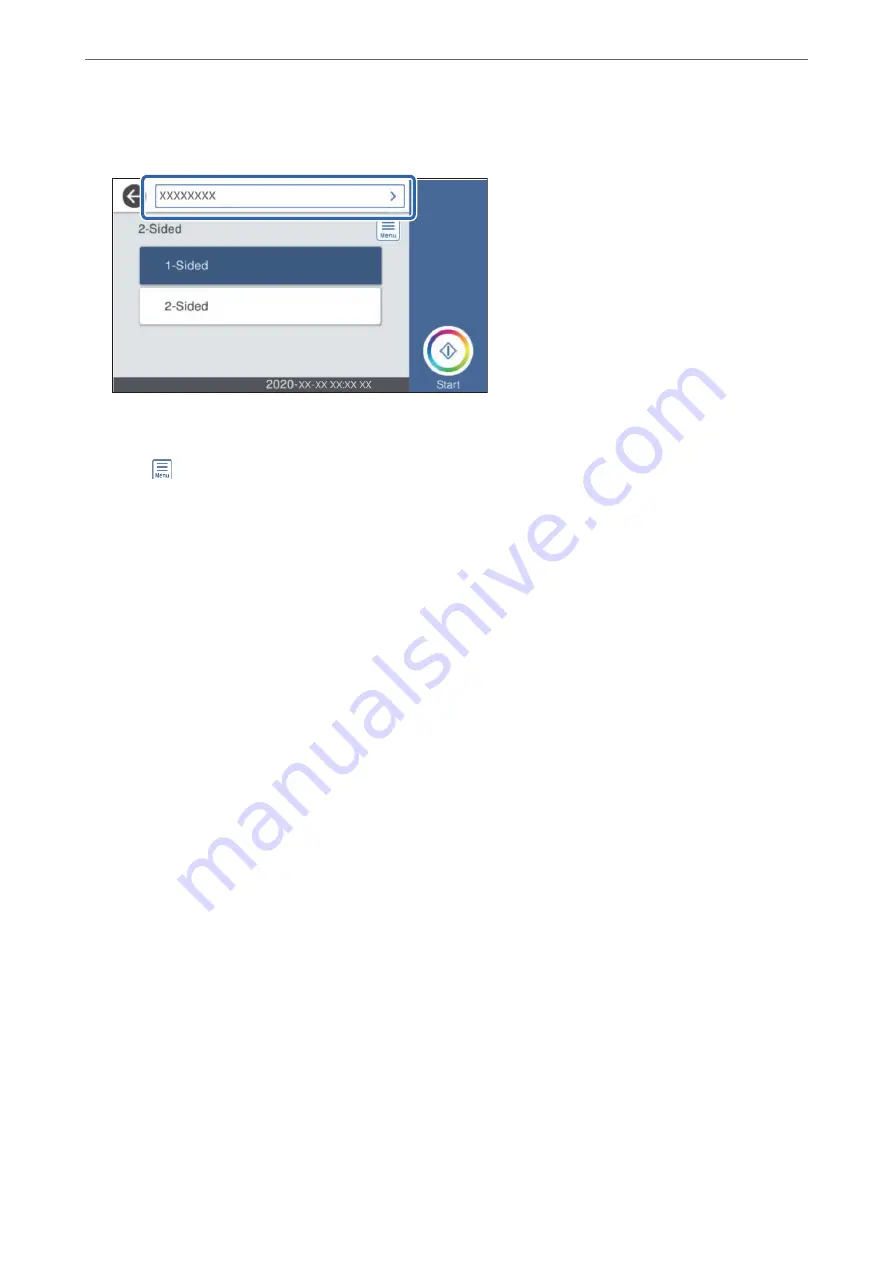
3.
Select the computer to which you want to save the scanned images.
4.
Select the scanning side from
1-Sided
or
2-Sided
.
5.
Select
, check the
Scanner Settings
, and then change them if necessary.
You can change the settings such as
Slow
or
DFDS Function
.
6.
Tap
x
.
Epson ScanSmart automatically starts on your computer, and scanning starts.
Related Information
&
“Application for Scanning from a Computer (Epson ScanSmart)” on page 25
Scanning to a Network Folder
You can save the scanned image to a specified folder on a network. You can specify the folder by entering a folder
path directly, but it may be easier if you register the folder information in the contacts list first.
Before scanning, you need to set a network folder or FTP server.
Note:
❏
Make sure the scanner’s
Date/Time
and
Time Difference
settings are correct. Select
Settings
>
Basic Settings
>
Date/
Time Settings
on the control panel.
❏
You can check destination before scanning. Select
Settings
>
Scanner Settings
, and then enable the
Confirm Recipient
.
1.
Place the originals.
2.
Select
Network Folder/FTP
on the home screen of the scanner’s control panel.
>
Scanning Using the Scanner's Control Panel
>
102






























